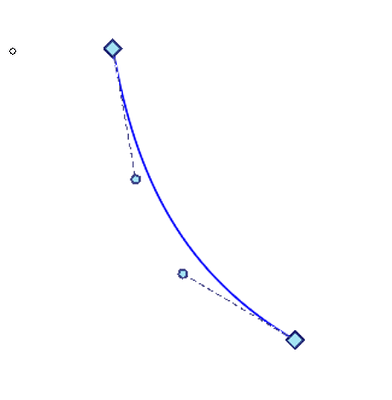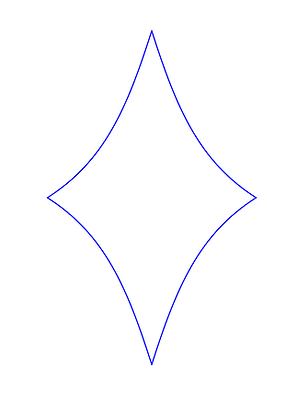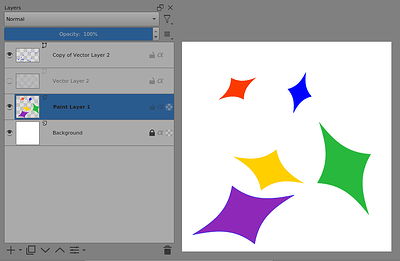Hello @NoYu and welcome to the forum ![]()
That’s fairly easy but a bit fiddly.
You’ll need to use Snapping to Image Centre with View → Snap To → Snap Image Centre and disable all other snapping.
Then draw a vector line segment and edit its position by dragging the end nodes so that they snap to the horizontal and vertical centre lines to make one of the four lines of a centred diamond.
As you move the nodes, you’ll be able to see and almost feel them snap on the centre line.
Then you can curve the line:
Then you duplicate the layer and do Layer → Transform → Mirror layer Horizontally on the duplicate layer then Merge with Layer Below on the duplicate layer.
Then duplicate the resulting layer and do Mirror Layer Vertically on it, then Merge it with the layer below.
That gives four separate mirrored lines that meet at their nodes.
Then you can select them all and right-click → Group them all.
After that. you can scale, move and rotate it as one grouped object.
You can’t change its stroke if it’s separate grouped objects. You have to Ungroup it then edit individual lines before re-Grouping.
Also, you can’t have Fill on it and you can’t use the Edit Shapes tool on it.
That’s a limitation with Grouped objects.
You can use it as a stencil for filling on a paint layer with the Fill tool: