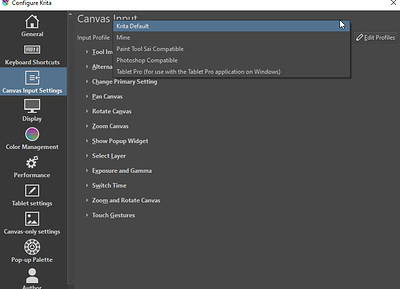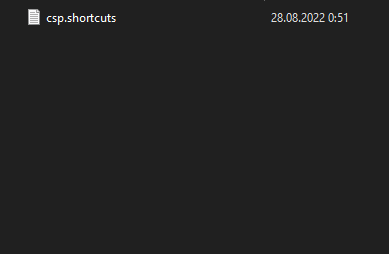I did some double checking of my draft, and two things to note:
First, I set a shortcut to the wrong action:
CSP’s default Ctrl+B is Layer property palette: Switch using layer color. If I understand this action correctly, it’s like using the Colorize option of the HSV Adjustment filter to check the layer in monochrome. I mistakenly set it to “Add Colorize Mask” because I got the two mixed up; “Add Filter Mask…” would be the intended action. However, it’s probably not the best approach to begin with, it might be better to leave it unset.
Second:
I didn’t clear any default shortcuts that CSP has that aren’t applicable in Krita. Perhaps it would be a good idea, to avoid situations like a CSP user trying Ctrl+I for Reverse gradient and getting “Invert Selection” instead.
Otherwise, I didn’t notice anything that needs fixing. Of course, if anyone else finds something, please mention it. 
Now, for my list of notes, or; CSP default shortcuts and how I assigned them to Krita actions. It’s long and it’s a mess, but hopefully it’s not too difficult to read, because I’d appreciate someone(s) familiar with CSP and Krita to check over it, since there’s some things I’m not sure of regarding CSP actions and how to accomplish them in Krita.
CSP default shortcuts to Krita shortcut scheme notes (click this line to show)
List of CSP default shortcuts, with notes. This is a CSP action, and “this is a Krita action”.
* means a shortcut that has been set in the scheme.
- means a shortcut that is already the same as Krita’s default.
? means a shortcut that has different functionality in Krita (or that I wasn’t sure whether they’re the same).
! means a shortcut without comparable functionality in Krita (as far as I can tell), and thus not set.
–Tool shortcuts–
*Zoom {\} = “Zoom Tool”.
*Move(hand) {H} = “Pan Tool”.
!Move(rotate) {R} N/A. (Rotates the View. There’s a widget on the Status Bar for this.)
?Operation(object) {O} Seems similar to “Select Shapes Tool”.
!Operation(select layer) {D} and Operations(Light table/Edit timeline) {l} don’t seem to be applicable.
*Move layer {K} = “Move Tool”.
*Selection {M} = “Freehand Selection Tool”
*Auto select {W} = “Contiguous Selection Tool”
*Eyedropper {I} = “Color Sampler”
?Pen/pencil {P} Seems similar to “Calligraphy”.
-Brush/airbrush/decoration {B} = “Freehand Brush Tool”.
?Eraser {E} Same shortcut as “Erase”; in CSP this is a tool which also works on Vector Layers, in Krita it’s a blending mode.
!Blend {J} N/A; In Krita it’s a brush engine (“Color smudge engine”).
*Fill/gradient {G}: I don’t know why these claim to be the same hotkey in CSP. I set “Gradient Tool” to CSP’s G and left “Fill Tool” as Krita’s default F.
?Figure/Frame border/Ruler {U}: Figure tool seems similar to “Freehand Path Tool”.
*Text/balloon {T} is set to “Text Tool”.
?Correct line/Remove dust {Y}: Correct line seems similar to “Edit Shapes Tool”.
–Menu Shortcuts–
File menu:
-new {Ctrl+N}, open {Ctrl+O}, close {Ctrl+W}, save {Ctrl+S}, print {Ctrl+P}, quit {Ctrl+Q}, and help {F1} are the same.
*Save as {Shift+Alt+S} {Ctrl+Shift+S} {Ctrl+Alt+S} has three default shortcuts in CSP, but Krita only seems to support setting two.
*Preferences {Ctrl+P} = “Configure Krita…”.
*Shortcut settings {Ctrl+Shift+Alt+K} = “Configure Shortcuts…”.
!Modifier key settings {Ctrl+Shift+Alt+Y} seems N/A.
Edit menu:
-undo {Ctrl+Z} is the same.
*CSP has some extra shortcuts for redo {Ctrl+Y} {Ctrl+Shift+Z}, cut {Ctrl+X} {F2}, copy {Ctrl+C} {F3}, and paste {Ctrl+V} {F4}.
*Paste to shown position {Ctrl+Shift+V} Seems similar to “Paste at Cursor”.
?Delete {Del} {Backspace} {Ctrl+Del} {Ctrl+Backspace}'s shortcuts are a little weird; I went with delete/backspace for “Clear” and Ctrl+(delete/backspace) for “Remove Layer”.
*Delete outside selection {Shift+Del} = “Trim to Selection”
*Fill {Alt+Del} {Alt+Backspace} = “Fill with Foreground Color”
-Tonal correction- HSL {Ctrl+U} = “HSV Adjustment…”. Despite the name, it can use HSL (might even be the default?).
!Reverse gradient {Ctrl+I} seems N/A.
*Scale/rotate {Ctrl+T} and Free transform {Ctrl+Shift+T} are “Transform Tool”.
Layer menu:
*New raster layer {Ctrl+Shift+N} = “Add Paint Layer”.
?Create folder and insert layer {Ctrl+G} Shares the shortcut for “Quick Group”. I assume they’re similar?
*Ungroup layer folder {Ctrl+Shift+G} = (“Quick Ungroup”)
?Layer settings- clip to layer below {Ctrl+Alt+G} Same as “Quick Clipping Group”? (The shortcuts for this and the above are swapped from Krita’s defaults.)
-Merge with layer below {Ctrl+E}.
*Merge selected layers {Shift+Alt+E} is set to “Flatten Layer”, which has the same effect when used on group layers.
-Merge visible layers {Ctrl+Shift+E} = “Flatten image”.
*Change selected layer (above/below) {Alt+]}/{Alt+[} = “Activate (next/previous) layer”.
Selection menu:
*Deselect {Ctrl+D}.
*Invert selected area {Ctrl+Shift+I} = “Invert Selection”.
View menu:
*Rotate (left/right) {-} = “Rotate Canvas (Left/Right)”.
*Zoom (in/out) {^}.
*100% {Ctrl+;} = “Reset zoom”.
*Fit to screen {Ctrl+-} = “Toggle Zoom Fit to Page”. //todo: Numpad-
!Reset display {Ctrl+@} is N/A. (It resets the zoom, rotation, and mirror.)
*Ruler {Ctrl+R} = “Show Rulers”.
?Snap to ruler {Ctrl+1} = “Snap To Guides”.
?Snap to special ruler {Ctrl+2} = “Toggle Snap To Assistants”.
*Snap to grid {Ctrl+3}.
!Change special ruler snap {Ctrl+4} seems N/A. (It changes which ‘special ruler’(assistant) is being snapped to.)
Window menu:
?(Next/previous) canvas {Ctrl+Tab}/{Ctrl+Shift+Tab} are set to Window->“(Next/Previous)”, which is probably a little different?
*Show/hide all palettes {Tab} = “Show Dockers”. (‘Palettes’ seems to be the CSP term for dockers.)
*Hide title bar/Hide menu bar {Shift+Tab} is set to “Show Canvas Only”, which can be configured to have the same effect.
–Optional Shortcuts–
*Ink-(reduce/increase) opacity {Ctrl+[}/{Ctrl+]} = “(Decrease/Increase) Opacity”.
!Brushtip-(reduce/increase) brush density {Ctrl+Shift+O}/{Ctrl+Shift+P} are N/A.
!Spraying effect-(reduce/increase) particle density {Ctrl+Shift+K}/{Ctrl+Shift+L} are N/A.
?Reference-on/off of multiple referring {0} is set to “Show Reference Images”, though I am uncertain what the intent of CSP’s action is.
Brush size palette:
?Select (smaller/larger) preset than current {[}/{]} = “(Decrease/Increase) Brush Size”. May function a bit differently?
Sub tool palette:
?Switch to (previous/next) sub tool {,}/{.} already share the shortcut for “(Previous/Next) Favourite Preset”, which is not the same but probably the closest thing.
Layer property palette:
?Switch using layer color {Ctrl+B}: If I understand this one correctly, it’s like using a Colorize filter to check the layer in monochrome. So maybe “Add Filter Mask…”.
…By accident, I set this to “Add Colorize Mask”, because I got the mask and the filter (which is part of “HSV/HSL Adjustment”) mixed up.
Drawing color:
-Switch between main color and sub color {X} = “Swap Foreground and Background Colors”.
!Switch drawing color and transparent color {C}: I don’t know what this one is. It almost sounds like Erase mode.
![]()