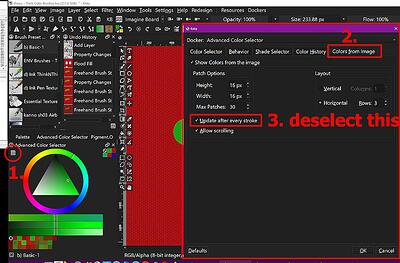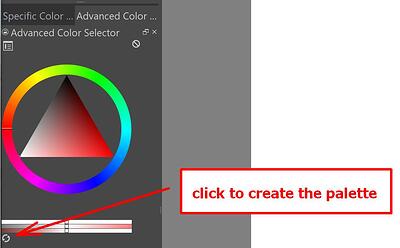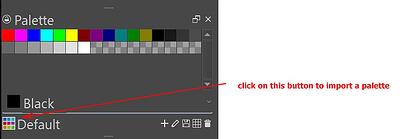Just started using krita. I mistakenly cleared the color history while tinkering with the palette tool. I’d like to continue using the exact same colors I initially started using. However, the color history on the palette tool is now empty. Is there a way to access color history other than right clicking to get the palette?
![]() Hello @skyhunter, and welcome to the forum!
Hello @skyhunter, and welcome to the forum!
You can get a palette of colors from a picture in different ways. The first that came into my mind works as follows:
- In the upper left corner of the “Advanced Color Selector” (in an unmodified Krita the “Advanced Color Selector” is in the upper right of Krita), click on the button I circled in the screenshot to get the dialog window on the right.
- There, select the tab “Colors from Image” and
- then remove the checkmark in front of “Update after every stroke”, this preserves your “palette” til the next click on the button to create it.
From here on, you can “create a palette” of the colors currently in your picture, just by clicking the button in the screenshot below, where the arrow points to. If you possibly want to have more colors from your picture, you can set the “Max Patches:” higher, and if you want to vary the way it is displayed, you can increase/decrease the number of grabbed colors as well as the orientation and number of rows to display your of picture’s colors.
Another way would be to use the service CSS-Drive.
http://www.cssdrive.com/imagepalette/index.php
There you can upload a picture in *.PNG, *.GIF, *.JPG and *.JPEG-Format and the site creates a palette from that picture with up to 49 colors, if I’m not mistaken, and you can download this palette in ACO-Format with the button in the lower left corner of that website, which can be read and used by Krita.
The uploaded picture has a size-limit of 1 MB regarding this service, however, sometimes I was able to upload larger files.
You can import the *.ACO-Palette via the resource-management via ‘‘Settings’’ >> ‘‘Manage Resources…’’ >> ‘‘Import Resources’’ and then selecting the palette-file, or when you click on the button to import a palette in the lower left corner of the Palettes-Docker and then select the palette and confirm the selection.
Michelist
Thank you @Michelist! The first method works great. And great to know about the second option for future reference as well. Much appreciated ![]()
This topic was automatically closed 30 days after the last reply. New replies are no longer allowed.