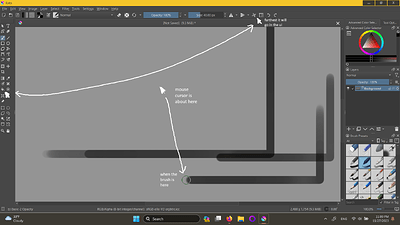Type of device* : pen tablet
Brand and version of the device: bamboo cte-650
System** : window 11, laptop
as far as i can tell, the tablet input is offset by a large margin to the top left corner. but the offset is significantly different in the canvas space from the ui!
even more puzzling, upon turning the arrow cursor on for the brush in general configuration settings, ive found it to be offset from the brush circle as well
i tried fiddling with the tablet settings in “configure krita” changing to wintab advanced settings of “map to entire virtual screen” or “map to custom area” (even without adding any offset px to x or y) helps with the canvas area, but not the ui
pressure sensitivity seems to be fine for brush opacity and size (tested other brushes than screencapped) though i think it may have broke once on all the closing and re-opening of the program, or i may have just accidentally clicked a brush that doesnt use it
the tablet seems to behave normally on the rest of the computer, though the eraser end of the stylus doesnt show any response in krita or in windows. i dont have other programs that use pressure sensitivity to test that, but again, that part is working fine for krita. the stylus is actually for an even older wacom model, but it worked fine on my old computer. i dont know if that could be relevant?
i also tried resetting my computer with the tablet plugged in to see if that woould change anything, but no luck
i know the bamboo line is old, the last driver on wacoms website from in is from 2011, but it worked fine on windows 8.1 and an older version of krita. id hate to replace something that still works ![]()