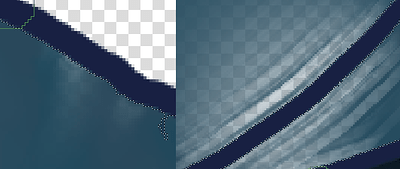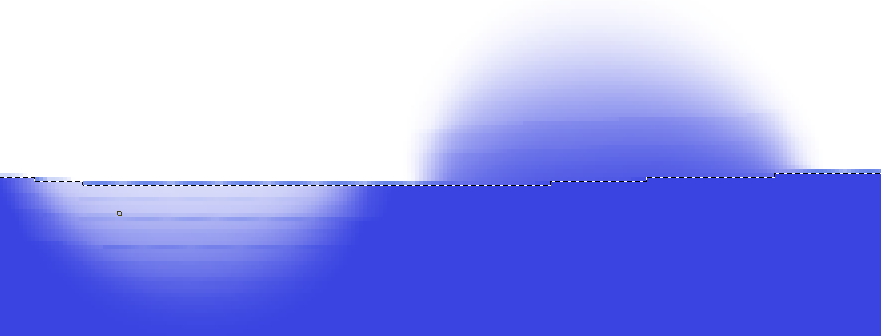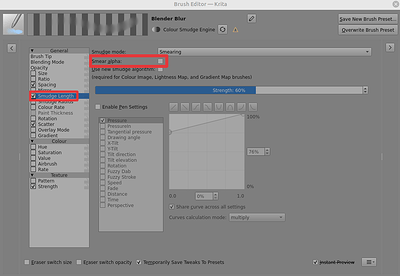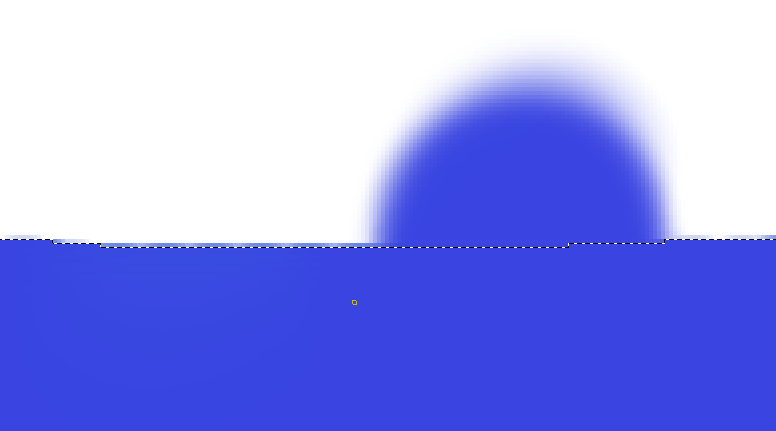hello why is Blender Blur Brush doing this on the sides of selection tool?
I cant find any tutorial how to get rid of this
Doing what exactly?
Hello @Adelaida_Feliks and welcome to the forum ![]()
It would be useful if you could upload a full screen screenshot with the Layers docker fully visible. That would give additional information about your image.
I recognize those streaks from another blender brush. I don’t know if this will be helpful in your case, but try reducing the blender brush opacity to less than 50%. I often go as low as around 24%.
I think this happens because the blender tries to sample things outside the selection area, treats it as non existend (transparent) and puts this into the mix. Similar things happen when you blend near the canvas edge and have no off canvas content.
It’s easy to replicate over a selection boundary, here shown as an isolated blue region surrounded by transparency and selected, with a white background layer underneath.
Going in both directions, left side is from unselected transparent area to selected blue area; right side is from unselected blue area to selected transparent area.
You can stop this happening by using the Brush Editor, going into the Smudge Length properties section and there disabling Smear Alpha:
Then you get this behaviour:
This shows the result of a limited experiment and there may be other consequences to disabling Smear Alpha.
This topic was automatically closed 30 days after the last reply. New replies are no longer allowed.