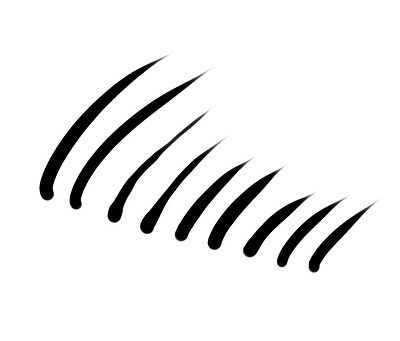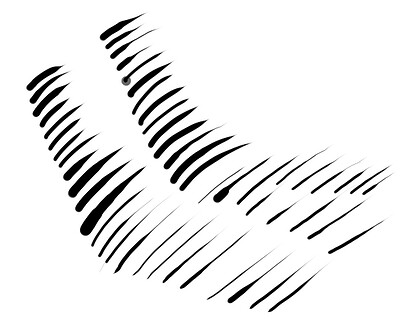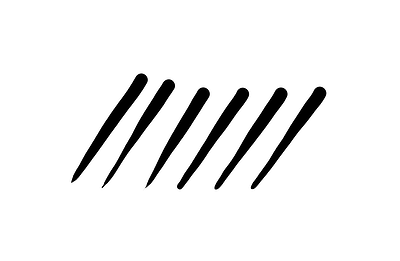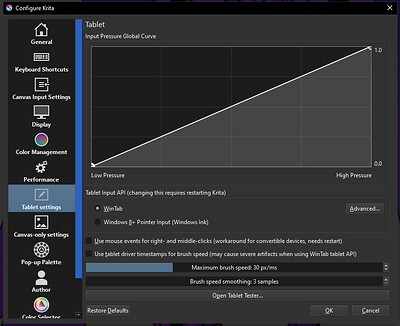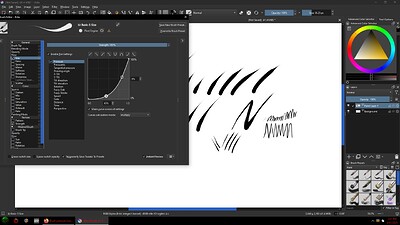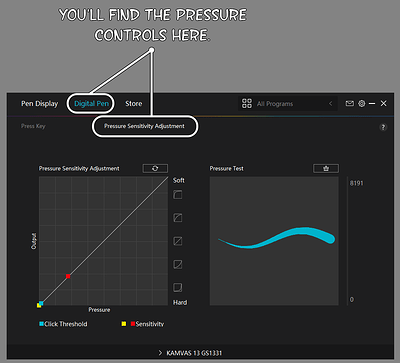The first image is Paint Tool Sai, the pressure is consistent. However in the bottom picture, Krita’s brush pressure is inconsistent. The thin to thick lines are almost senseless or random. I know about the Stabilizer but I only use that for longer lines, it’s not good for intricate details. I have researched this on google/krita forums. Other people have this issue for years. I am using 5.2.6.
I have heard the alpha release may or may not fix the issue, as it says “Freehand Brush Tool: Add Brush Smoothing options to adjust the smoothing based on brushstroke speed. (Change, by killy |0veufOrever)”
Has anyone tested this version? Is it stable? If this doesn’t fix the pressure inconsistency, I suppose I will have to rely on a different program for line art. It’s unfortunate since I thought Krita was the best replacement for PS.
Kita 5.2.9 on Windows 11, all set to Windows Ink, stablelizing in brush tool options is off.
Looks ok to me. Have you checked if Krita tablet settings and your pen / tablet driver setting match each other (both need to be either Windows Ink or Wintab)?
Which is absolutely wrong, you must disable Windows Ink in the Huion driver. And if you use more programs with your Huion, you should create a profile for each program, to avoid conflicts between their different settings and demands.
Michelist
Okay looks like it may be fixed by disabling Windows Ink. Stabilizer is faster too, just to test it. Years ago I do remember people having problems with Windows Ink. However I could have sworn that either it was fixed, or some people had to enable it to fix issues. I’ll do some more testing. And should I keep Wintab enabled inside Krita?
Yeah, did some reading, and it seems like Windows Ink is recommended in some instances:
Wintab is a very old API. It dates back to 16 bits Windows, even. It can handle more pressure levels, has better handling of tablet and stylus buttons. When using a Wacom tablet, Wintab is preferable.
When using non-Wacom tablets, Windows Ink might be preferable, because often the Wintab drivers are really bad, if they exist at all. You will have problems with tablet buttons, stylus buttons and things like tilt, and you’ll have fewer pressure levels (though nobody will notice that for real).
We support both API’s fully, but we’re often let down by broken drivers…
Note that tablet drivers keep per-application information in permanent storage, which means that if the driver corrupts that information, the tablet will no longer work with that particular application, which makes it look like the application is broken, while it’s the driver.
Tablet drivers… Here’s a horror story for tonight, to read by the fireplace: 404 Page not found | Krita
You must have matching APIs, so if you have WinTab enabled in Krita, you must disable Windows Ink in your driver, or vice versa, if Windows Ink is enabled in Krita, it must also be enabled in your driver. Over the years, it has been found that Huion tablets work better with Krita if you use WinTab. Therefore, the general advice is to use WinTab.
Michelist
I see, yeah. And the only way to enable Windows Ink in Krita is by selecting “Windows 8 + Pointer Input (Windows Ink)”. So I doubt I would be messing with that.
The pressure is better, but the thick to thin lines are still imperfect. It’s still too thick in the middle, it just goes thick thick thick thin
This is all a question of pen settings and practice, you always have to keep in mind that in Krita the artist is the one who creates a brushstroke, in many other programs a digital post-processing of the brushstroke takes place after the stroke (it is embellished), this does not yet exist in Krita, but there has been a feature request for at least a few weeks and who knows, if it finds enough supporters and a developer who takes care of it, then sooner or later it will also become available in Krita.
But with your strokes from the screenshot, it looks like more practice is needed. You could also put it this way, since other programs draw the artists’ lines, the artists are often no longer able to draw proper strokes on the paper themselves, because no matter how badly their strokes go wrong, the software makes a respectable stroke for them.
Just take a look at the feature request and vote for it if you want to support the feature.
Michelist
it’s definitely not a matter of skill, though. Take a look at the Paint Tool Sai screenshot in my original post. The thick to thin lines are much better, and don’t have a thickness bottleneck like Krita does. And when you say feature request, do you mean the forum topics? Or do you mean the official page?
Your brush pressure curve is quite steep. Nearly the first half of the pressure range only increases the brush size by around 15%. Then the second half of the pressure range has to drive around 85% of the size. This normally creates quick jumps in the brush size even if there is only a subtle change of pressure from your hand.
To my experience my Huion pen display with the pen tech 3+ and Windows Ink API works quite linearly. I normally set my pressure curves in the Huion driver, Krita’s general settings and in the brushes to a strait line from left bottom to right top. This normally gives me a predictable linear brush size growth (the strokes in the example I posted in my previous post were made like that). I then make adjustments to the brush pressure curves accroding to the affect I like to achieve.
Maybe you can try to start that way as well and see if it gives you a result that is more to your liking.
Finally. Huion doesn’t seem to have a curve thing anywhere in the Huion settings. But I changed the Krita brush settings to do a flat line corner to corner. That works a lot. It is only good when I’m doing fast strokes, which is fine. It still bottlenecks when I move slower. I wonder if the pressure sensivity setting in Huion is what I need to change? All in all, this is the solution I asked for so thanks.
I imagine it may depend on the type of Huion you have, but here’s where my Huion Kamvas 13 Display Tablets Pressure Sensitivity controls are:
Alright. So how would I configure that in conjunction with Krita’s brush settings? I don’t understand anything about it.
I’ve only ever changed the setting in the programs I’m using, so what you’re seeing there are the Huions default pressure settings. I was just pointing it out for you, so you could check your own, in case you wanted to be sure they weren’t on an odd setting.
This topic was automatically closed 4 days after the last reply. New replies are no longer allowed.