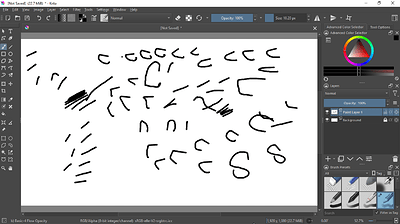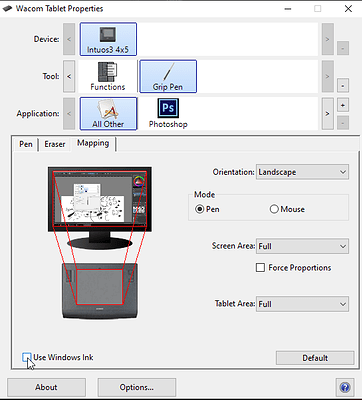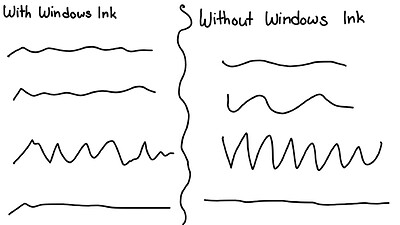ASUS Laptop with Wacom Tablet
Laptop: ASUS Notebook PC Model E410M
Tablet: Wacom Intuos 3 4x5
Windows 10 Home with Wacom Driver 6.3.15-3
Hi there!
I recently got a brand new ASUS laptop for on the go drawing, and wanted to use my Wacom Intuos 3 after a very long time of not using it. I installed the latest drivers for the tablet, and removed S mode in Windows 10 in order to install my drawing programs. When I started using Krita, I had noticed it was delaying my inputs, making straight lines at first, then going back to normal while doing the stroke. I tried turning off “Canvas Acceleration” And disabling “Long press to right-click” on the Control Panel, but, no luck. This wasn’t bothering other programs like Autodesk Sketchbook and OpenToonz, but it also happened with MediBang Paint Pro also. Others say to ignore it, but I can’t bother ellipses being straight at the top. Any leads?
Thanks!