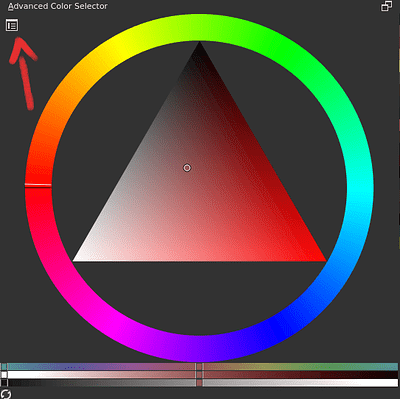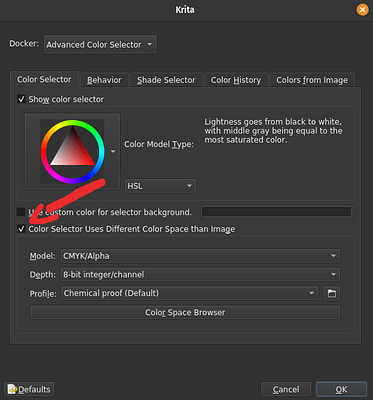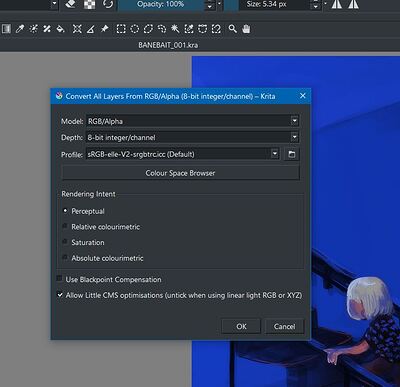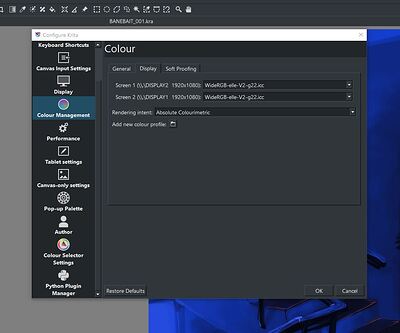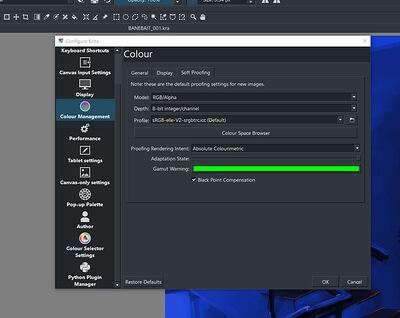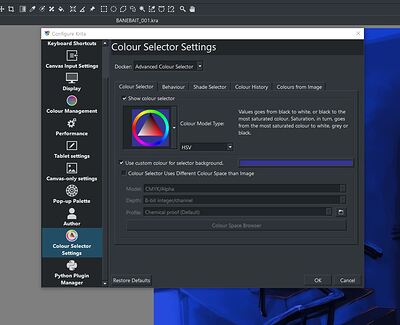What kind of monitors do you have? Everything looks fine, but Wide-RGB for a display profile is unusual, Normally it’s sRGB for standard monitors, and P3 for UHD stuff.
I suspect that the monitor profile under Color Management->Display is incorrect. Krita might be correcting for a super-wide saturated monitor and showing you the wrong colors.
A way to test this is to change the display profile to sRGB or P3, and test with a quick, NEW test piece. See if export matches original.
Extra info if you’re interested:
Color Management.
Each profile (aka color space) is like a box of crayons, with a limited palette. Krita can translate between these limited palettes to achieve the best representation of your art at all stages and on any device, no matter what’s in their personal “box of crayons”. This is the crux of color management.
The “working profile” is YOUR box of crayons. It declares the exact color in your file numerically, whether you can perceive those colors or not (it’s true!). I like to choose a wide gamut here (lots o crayons!), but many people just use sRGB or whatever their monitor sees, to simplify things.
The “display profile” is your monitor’s box of crayons. It’s not as bountiful as your working profile, but it gets by. Krita tries to match colors from your working crayons into your monitor’s crayons, so that what you see is kinda what you get. For example, if you have “periwinkle” in your painting, but your monitor can only show “light blue” or “teal”, Krita will know the discrepancy, and will tell the monitor to show “light blue” because it’s the closest. This only works well if Krita knows your monitor’s profile — i.e., the box of crayons it uses. If you give Krita a display profile that isn’t honest, then Krita won’t know how to show your colors properly. (I think this may be your problem)
The “export profile” is everybody else’s box of crayons, and is what you embed in a PNG, or convert to on final. Usually, it’s sRGB, which is a sad little box of colors, but everyone gets that box with their devices. If you export to sRGB, you can easily print your work and display it on the web, etc. It’s universal, but limited. Unless you have strong vivid stuff, sRGB is fine. The only time you’d use something else is when you’re sending out to a print house, who are expert enough to handle the exact working profile you used, and give you a more accurate result.
Hope this clears up what profiles do.
Finally, Never use CMYK for anything. Print houses prefer RGB nowadays anyway, because RGB has a wider gamut and is more “explicit” about color (CMYK is wonky with different hardware printers, and print houses use their own inks besides). It used to be that artists would “work to purpose” using CMYK directly, to save themselves proof/color correct/proof cycles. But nowadays we’re smarter than that. Just use RGB for everything unless a pro tells you not to.
![]()
![]()
![]()
![]()
![]()
![]()