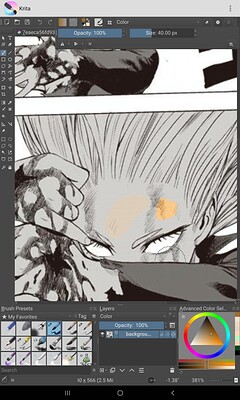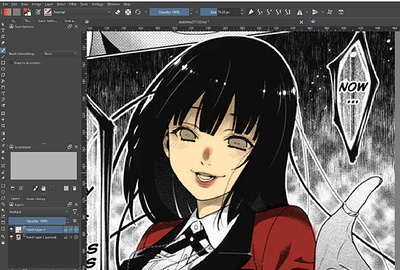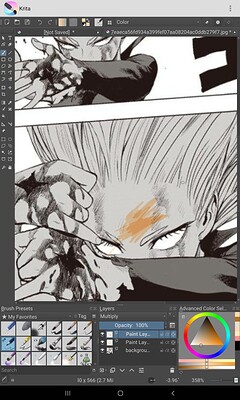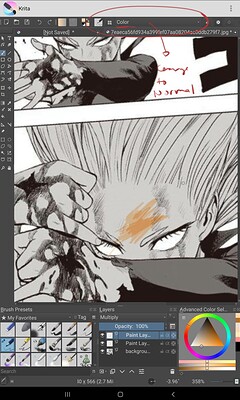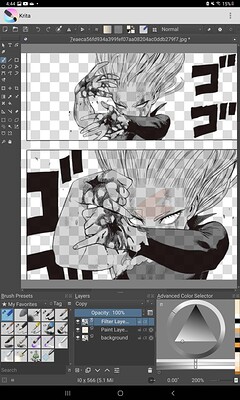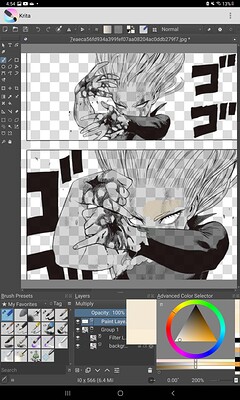I’ve been trying to color a image of tatsumaki on my tablet but when ever I try to color the skin with the color feature it turns out kinda brighter, fading, and slighty glowing can someone help
The “Color” blending mode only transfers hue and saturation as you paint, the brightness (luma in this case) is taken from the layer you paint on.
You probably want to approach this a bit differently, one common approach would be to paint on a separate layer set to multiply.
Another approach is to use the “color to alpha…” filter on the greyscale image, and paint on a white layer below it.
Either approach can only make colors darker though, for adding highlights, you’d add another layer set to a suitable blending mode, like color dodge, addition etc.
I think for coloring page like that -
and if you are wary of using color to alpha due to the white not being very white,
one approach is to use a layer on top of your base layer and make that layer blending mode multiply.
Color Layer Multiply Blending mode
Your manga page Normal Blending mode.
Multiply layer might end up bit darker in some area.
Here is a quick example ![]() Goodluck
Goodluck
I normally do use multiple layers I just opened a new one cause I deleted the previous ones. But I tried using multiply and it still didn’t work
Also I’m not sure what or how to adjust the alpha scale on mobile
Didn’t work also do you know how to do the alpha scale on mobile
Make sure your brush is in Normal blending mode.
also
Do you mean color to alpha?
There are two way nondestructive and destructive.
Nondestructive by Filter Layer; [I suggest use this]
select your manga layer then
on the + icon drop down box - in the layer docker choose “Add Filter Layer”
Then expand Colors, then choose color to alpha.
Note: This works better if the background is truly white. [so you might add a level filter before this]
destructive way is by the filter menu > colors > color to alpha.
Honestly I don’t think the manga has the correct black value to do that. It was made to be black and white, so using the gray for the skin seems wrong. I would do a levels clean out all the grays to have it only in a outline ink and paint that.
I had the brush in normal before and it had the same result also I tried color to alpha and it just makes it go black and white
Also how do I make a level filter
I’m trying to just have the skin color match and does that remove the smaller details, if no how do I do it
oh you are painting on the filter layer. Group the filter layer and the manga page. Then make a new layer under them outside of the group and paint there.
Honestly the best way to use color to alpha is to adjust the levels - using level filter before applying the filter color to alpha.
try my first suggestion first before going in 
How do I group them on tablet
on the drop down icon beside the + icon on the layer tab add a group layer.
drag and drop both the manga page and filter layer inside. the filter layer should be above the manga page inside the group layer.
then you can just add a new paint layer outside of it.
Select the layer of the image and then add a filter mask, with that add a levels from the list.
I tried the filter mask and it switches the gray with the black and white squares Background,but I still have the previous problem of it not matching the color I’ve actually picked
If you don’t select a filter you will just have a random one from the list…
I selected filter mask though
Then you have to do the rest.
the black and white squares are transparency indicator.
your folder structure should be
Group
----Filter Layer [Color to alpha]
----Filter Layer [Levels]
----Manga Page
Paint Layer ← where you will paint.
as for the brush try a brush that only has size pressure toggle like basic 5 size. if you dont like it having
the opacity build up by pen pressure.
In addition, it’s usually not possible to just simply color a black and white drawing because they where never ment to be in collor, sooner or later you run into problems. For example the blood in the picture is stylized by crosshatching. If you just put some red there without editing the hatching away it would look weird. Same for the solid black shadows on the clothes. Painting over it with just color or any other mixing blending mode will just leave it black. If they made heavy use of screentones that will look strange too.
From my experience it worked best for me to ask the artist if the lineart is still available (just outlines without any filling) or if that’s not possible or the lineart not available anymore, editing the black and white drawing so it can be easily colored which either means tracing the line art or erasing everything inside. This sounds like a lot of extra work but it gives the best results. With the drawing properly prepared, coloring it is just a matter of minutes with the colorize mask tool.