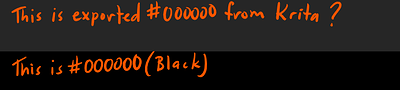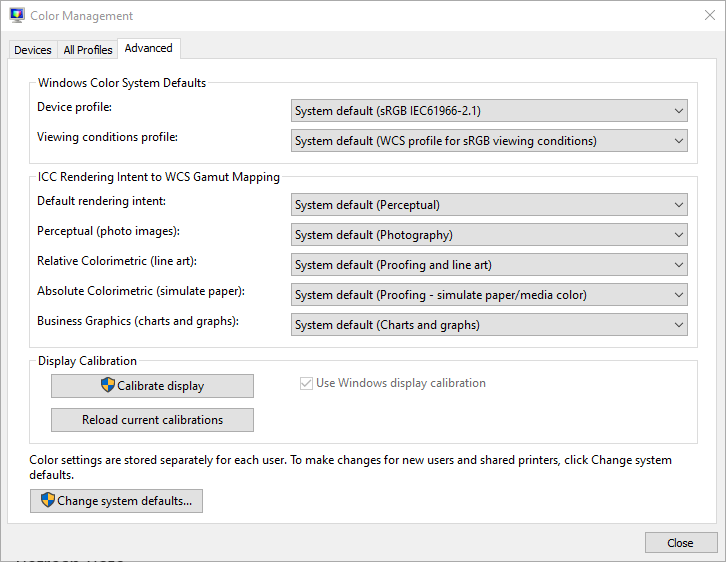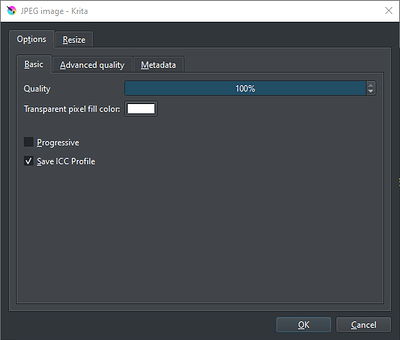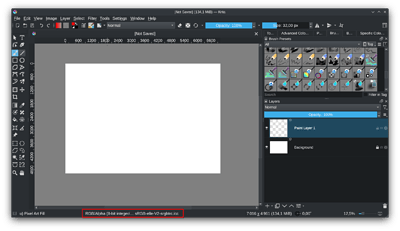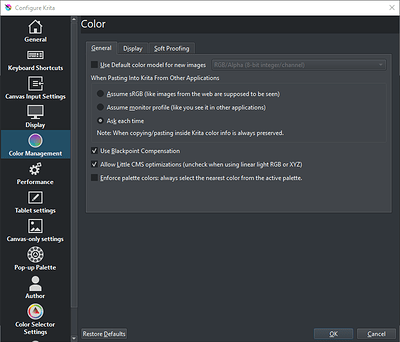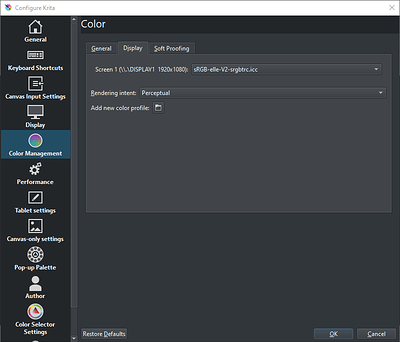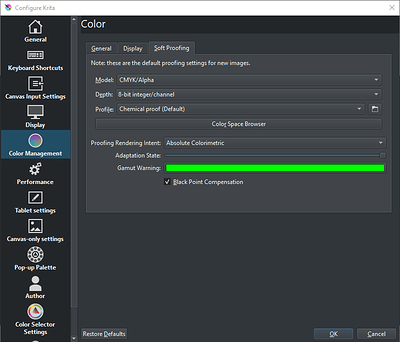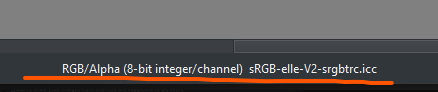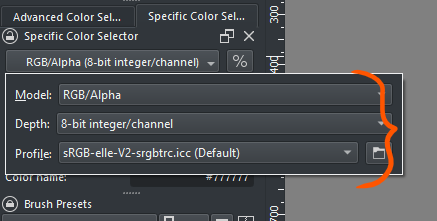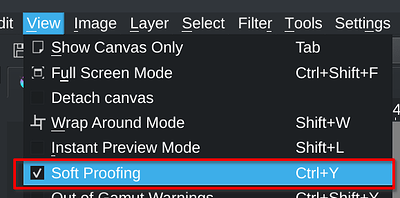Hi, I have made an image with a black background but when I export it as a .jpg the black is lighter than #000000. Is this due to the calibration of my drawing tablet or something else. How would I go about fixing this. Thanks. Using Windows.
Usually it’s caused by a color profile that wasn’t exported properly, a conversation of the profile while exporting or the image viewer isn’t able to use color profiles (when embedded). Or it could be just the screen be terribly calibrated (when it’s a different one). Krita does have color profile management but most standard image viewers don’t. Does it only look different outside of Krita?
Hi, thanks. Please see the image below. DO you know what color profile to export a .jpg so the colors remain true?
I’m not sure but I think JPGs only support sRGB properly.
Hi
You can already provide us the current color profile used, and also export options used for JPEG.
It will be easier to help you.
But in most case if you just want to display your JPEG in a browser, use 8bit/RGBA color space + sRGB color profile.
Grum999
Sure. I calibrated my Tablet in Windows 10 but the calibrated settings were no different so it must be a Krita export setting.
Here’s the Color Profile I’m using.
And the default Krita .jpg export settings
this doesn’t tell me which color space & color profile you’re currently using…
I just need information I’ve highlighted in status bar ![]()
Grum999
It says it here. sRGB-elle-V2-srgbtrc.icc If I’m wrong how do I get the status bar like in your image?
No, that’s the display color profile
I need the image color space + color profile
That’s from here you might have a problem with…
Look at my screenshot, I’ve highlighted exactly what we need to be able to determinate what happen.
Grum999
Normally status bar is at bottom of your Krita workspace…
Provide a full screenshot of your workspace if you want
Grum999
Ok, sorry. here it is. It’s the same as yours. It’s the default setting.
This is frustrating because the exported image from Krita is very washed out and waaay lighter than what it should be. In the “Color Management” setting I posted above I am using all of the Krita default settings. I notice it is using the CMYK model. Maybe this is the problem. Should be RGB no?
Mmh… weird.
This is the information you have when opening the JPEG file for which you have noticed the problem?
![]()
I really need to have information relative to the image for which you have the problem
If you work with CMYK image yes, that’s a normal behavior to get washed colors.
If you work with RGB no, it’s not normal according to the provided screenshot
Then, the provided screenshot, is it related to the JPEG for which you have problem?
If no, please provide screenshot for the image for which you have problem ![]()
Grum999
Yes, All the information I have provided is relative to the .jpg image for which I am having this problem. I am working. The color management setting OI posted above says Model:CMYK by default. I didn’t change it. ![]() Maybe is there a reset or restore to default settings in Krita just to make sure something wasn’t changed. BTW have you tried exporting an .jpg image with color #000000 (black) and does it export as pure black or does it export a bit lighter as mine do?
Maybe is there a reset or restore to default settings in Krita just to make sure something wasn’t changed. BTW have you tried exporting an .jpg image with color #000000 (black) and does it export as pure black or does it export a bit lighter as mine do?
You’re talking about this one?
It’s used only for soft proofing
Do you have the soft proofing active?
I never had any problem like this ![]()
Try to export the JPEG image without embedded icc profile just to check.
But normally, working on a 8b/RGBA with sRGB color profile shouldn’t export washed colors… ![]()
Grum999
Oh wow. I just asked my son to look at it on his macbook pro. I found out the problem was and I wasted all day on this. Grrr. Ok in Squarepace when you add a background 9mage it automatically applies a 15% overlay making the image lighter. This setting isn’t visible unless you scroll down. I am so sorry for bothering you all with this but at least I know it wasn’t my XP Tablet or Krita causing the problem. Once I removed the 15% overlay my blacks appeared as they should be. Sorry for bothering you all but thanks for your help. It’s much appreciated. ![]()
![]()
I’m not sure what it means ![]()
Squarepace?
Grum999
I belive it is the site Square Space
A site to make and host sites. It has an UI for ease to use, create and maintain a website (at least it is what n number of sponsored youtubers told me). ![]()
The site Squarespace. I was uploading the image to Squarespace.