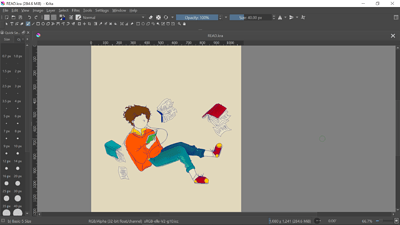Hi guys…
I’ve started using krita since last year, but after having my illustration exported to png and had darker color in outcome, i had changed the depth and color profile numerous time expecting for a different result but i am still having the same problem, i stopped using krita for awhile. I’ve seen in google people asking about having the same problem as mine, and i’ve tried changing the image ‘properties’ and ‘image color space’ like how people were told to when they asked, but my png still resulted in more darker color than the original drawing on my workspace in krita.
some people actually have the same problem but they editted the contrast(iguess), but i dont feel like its my drawing and not feeling comfortable doing it to my own drawing. I really love using krita for doing my artwork, but this problem really stops me. could anyone help me with this problem, please? thank you
Hello and welcome to the forum 
When you make your image, work in RGB/Alpha 8-bit integer default colour space.
When you Export as .png, can you take a screeenshot of the options window that appears and upload it in a reply here?
Are you viewing the exported .png image on the same computer that you’re making it on, or are you uploading it to a website somewhere and viewing it on a mobile phone?
now that i posted here it the color looks the same lol, but when i save it as png as open it, it was darker especially the background… especially if i posted it to instagram, it got dark for some reason…
but the first image was darker than the third image… it was actually supposed to be brighter color like the third image, maybe alittle more brighter…
this is one i exported it to jpeg but idk it kinda blurred out and i tried to sharpen it, but still blurred…
i dont know if it actually looks the same color brightness or not to others…
yes i was viewing it one same same computer
You should always work with RGB/A 8-bit default images unless you really understand the consequences and side effects of working in a different colour space.
If you’ve spent some time and effort making an image in 32-bit or whatever, you can convert it to RGB/A 8-bit default with Image → Convert Image Colour Space, then Save it.
Please take a screenshot of the options window that you get when you export to .png.
If you’re viewing on the same computer, which image viewer are you using?
(Hello Michelist  )
)
Edit:Add: If you have Save as HDR Image enabled, that will make it darker with less contrast.
@malimali:
A little hint: Try to fit your answers into one post, or click the pencil icon on your post and add more content as long as no one has posted after you. The number of possible posts for new users has a daily limit! Otherwise, at some point you won’t be able to reply and will have to wait until tomorrow to do so.
Michelist
In addition to what was posted your image is in linear color space sRGB-elle-V2-g10.icc while you probably want sRGB-elle-V2-srgbtrc.icc because that’s the one most images viewers and browsers can handle unless you chose to include the profile on export but even than it’s mostly ignored by other software, hence the difference in color after export.
i am using photo viewer…actually you’re right, i checked earlier that everytime i saved it with HDr image enabled, it makes it darker, and when i tried earlier just now saving it with it disabled, it saved as how it was like as the original… Thank you so much everyone 
This topic was automatically closed 7 days after the last reply. New replies are no longer allowed.