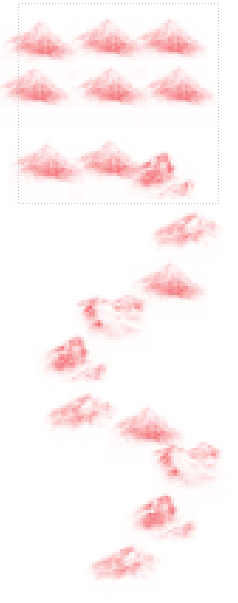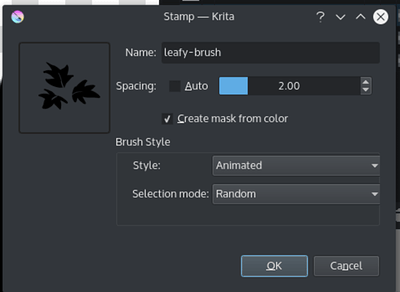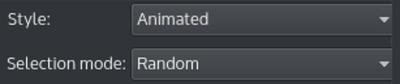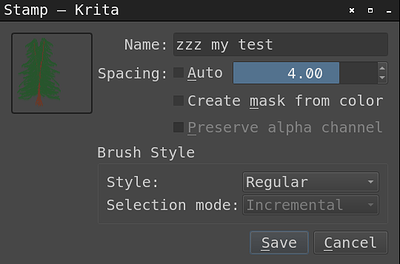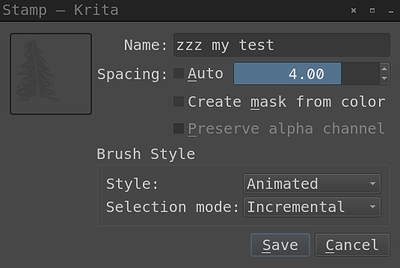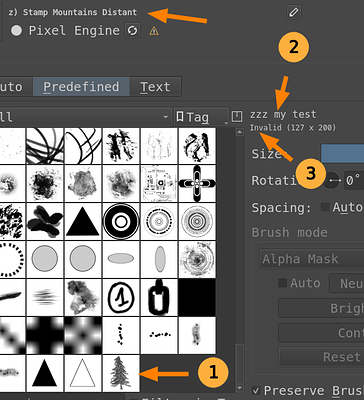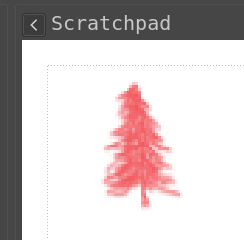I did choose Animated yesterday (always), but it did not work.
This is what I tried (again) this morning:
(1) I opened Krita (5.1.1) from the appimage on Debian 11 Bullseye
(2) I opened my two-layer test_1.kra image, which contains a slightly bent fir tree in one layer and a mirrored duplicate in the other.
(3) I selected the Mountain stamp from the Brush Presets (to get the Predefined tab in the Brush Editor)
(4) I clicked on Brush Editor in the toolbar (the Mountain stamp is selected in the list of the Predefined tab)
This does not look right: The “Brush mode” is grayed-out. Not now, but previously, I clicked on other thumbnails, but “Brush mode” remained blocked.
(5) I clicked on “+Stamp”
(Note, that the preview shows both layers, because Style is still Regular)
- I named it “zzz my test”
- I unchecked Auto and set Spacing to 4.00
- I unchecked “Create mask from color” (to get a colored image in preview):
(Note, that the preview shows now green and brown)
- I selected Animated as the Style
Wow, this does not look right either, the preview now lost its color, but shows a single layer at least.
Now the preview image appears in the list on the Predefined tab (at the end of the list due to its name starting with zzz (1)), it is not selected, but on the right of the list the name “zzz my test” (2) appears, but also “Invalid (127 x 200) (3)”
• I select my image in the list (1)
The text under “zzz my test” now says “Animated Mask (127 x 200) random”
This looks very good.
Now comes the problem:
(a) I reduce the Size from 360 to 30 and click on the scratchpad
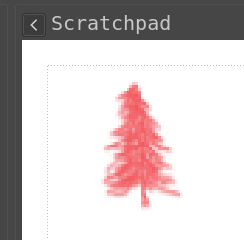
No colors, probably because the Alpha Mask is preset as the “Brush mode”, but it cannot be changed
What now?
(Repeatedly clicking on the Scratchpad now cycles randomly thru the two layers. I have no explanation, why this did not work yesterday, but yesterday, I had a colored picture  )
)