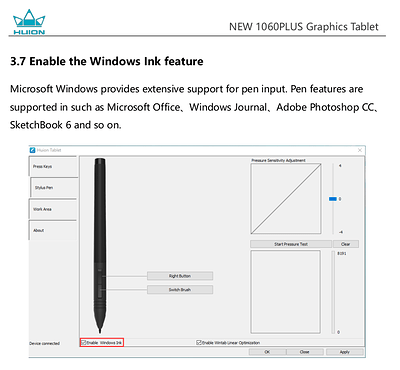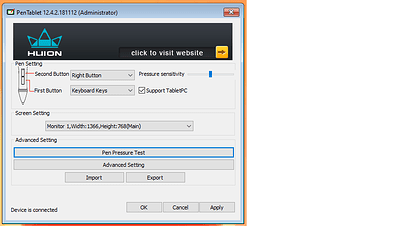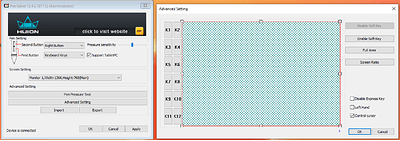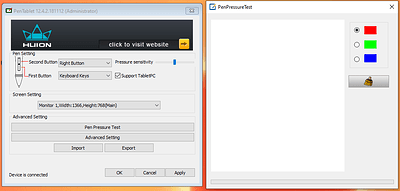Hi,
We’ve just got a Huion New1060Plus tablet. How do we get it to work? We’ve downloaded and installed the latest Huion drivers onto our Windows 10 laptop. We are using Krita 4.4.5
I know this tablet is listed as ‘Supposed to work’ in the supported tablets list.
Help and advice would be much appreciated,
Thankyou,
Nictu.
Hello and welcome to the forum 
Did you have any other graphics tablet drivers on your laptop before you got the Huion?
If do, they should have been unistalled first, then full power down restart before you installed the Huion driver.
When you installed the Huion driver, did you do it with the tablet disconected and then do a full power down restart before connecting the tablet?
If not, disconnect the tablet, uninstall the Huion driver, full power down restart, reinstall the driver, full power down restart, connect the tablet.
I believe that the newer Huion drivers have the ability to create application profiles.
If so, you should create an application profile for krita and select that when making any changes in the Huion driver software setup utility.
In the Huion driver utility, disable anything that is called ‘gestures’ or ‘flicks’ or anything else that sounds fancy. They cause problems.
When all that has been done, if not done already, what happens when you try to use the stylus and click on the tool icons etc and what happens when you try to paint on the canvas.
Use a Basic-2 Opacity or a Basic-5 Size brush preset for painting to give you a clear and simple indication of pressure sensitivity working.
If it’s still not working, go to Settings → Configure Krita → Tablet settings and select Wintab.
Then go to the Huion driver setup utility and disable Windows Ink. Press any ‘OK’ button in there and close the Huion driver utility.
If that doesn’t work, try the krita settings on Windows Ink and enable Windows Ink in the Huion driver utility.
If you’re running Windows Ink, there may be all sorts of settings in the Windows system level settings for Windows Ink that need to be checked and adjusted.
Wow,
Thanks AhabGreyBeard. I will try your advice and get back to you.
Many Thanks,
nictu.
Hi AhabGreyBeard,
Many Thanks,
I tried your advice but unfortunately had no luck getting this tablet to work. I think we have a faulty tablet as we did buy it from ebay.
A couple of points of interest:
My Huion Driver ( for the "New 1060Plus ") does not refer to Windows Ink anywhere and my settings for Windows Ink don’t mention Krita.
I believe the Pen is fully charged as the red lights are off when connected to the PCs USB and when the pen is in contact with the tablet, two small green LEDs light up at the left hand edge of the tablet.
Many Thanks again,
nictu.
That’s always a chance you take but the tablets themselves are rarely faulty because they have no moving parts and are low power devices.
Are you sure?:
They won’t. Windows Ink at the Windows sytstem level isn’t about any particular application. It’s about what Windows Ink does in general.
Sometimes those options and settings can cause problems with tablets which is why it’s a good idea to try Wintab first.
For detailed testing, do Settings → Configure Krita → Tablet Settings → Tablet Tester and draw on the grid area then note the tablet event record on the right side.
It should look very similar to this:
Pen tip brought near
Stylus press X=198.79 Y=76.40 B=1 P=17.7%
Stylus move X=195.59 Y=78.88 B=1 P=21.5% (DRAW)
Stylus move X=192.39 Y=81.14 B=1 P=21.5% (DRAW)
… Many similar lines deleted for clarity …
Stylus move X=188.35 Y=84.81 B=1 P=12.1% (DRAW)
Stylus move X=188.35 Y=84.81 B=1 P=0.0% (DRAW)
Stylus release X=188.35 Y=84.81 B=0 P=0.0%
Pen tip taken away
What do you see if you do that?
Please make a similar post showing your tablet event record.
Hi again,
Thanks for the detailed response. But I can’t get Krita or the driver to respond to the tablet.
I have attached some screenshots of the latest New1060 Plus Huion driver app.
When I try Tablet Tester in Krita, there’s no response at all.
However, on the old driver, there IS the option to enable or disable Windows Ink. But I’ve tried that driver twice now without any success.
Many thanks,
nictu.
Hi again AhabGreyBeard,
I’ve just loaded in Driver 14.8.90 and the tablet is now responding. Although I think it’s going to take some setting up and getting used to!
nictu.
It’s always the driver or the driver settings 
Thanks AhabGreyBeard for all your help,
nictu.
This topic was automatically closed 15 days after the last reply. New replies are no longer allowed.