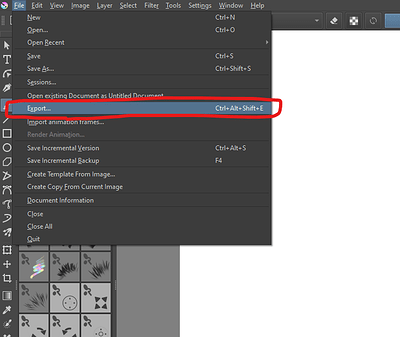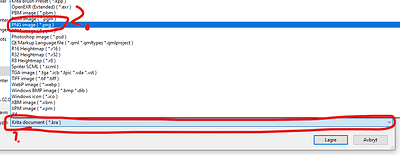Hello I don’t know what I’m actually on the app, I’m trying to figure out how to be zoomed out all the way So I can do my art. The Gray square that is around the white Box prevents me from Something I don’t know what it does,because when I try to post that always comes up blank I would think The Gray square would be filled out meaning as big as your picture would be as big is the Gray thing. Maybe it’s supposed to be like that I’m not sure but I just don’t know how to make it work.![]()
What you call the grey square is probably the Workspace. It’s fixed in size on your screen, depending on the docker arrangements, and it’s just a ‘place’ where your canvas is. What you call the white box is probably the canvas. It’s the canvas that’s your picture.
On the zoom percentage figure, at the bottom right of the screen, on the status bar, if you put your cursor there you’ll see a drop down list box arrow appear there. Click that to get a choice of zoom levels and select Fit Page. That will make your canvas fill the workspace so you can see all of it. It’s a convenient setting for viewing and painting anywhere on it.
The size of your picture is set by the options you get when you first create it. A good picture size for posting is about 2048 x 2048 or larger. They get auto fitted on the forum. A size of 1024 x 1024 is ok but you can see the individual pixels if you look at that full screen size.
To post an image here, you need to Export it as a .png file and then use the Upload icon at the top of the box where you compose your post/reply. It looks like a small picture and has the tooltip ‘Upload’ if you hover over it.
The manual is useful and well writtten: https://docs.krita.org/en/
especially; https://docs.krita.org/en/user_manual/getting_started/starting_krita.html
How do I export it as a PNG? Is that a copy of it or does that make all of the art one?
Is that a copy of it or does that make all of the art one? And I will try that Do I Take it off of pixels and make it for Size and length?
And I will try that Do I Take it off of pixels and make it for Size and length? Because I’m worried also about drawing again if it’s just not going to do it I wish there was a way to do a video to see how to do it I just don’t ever find One to explain it:)
Because I’m worried also about drawing again if it’s just not going to do it I wish there was a way to do a video to see how to do it I just don’t ever find One to explain it:)
Step 1
Select “Export” from “File”
Step 2
Choose where you want the file to be saved, and where it says “Format” or “File type” or something along those lines (unsure as my Windows is in another language), select that, and then choose “PNG image” from the list.
Then you can save it!
A PNG flattens the image, all layers are squished into a single layer. I recommend to use “Save As” to save a Krita Document, in the file format “Krita document (.kra)” that saves a version that remembers layers. And Export to save a version for sharing on the internet as “PNG image (.png)”
There’s a series of video tutorial on YouTube, by GDQuest, that are specifically for new users and they cover many areas of its use:
These may be helpful and informative for you.
This topic was automatically closed 15 days after the last reply. New replies are no longer allowed.