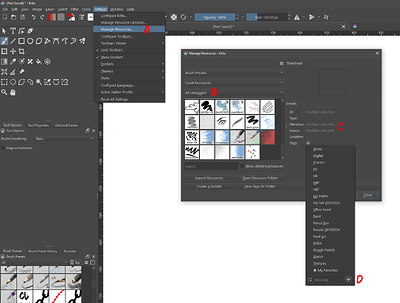Also, I have another question-how do I view tagged brushes? I hit the tag button, but I don’t see an option anywhere to view them.
Here is one way: In the Brush Preset docker, type a tag name in the search box at the bottom. Make sure the dropdown menu at the top is set to “all.”
(I moved your comment into its own thread as your new question is not related to the topic in which you posted it.)
For more info on tags, please see the manual:
What if I can’t remember the name of the tagged brush?
And I put in the name of the tag, but it’s not popping up. I selected all
Open the Brush Editor, make sure Engine is set to All, and then click the dropdown menu just above the brushes. All your tags will be shown.
Since tags are very new to you, you may not be using the exact spelling. Sometimes people confuse the name of the brush bundle for the tag. They are usually not the same.
Use the Brush Editor tip that I sent just a couple of minutes ago.
Are all the brushes under “all” tagged brushes? I’m still a little confused.
If you are in the Brush Editor, “All” will display all of your brushes whether they’re tagged or not.
To see the brushes that are not tagged, change All to All Untagged.
Well, I’m trying to tag a brush, and it still shows up under untagged and doesn’t show up when I search for the brush
This appears to be a new question. Before I start typing new information, please confirm:
did I answer your original question successfully? Here it is, below, to remind you:
I’ll stand back and let someone else help. I’m having trouble understanding how “I’m trying to tag brush” and “How do I view tagged brushes?” are the same question.
Well, because I didn’t think It was letting me tag the brushes but it did. But the tagged brush isn’t showing up
Settings > Manage Ressources..., find your brush and see if it is tagged or not
Seems like the Brush Presets weren’t associated to the tag properly. You can attach them to it, all at once, using these steps:
1 - Select Settings → Manage Resources (See point “A” in screen shot; also, be sure you don’t select Manage Resource Library, which is just above it).
2 - With Brush Presets selected on the top menu (if it isn’t already), be sure to select “All Untagged” from the third menu. (See point “B”).
3 - Hold CTRL down and select any preset that is supposed to be associated with the Tag (holding CTRL lets you select multiple items). You’ll know it’s working if it says “Multiple Selected” under File Name. (See point C).
4 - With all the presets selected, click the Plus button near “Tags” to open the tag menu, and select the Tag name you wish the presets to be associated with. You can also create a new Tag using the Plus button on the bottom of the menu. (See point D).
5 - Close the Manage Resources panel and you should find all the presets listed under the tag you assigned them to.
Do I have to do anything to save the tag to assigned brushes? I hit save tag to folder but it didn’t do anything. When I close out of it, will it automatically be saved to the tag?
Nvm it worked! Thank you so much
Yeah. Once you select the tag, it’s gets assigned to them. I think they may be working how this panel, so that might change in the future? But for now, you select the tag and it’s done.
Also, how do I add another question/post? I have another question but I don’t know how to add it to a separate thread.
The easiest way to made a new post is to go the main page and click “new topic.”
You will then need to select the category. As you scroll through the various category names, a short description will show so you can select the one that is most applicable.