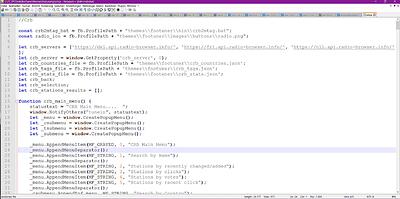If you have not yet downloaded @AhabGreybeard’s kit, do so and unzip the contents to a location of your choice.
Now open VIM, in VIM open the four SVG’s that are included. And now look at first at the structure of the file “My-Little-Vector-Library.svg”.
This file is provided with helpful remarks, these are your building-instructions. Everything in between this <!-- --> is a description!
You can (easily) see in this file where and how AhabGreybeard used the contents of the other SVG’s if you compare their contents to the “My-Little-Vector-Library.svg”. You can consider this file, with its descriptions, as your building instructions.
To begin, take a look at the code between
<!-- Start of first symbol. -->
and
<!-- End of first symbol -->
in “My-Little-Vector-Library.svg” and find this section in AhabGreybeard’s “one-shape.svg”, it is this part:
<rect id="shape0" transform="translate(115.2, 118.08)" fill="none" stroke="#23e540" stroke-width="18.2016" stroke-linecap="square" stroke-linejoin="bevel" width="161.28" height="145.44"/>
This is the part of an SVG that describes the picture it holds, and this is the part you have to find later on in your own SVG’s to paste it in between the “Start of XYZ symbol / End of XYZ Symbol”-Section of AhabGreybeard’s “template” after you have stripped out AhabGreybeard’s unneeded data from it.
###################################
Here I attached AhabGreybeard’s build instructions with my added comments in between.
Suggested changes are inserted in CAPITAL LETTERS (and I put them below the text-box where I entered them), compare it to the original if anything is not clear to you, and because the original template contains text in capital letters too. After you have worked through that description, I’ll describe what you have to do to make your own library:
<?xml version="1.0" encoding="UTF-8" standalone="no"?>
<svg
xmlns="http://www.w3.org/2000/svg"
xmlns:xlink="http://www.w3.org/1999/xlink"
xmlns:rdf="http://www.w3.org/1999/02/22-rdf-syntax-ns#"
xmlns:dc="http://purl.org/dc/elements/1.1/"
xmlns:cc="http://creativecommons.org/ns#"
width="1200"
height="900"
viewBox="0,0,1200,900"
version="1.1"
style="fill:black;stroke:black">
<!-- This title will be the displayed name in the Vector Libraries docker. -->
BELOW YOU DESCRIBE YOUR LIBRARY, CHANGE THE CONTENT TO YOUR TASTE
<title>RPICTURES-LITTLE-VECTOR-LIBRARY</title>
<desc>basic concept art shapes to make thumbnails</desc>
<!-- START OF METADATA SECTION -->
<!-- The metadata section is not needed but it can contain important information if you intend to distribute the vector library -->
I added: RPICTURES-LITTLE-VECTOR-LIBRARY
↓again, customize it to your needs↓
<metadata>
<rdf:RDF>
<cc:Work rdf:about="">
<dc:format>image/svg+xml</dc:format>
<dc:type rdf:resource="http://purl.org/dc/dcmitype/StillImage" />
<dc:title>HERE COME BASIC CONCEPT ART SHAPES TO MAKE THUMBNAILS</dc:title>
<dc:date>2021-07-01</dc:date>
<dc:creator>
<cc:Agent>
<dc:title>RPICTURES CHRISTMAS C(O)URSE</dc:title>
</cc:Agent>
</dc:creator>
<dc:rights>
<cc:Agent>
<dc:title>Some other information</dc:title>
</cc:Agent>
</dc:rights>
<dc:language>English</dc:language>
<!--- CC declarations if you want them. -->
I added: HERE COME BASIC CONCEPT ART SHAPES TO MAKE THUMBNAILS and: RPICTURES CHRISTMAS C(O)URSE and if you want to, you can change: “Some other information” to anything you like, its useless. 
↓→here follows some blah blah←↓
<cc:license rdf:resource="http://creativecommons.org/licenses/publicdomain/" />
</cc:Work>
<cc:License rdf:about="http://creativecommons.org/licenses/publicdomain/">
<cc:permits rdf:resource="http://creativecommons.org/ns#Reproduction" />
<cc:permits rdf:resource="http://creativecommons.org/ns#Distribution" />
<cc:permits rdf:resource="http://creativecommons.org/ns#DerivativeWorks" />
</cc:License>
</rdf:RDF>
</metadata>
<!-- END OF METADATA SECTION -->
End of blah blah, here he describes the important thing to give your symbols unique id’s (names)!
<!-- Start of the symbol definitions. -->
<defs>
<!-- symbol id= must be unique in this symbol list and it's sensible for it to be similar to the title value. -->
<!-- The title must be unique (as a title value) and is the symbol name in the vector library docker. -->
And now comes the first symbol entry:
<!-- Start of first symbol. -->
↑↓→Insert here in between the data defining your first symbol.←↓↑
<!-- End of first symbol -->
<!-- Start of second symbol. -->
↑↓→enter here in between the data defining your second symbol←↓↑
<!-- End of second symbol -->
<!-- Start of third symbol. -->
↑↓→enter here in between the data defining your third symbol←↓↑
<!-- End of third symbol -->
↓→from here on you have to continue to enter the defining data for each of your symbols, it should be understandable by now, right?
It always begins with <-- Start of XYZ symbol. --> and ends with <-- End of XYZ symbol -->, you have to add these lines by yourself for each symbol, and put its defining data in between.
From now on it is a stupid copy and paste game.←↓
</defs>
<!-- End of the symbol definitions. -->
<!-- This next part makes the symbols show if you view it in a file viewer or your file manager has the ability to show .svg as pictorial icons. -->
<!-- It's not needed unless you want to see them in that way. -->
<!-- Make sure you use different and suitable x= and y= values or they'll all be displayed on top of each other. -->
<!-- The href= value refers to the symbol id in the symbol list above -->
↓→Down here you can enter the positions where you want to place your symbols like in a table, if you want to use them somewhere else than in Krita. You have to extend this table according to the number of symbols in your library. Otherwise, you can leave it blank and have to remove AhabGreybeard’s entries:
<use x="0" y="0" xlink:href="#OneShape"/>
<use x="0" y="300" xlink:href="#TwoShapes"/>
<use x="300" y="0" xlink:href="#TwoShapesGrouped"/> !←↓
<use x="0" y="0" xlink:href="#OneShape"/>
<use x="0" y="300" xlink:href="#TwoShapes"/>
<use x="300" y="0" xlink:href="#TwoShapesGrouped"/>
<!-- End of the optional visible objects code. -->
</svg>
Now we are through this file!
Now I suggest making a copy from AhabGreybeard’s “My-Little-Vector-Library.svg” and strip out the data from his symbols. Then add as many <-- Start of XYZ symbol. --> <-- End of XYZ symbol --> entries to the stripped file as you have symbols to place in it. After you have added those entries, you can begin to copy the needed information from your SVG’s one by one into the prepared “framework” you’ve just created (so AhabGreybeard’s stripped “My-Little-Vector-Library.svg”). If you have them entered, you have to decide if you want to make a fancy table, so you can view them with other Software than Krita or Inkscape. I think the process of creating that table is self-explanatory.
And then, with or without table, you can save your new created library to disc!
I hope I haven’t overlooked or forgotten too much, but believe me, editing this text in the forum editor and keeping track of it is a pain!
Michelist