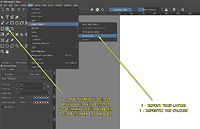I’ve just discovered Krita (in French) and after several tries, I can’t manage to merge several photos into a single image and then move them around.
Please help me out.
Tks.
![]() Hello @alain73 and welcome to the forum!
Hello @alain73 and welcome to the forum!
Just open a single picture and then, via drag & drop, you can drop all pictures you want to edit onto the first picture. Now Krita will ask how you want to proceed with these pictures, there you have to select to “Insert Many Layers”, now Krita will import them into the same document, and you can select each of them after the Import in Krita’s Layers Docker on the right side, below the color selector.
Now select the Move a Layer Tool or the Transform a Layer or a Selection Tool on the left side in Krita’s Toolbox, to be able to move the selected layer (picture) from the Layers Docker , this way you can move and position your pictures.
Michelist
Edit: Typo
Tks
How do you drag and drop?
First you select the files you want to organize together with the first image loaded into Krita, then you click with the left mouse button on one of the selected files and hold down the button, now you can drag all selected files from your file manager (on Windows this is the Explorer, on Mac the Finder and on Linux there are too many to list) at once with the mouse over to the window of Krita and drop them there, this is called “drag and drop”, and it then copies the images into Krita. If you have maximized your file manager so that you cannot drag the files directly into the painting area of Krita’s window, you must first move the mouse pointer from the file manager window down to the Krita icon in your taskbar and hover over it for a short time to automatically activate the Krita window, i.e. to bring it to the foreground, when Krita appears, drag the mouse over the already loaded image and release the left mouse button. Krita will then ask you what you want to do with the files, as I explained in the first post.
But if you really didn’t know this “drag and drop” action, and this wasn’t a language problem, then you might want to learn the basic operation of a computer first, or in the near future, before you start dealing with the functions of other programs. In the 1990s, we had courses called “PC driver’s licenses” which taught these skills in order to gain a better understanding of how to use a PC. That way, you would have fewer difficulties using your PC in the long term. Perhaps these courses exist even today and you can join one?
In order to be able to help you better in case of further questions, we need more information from you:
If you could please tell us where you downloaded your copy of Krita from.
We would also like to know which version of Krita you are using, you can find this in Krita under ‘‘Help’’ >> ‘‘Show system information for bug reports’’ in the dialog that opens behind “Version:”.
You also need to tell us which operating system you are using, Linux, macOS, Android, ChromeOS or Windows, and please tell us the exact version, such as Windows 11.
I will now move this topic to our support area, because that’s where it belongs. Please try to post your new topics in the appropriate forum categories in the future, it is quite easy to recognize, because in each main category there is a description text for the dedication of the category, and in each subcategory there is a post of the type: “About category XYZ”, not literally, I don’t have the time to look it up right now.
Michelist
#############
#############
Traduit avec DeepL.com :
Tu sélectionnes d’abord les fichiers que tu veux organiser avec l’image chargée en premier dans Krita, puis tu cliques avec le bouton gauche de la souris sur l’un des fichiers sélectionnés et tu maintiens le bouton enfoncé. Tu peux alors faire glisser tous les fichiers sélectionnés depuis ton gestionnaire de fichiers (sous Windows, c’est l’Explorateur, sous Mac, c’est le Finder et sous Linux, il y en a trop pour les énumérer) vers la fenêtre de Krita et les y déposer en une seule fois, c’est ce qu’on appelle le « glisser-déposer », et cela copie ensuite les images dans Krita. Si tu as maximisé ton gestionnaire de fichiers, de sorte que tu ne peux pas faire glisser les fichiers directement dans la zone de dessin de la fenêtre de Krita, tu dois d’abord, tout en maintenant le bouton gauche de la souris enfoncé, faire descendre le curseur de la souris de la fenêtre du gestionnaire de fichiers sur l’icône de Krita dans ta barre des tâches et t’y arrêter brièvement, afin d’activer automatiquement la fenêtre de Krita, c’est-à-dire de la faire passer au premier plan, lorsque Krita apparaît, fais glisser la souris sur l’image déjà chargée et relâche le bouton gauche de la souris. Krita te demandera alors ce que tu veux faire avec les fichiers, comme je l’ai déjà expliqué dans mon premier message.
Mais si tu ne connaissais vraiment pas cette action de « glisser-déposer », et que ce n’était pas un problème de langue, tu devrais peut-être te familiariser avec l’utilisation de base d’un ordinateur avant de commencer à t’intéresser aux fonctions d’autres programmes. Chez nous, dans les années 90, des cours appelés « PC-Führerschein » ont été organisés afin de mieux comprendre l’utilisation d’un ordinateur et d’acquérir ces compétences. Ainsi, à long terme, tu aurais moins de difficultés à utiliser ton ordinateur. Peut-être que ces cours existent encore aujourd’hui et que tu peux en rejoindre un ?
Pour pouvoir mieux t’aider en cas de questions supplémentaires, nous avons besoin d’informations de ta part :
Si tu nous dis d’où tu as téléchargé ta copie de Krita.
Nous aimerions aussi savoir quelle version de Krita tu utilises, tu la trouveras dans Krita sous ‘‘Help’’ >> ‘‘Show system information for bug reports’’ dans le dialogue qui s’ouvre après « Version : ».
Tu dois également nous dire quel système d’exploitation tu utilises, Linux, macOS, Android, ChromeOS ou Windows, et nous indiquer la version exacte, comme par exemple Windows 11.
Je vais maintenant déplacer ce sujet dans notre section de support, car c’est là qu’il doit être. S’il te plaît, essaie à l’avenir de poster tes nouveaux sujets dans les catégories correspondantes du forum, c’est assez facile à reconnaître, car pour chaque catégorie principale, il y a un texte de description pour dédier la catégorie, et dans chaque sous-catégorie, il y a un message du type : « À propos de la catégorie XYZ », en substance et non littéralement, je n’ai pas le temps de chercher pour le moment.
Michelist
I know how to drag and drop but it doesn’t work with this software (?).
I managed to merge 2 photos but I couldn’t find the command to move one of them.
J’ai téléchargé la dernière version (5.2.9) sur Téléchargement | Krita . J’ai la version 10.0.26100 Build 26100 Windows 11 famille, PC x64, qui est à jour.
You should be able to drag a series of photos from your OS documents window over Krita, which should then prompt you with an options menu. This is shown working in this video I made for someone else, to import multiple reference images, here: Video Link. Instead of clicking on “Insert as Reference Layers”, you’d just select “Insert Many Layers”.
If you can’t get that to work, try using Layer → Import/Export → Import Layer (see point 1 in the attached image). You can import one image at a time or multiple this way.
Once the images are in Krita, you can move them with the Move Tool (see point 2 in the attached image). If you need to scale the images, too, you’ll want to use the Transform Tool, which is the icon just to the left of it.
This topic was automatically closed 30 days after the last reply. New replies are no longer allowed.