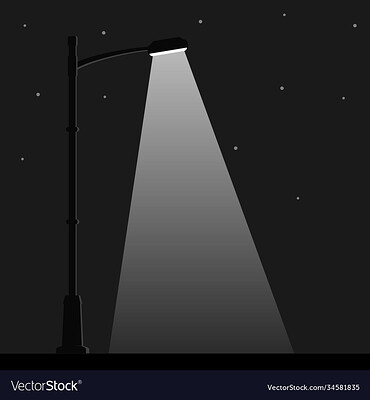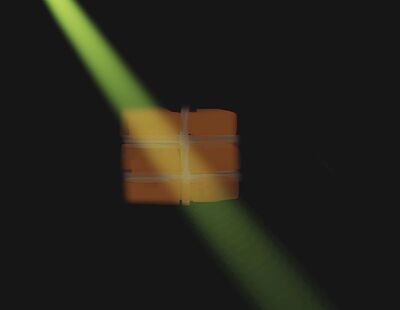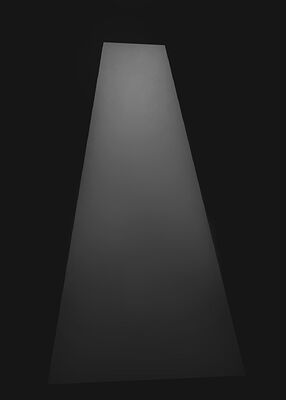How do you DIRECTLY paint it? Same way you paint anything, apply the appropriate color to the canvas 
In the first image, the artist scumbled white paint over the image. You can use a spray or textured brush in krita on a top layer to simulate this.
Your second image, a painter would consider the light interactions and choose their paint colors accordingly. Illuminated red brick + illuminated green dust = yellow brick, as the light combines additively before hitting the eye. Blue light + white floor in shadow = blue floor. Hypothetically, a yellow floor in shadow + blue light = a yellow floor in shadow, as a yellow floor is yellow because it subtracts blue light. This type of reasoning requires study and practice, if it’s not your career I would advise simply copying a good reference.
The third image, like in real life, would require a steady hard brush or simply masking. In Krita, the selection tool or a transparency mask will do.
Now if you want direct painting with digital shortcuts, I would use layer blending modes. For the first and third images you can use a “Screen” layer to brush white or any light color onto your painting . The screen layer is the opposite of “Multiply”. Multiply can only make your image darker, Screen can only make your image lighter.
For the second image, you can use an “Addition” layer to do the blending for you. The Addition layer is like shining two different colored lights on the same spot.
For the “vector” look you can simply use the lasso tools, which allow a variety of shapes, then paint directly with your brush of choice (or the gradient tool). You can also make the selection and add it as a transparency mask to your layer so you can paint within the lines however you want.
Here are some quick and dirty examples
Painted over a photo with a soft brush and the Screen layer:
Orange bricks, with a green ray above using an Addition layer:
Polygon lasso tool and a soft brush: