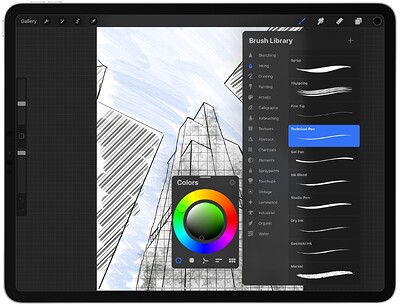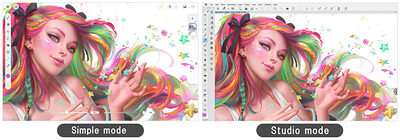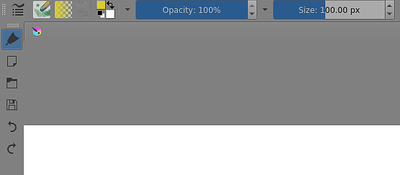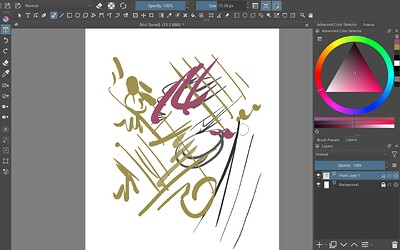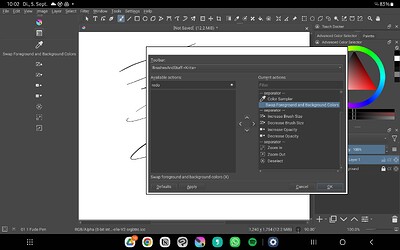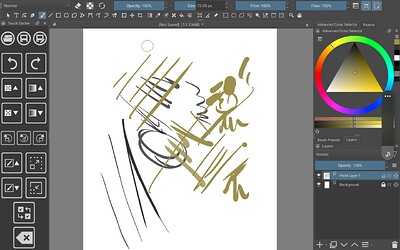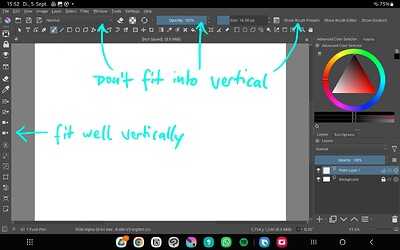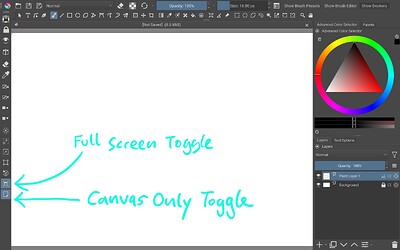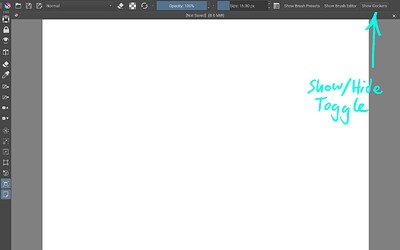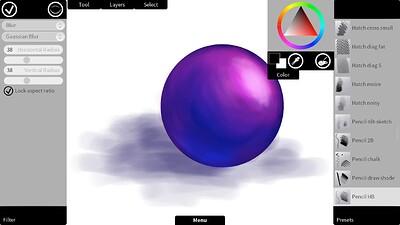Hey everyone! I was looking for ui krita plugin that can change the workspace for tablet or pad users (I attached the sample from different products) so you can switch tools more quickly and intuitively than the studio mode.
Has anyone been making this type of ui? if not is there anyone to willing make it and share it? :]
Python plugins can’t run on Krita Android but there are a few things you can do.
Run it in canvas-only mode (4-finger tap is the default gesture) and edit the 2 toolbars to include the tools you use the most. Then, in Configure Krita, choose not to show any dockers when in canvas-only mode. It’s not perfect but it’s a good workaround until Android Krita gets its own UI.
Additionally, you could create different minimal workspaces and save them via the usually rightmost button in Krita’s standard toolbar configuration. This way you can call the dockers you need very quickly, and you can also put them in into the background/void if not needed, with an empty workspace/full canvas saved for this purpose. But it is also only a workaround.
Michelist
Recently I also came across the Clip Studio Paint android app. They do a pretty decent job of simplifying the interface for tablet use. Not as ergonomic as Procreate.
For tablet use I also used the workaround of putting the most important buttons in the main toolbar “Brushes and Stuff”. The only problem there is that the toolbar has no (as far as I know) “vertical” mode, to get those brush size and opacity sliders on the left side of the screen (like Procreate), for ergonomic left hand access.
I have yet to try the Touch Docker. On that topic: Is there any way to customize the Touch Docker or are the buttons there fixed for good?
That is the case. Some Toolbar items are totally unsuitable for vertical orientation.
You can separate the Brushes and Stuff from the Main toolbar and have one of them vertical with suitable icons on it and the other horizontal with any sliders and other non-vertical items on it because they behave as different dockers:
I have to try that out, thanks!
There are a ton of icon based commands available for placement in that Toolbar. To get them into vertical left-side format would be a big W for me (right handed here, left handed artist would have to put them on the right). Almost certain there are also “in-/decrease brush size and -opacity” in there too.
I’ll play around with that and report back.
So I’ve tried some things and got to a pretty good point, that doesn’t require any coding:
But you have to fiddle around with the Configure Toolbars and Canvas Only Mode settings a lot to get there. So I recommend the first thing you do is going to Configure Toolbars and put the icon for accessing Configure Toolbars right there in your toolbar, because you’ll have to go there a lot.
If you activate Canvas Only and Full Screen mode with Toolbars and dockers showing, you have good screen space for drawing too. I put the icons to activate and deactivate those modes into the upper toolbar, so I can switch them on and off easily anytime. You could even ditch the upper Toolbar and increase screen space even more.
Also the Toolbox can be put into horizontal mode easily, so you don’t switch tools accidentally, when trying to hit your left-hand Toolbar.
Positives are:
- Once setup in the right way, it almost works like those other apps.
- It’s incredibly customizable. Much more so than Clip Studio Simple Mode and Procreate ever will be.
Nagatives are:
- As so often with things that are extremely customizable, you have to play around and set it up by yourself, which will take time.
- The Icons tend to be a little small for my Samsung S7 FE all around, so I need to aim very carefully with the big sausage thumb of my left hand. That works in your favor though, if you want to prioritize painting space.
- To my knowledge, you can’t add commands that don’t have an icon attached to it, otherwise it will screw up your left-hand toolbar like this (maybe there’s a workaround?):
Alternatively I tried the Touch Docker:
Positives:
- The Docker does a great job of scaling those icons. Great for my sausage thumb. You can easily adjust the size by dragging the Docker border horizontally.
- They made decent choices for what the featured commands are.
- Much more easy to set up.
Negatives:
- To my knowledge it’s not customizable.
- Nothing, it’s really good.
Just one more addition about how to improve on that workspace, to make it as minimalistic as possible.
I used the upper Main Toolbar to put commands and sliders which can’t fit into vertical. With some non-icon able commands (like Show Brush Presets).
Here is the workspace with Canvas Only and Full Screen toggled on. I think it’s pretty close to those other apps.
Finally the same workspace with Show Dockers toggled off (just one button push).
I don’t think you can come much closer to the interface of CSP Simple Mode or Procreate without coding.
I feel like Krita would be much more inviting with such a workspace being the default on Android, for a userbase that might be scared off by option overwhelm (my guess is many). With the current default and all the other workspaces being there for those who want to dive deeper or have a different use case. The CSP approach is a nice way to square that particular circle.
That’s a neat arrangement for a tablet.
With a bit of fiddling around, you can get the Toolbox to be vertical on the right side of the screen as a second column next to the Advanced Colour Selector and Layers docker blocks.
You can share your newly created workspace with everyone by creating a bundle containing it then giving a file download link for it in a Resources: Brushes and Bundles topic. An explanation with illustrations (which you’ve already made) would be useful.
As for it being the Android default, that would require slightly different code/build for Android which might not be a good idea. Maybe a new named workspace could be added to the standard collection, called ‘Tablet’.
Thanks, I will try that. Slightly worried the heavily customized Toolbars will carry over and mess up other Workspaces, but I will have to test that.
Thinking again … The custom workspace file will only store the size/location of the dockers, not their contents/settings.
I think the contents/settings are stored in the kritarc configuration file but I haven’t checked that.
The kritarc file is not something you can share because it affects just about all configs and settings.
Workspaces are unique and do not affect each other. They define which dockers are used, where they are placed and how big they are.
If you make a workspace for that arrangement and someone uses it, they should see their current Toolbars, with their same current contents, rearranged as you’ve shown.
They can then put new/different icons in their Toolbars as they want to.
Please make a custom named workspace for it and make it available as a bundle in a reply in this topic so that someone with a tablet can try it and report back on what happens.
We used to have a version of Krita with just a tablet gui: Krita Sketch 1.0 for Windows Released! | Krita, and one that would switch between laptop and tablet user interface on 2:1 devices: Presenting Krita Gemini | Krita
These broke when Qt changed the rendering model of the second toolkit, QtQuick, and Krita’s canvas couldn’t be painted inside a QtQuick window anymore. We spent a lot of money and time on trying to get that to work.
With Qt6, that changes again, it should be possible to redo this work from scratch, using more modern helper libraries. You cannot do this from a Python plugin, you have to integrate the C++ core with QtQuick and the QML language.
Some bits are already falling into place for that, like work on a better startup screen (which started before the hack we put in for 5.2.), or making it possible to bind the brush engines’ settings to QML using properties.
But both the design and the actual execution is going to be a lot of work.
That was probably the first for a digital art software to automatically switch between tablet and desktop interface. It is a shame that Qt changes so much hopefully in future Qt stays stable
This topic was automatically closed 30 days after the last reply. New replies are no longer allowed.