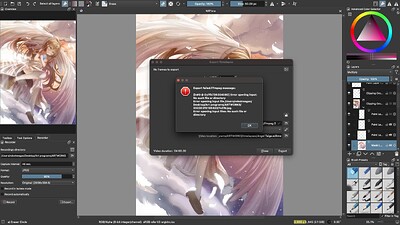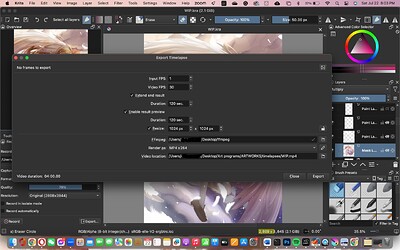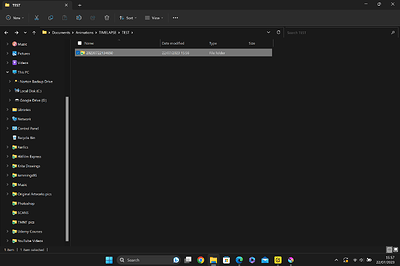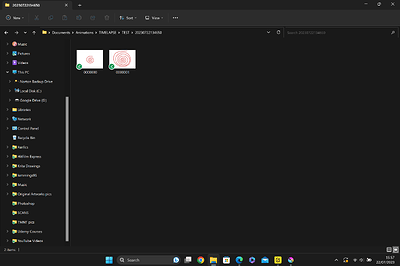Is my FFMPEG outdated?
Hello @YukiArt83 and welcome to the forum ![]()
Which version of krita are you using and where did you get it from?
Which operating system are you using?
Can you Render animations (assuming you’ve made any)?
Where did you get ffpeg from?
The error message says that ffmpeg can’t find a particular file.
Are there any files at the location noted in the error message?
What are the locations that you’ve entered in the Export Timelapse window? (The error message is covering them.)
Edit:Add: Here is a simple animation that you can try to Render out to .mp4.
If that works then ffmpeg should not be the problem:
TestAnim-0-9-solid.kra
Sorry if I responded late.
The version of Krita I was using was the most recent, ver. 5.1.5, I downloaded the FFMPEG from this website: https://www.ffmpeg.org/, I don’t have any animations rendered, I made sure to locate the FFMPEG file in Desktop, and secured the location of the video in my artworks folder.
I hope this is enough.
Edit: I’ve tried the file you’ve sent me, didn’t work, nor don’t know how to use it. I tried to add it as FFMPEG, but it just didn’t work.
The preferred to use FFmpeg-Version for Krita comes from Gyan.dev, the filename you have to download is usually “ffmpeg-release-essentials.zip”, at least as long as you can’t unzip 7Z-Archives. You’ll find it on this website:
https://www.gyan.dev/ffmpeg/builds/
You can also use this direct download-link: ffmpeg-release-essentials.zip
After the download, you have to unzip it, the usual location is in the root of your system, so drive “C:\” usually. To unzip it, do a double click on it in Explorer and drag the folder that shows up in the files & folders pane of Explorer to drive “C:\”, after that you have to point Krita to the “C:\ffmpeg-6.0-full_build\bin\ffmpeg.exe” (but if you want, you can use desktop instead of the standard location). Now Krita should have the version of FFmpeg that it is recommended and usually works if there are no additionally things to fix. Can you please try if you can Krita get working with the Gyan version?
Michelist
I have a feeling that you’re using macOS so the suggestion by @Michelist (although a good one for Windows) may not be relevant.
Please tell us which operating system you’re using.
The file I gave as a link is a .kra file. It’s a simple krita animation.
It’s intended that you open it using krita and then do File → Render Animation and create a short .mp4 video from it.
That would show if you have any problems with ffmpeg.
That doesn’t give a full and clear impression.
Can you show the full contents of the Export Timelapse window?
You can do that by dragging it out horizontally so that the full filepath is shown instead of being cut off. Don’t press Export in the Export Timelapse window or the error message will obscure the filepaths.
I better should have taken a look at the screenshot, instead of using the standard assumption, it will be Windows, for users not naming their OS. I’m sorry if I led you on the wrong path @YukiArt83.
Michelist
I blacked out my real name just to be secure.
I tried your method of using Render Animation for exporting my video, and the FFMPEG file I’ve been using for months, and it worked. The problem is, my artwork is not animation, and the Render Animation option just will not let me export anything.
I just had a play with the recordings docker as I’ve never used it before, and the only way I could get the same error message saying ‘no frames to export’, was if I didn’t press record in the first place, or had the export path looking in a different place to where all the frames had saved.
EDIT - actually, scrap the last one, even after I changed the paths for where the frames saved AFTER I’d recorded and then tried to export, it still found them somehow. I could only get that message when I didn’t press record in the first place.
If you just want to export your art, and nothing to do with animation, go to File - Export and select a file type like JPEG or PNG. That’s it.
Is there any possibility that you’ll ever tell us which operating system you’re using?
I know that your artwork is not an animation.
The purpose of Rendering that animation .kra file was to see if your ffmpeg is working correctly. It seems that it is. Now we can try to solve the problem of the timelapse.
You forgot to black it out from the ffmpeg error message screenshot in your first post ![]()
Assuming that you’re using macOS (please do say if you are or if you are not), what was the name of the ffmpeg files that you downloaded.
Following on from the comment by @Sketchy, is there a folder in Users/{username}/Desktop/Art programs/ARTWORKS called 20230215165622 and does it contain .jpg files?
No, there are none.
And yes, I am using Mac as my computer.
So after I’ve recorded my timelapse, in the folder where I told it to put all the files is this folder:
And inside are these JPEGs of each screenshot (there are only 2 because I did it super quick)
So it looks like the problem is it either didn’t record in the first place or something went wrong with it trying to find your files in order to export them. (Although as I said in my earlier comment, I did an experiment where I recorded a timelapse, and before I exported it, I changed the location file for the saved frames to see if it would have an issue trying to locate the frames in order to export but it still worked.)
I see you don’t have ‘record automatically’ selected so the big question is: Did you definitely press record? Or is it a technical issue such as not being able to find the frames?
And one final thing, to clarify, although your title clearly states that you’re having an issue exporting your timelapse, a couple of comments you’ve made about wanting to export your artwork, not an animation (which a timelapse export is), has me just wanting to double check: we ARE talking about exporting your timelapse animation, and not a single JPEG type file of your finished artwork? ![]()
Hello, I made sure to enable the record automatically. I turned it off when there were no more footage to be added, and to answer your question, it’s just the ordinary timelapse.
I was concentrating on the existence (or not) of the folder and the files inside it.
I didn’t notice the unusual parameters that you have for recording and exporting.
You’ve set a recording interval of 48 seconds.
It may be that you intended to record for a very long time when you set that value.
Did you?
How long did you actually record for?
Your Timelapse Export parameters have an Input FPS of 1 and a Video FPS of 30.
What was your intention in setting those values?
You have the Extend end result = 120 seconds and Enable result preview = 120 seconds.
Those are both very long durations. About 5 seconds would be sensible values there.
Resize is enabled and set to 1024 x 1024 but the original canvas is 2808 x 3845 so even if you did make a timelapse video, it would have aspect ratio distortion.
I would suggest that you start from scratch with a test/experimental document of size 1024 x 1024.
Don’t have it set to record automatically. Start recording and end recording with the Record/Stop button.
Create a new folder on your desktop called Recordings and set that to be the Recording directory in the Recorder docker.
Set the capture interval to be 1 second.
Click the Record button and spend about ten seconds lazily painting simple strokes of paint around the canvas. Then press the Stop button.
Is there a folder with a believable date/time name in the desktop Recordings folder?
If there is, does it have about ten .jpg image files, each with a ‘progress’ image from your canvas over those ten seconds?
If that is ok, do the Export of the timelapse with Input FPS = 1 and Video FPS =1,
Extend end result = 3 seconds, Enable result preview = 3 seconds, no Resize.
Have the video location be your desktop.
Does that create a ten second timelapse video?
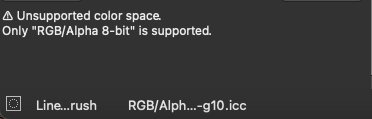
It sadly didn’t. It says something about having an unsupported color space, which is one of the reasons why my newer artwork files won’t record, but I don’t know what to do to fix this.
That is strange because your original problem artwork, with screenshot shown in your first post, has the standard default colour profile.
The screenshot immediately above here shows the -g10 colour profile.
Why did you choose to use that profile instead of the default one?
You can convert the colour profile of a document with Image → Convert Image Colour Space, then enter the colour space/profile that you want it to be.
The results remain unchanged.
Do Image → Convert Image Colour Space, then post a screenshot of the resulting 'Convert All Layers … " window.
After months of trial and error, I finally got to export my video. One problem. The video was just still on the final result.
Please post a screenshot of the Export Timelapse window for that situation.
I have a feeling that you may still have Enable result preview: Duration = 120 secs.
This topic was automatically closed 30 days after the last reply. New replies are no longer allowed.