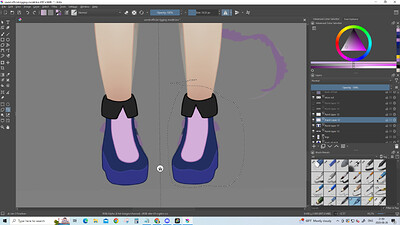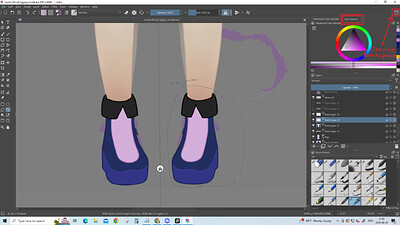My lasso tool stopped working. I can select, but for it to work i have to select, then i have to click on a different icon for the selection/lasso to show up. Then it wont let me draw at all (no matter the tool, and not inside or even outside the selection). And when i copy and paste, it pastes a blank page, as if i didn’t select at all.
Pls help, im working on a project and i need this done asap :(( (tysm for anyone who does help)
When you copy you need the source layer or folder selected to copy from. It does not copy from the whole document.
i have a selected layer (basicaly i just click the layer on the side (to be on that layer)) when im using the lasso tool, if thats what you mean, and it still doesnt work + it has only changed today, the whole time ive been using krita, the tool has worked, even though im doing nothing different
Try a new session of krita in a new document. And see if it persists.
Can you give us screenshot of the entire workspace, including the bottom status bar and have the problematic layer selected in the layer docker so that we can see it clearly.
I removed the crash tag from your topic as it’s not appropriate (unless your system is also crashing?).
I made a new file and from what i can tell, the lasso tool works perfectly, is there any way to transfer everything the way it is into a new file to see if the problem still persists or is solved?
If you have not tried it so far, then please go into the menu ‘‘Selections’’ and choose the option to deselect all, it may be that you have a tiny selection somewhere, may it be a forgotten or accidental one I don’t know, but such a selection can hinder further drawing. I hope for you that it was this simple thing.
Michelist
thank you everyone who helped, but the problem somehow fixed itself?? no idea how, but it did. If anyone has any ideas how that happened pls tell me so i know what to do next time to fix this problem
I’m so glad it’s working because I can’t see anything in the screenshot that would indicate a problem (great screenshot, by the way – anytime you have a problem, a screenshot is a great way to start your post).
Is it possible you had the wrong layer selected when you made the selection? That’s just a wild guess but it’s the only thing I can think of.
Or, perhaps @Michelist had the right idea and a tiny, 1-pixel selection was getting in the way.
An explanation of what that is/was may help solve the mystery.
Also, when having problems with any of the selection tools, or any tool, showing the Tool Options docker in the screenshot is useful or even essential.
perhaps but im not sure, thanks for the help. Ill be sure to do that next time
for future reference, where is it? because i tried looking for it while fixing my problem and couldn’t find it
In the Default workspace (number and arrangement of dockers), it shares a panel location with the Advanced Colour Selector docker.
You can make it visible by clicking on its tab, shown in the double-line red box:
You can have any number of dockers arranged in many different ways by select/enabling them from Settings → Dockers and then grab-dragging their name area (next to their little lock icon).
Positioning them and making them share, or not share, a panel location takes a bit of practice.
If you mess it up, you can go back to the Default workspace by selecting it from the Choose Workspace facility.
If you make a truly useful arrangement, you can save it as a named custom workspace, by using the Choose Workspace facility.
thank you so much!! I’ll be sure to check it out and create my own workspace :))
You’re in for a never ending journey ![]()