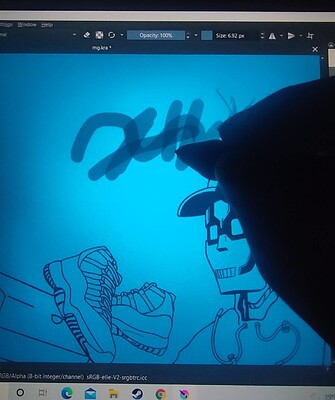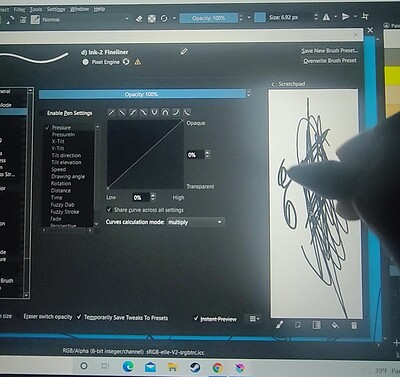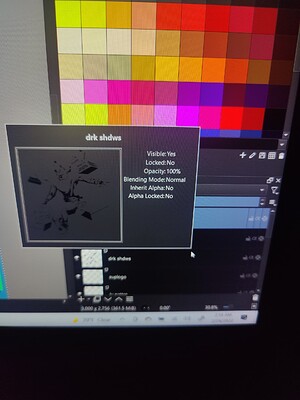So I don’t what happened, but I might have accidentally clicked something on, because my brush opacity seems to be not on 100%, even tho it is set on 100% opacity which means I should be seeing solid black lines. Clicked on the brush icon and did brush testing box and it seemed to show solid black line. But when I go back to my canvas to draw, my brush strokes are light and transparent. I closed the software and relaunched it again but same result. It only seems to occurs on this canvas file, because when I open my other files and draw on them its completely fine and the results are solid black line. Kinda new to krita and I dont know any options to fix it.[quote=“Ismael, post:1, topic:37363, full:true”]
So I don’t what happened, but I might have accidentally clicked something on, because my brush opacity seems to be not on 100%, even tho it is set on 100% opacity which means I should be seeing solid black lines. Clicked on the brush icon and did brush testing box and it seemed to show solid black line. But when I go back to my canvas to draw, my brush strokes are light and transparent. I closed the software and relaunched it again but same result. It only seems to occurs on this canvas file, because when I open my other files and draw on them its completely fine and the results are solid black line. Kinda new to krita and I dont know any options to fix it.
Hello and welcome to the forum ![]()
Maybe the layer opacity is set to less than 100%?
Do all the brushes behave like that?
Yeah, all the brushes still act the same. And when I choose a different layer to draw in its still the same. It says the layers are on 100%. Unless you’re talking about another layer option.
Can you upload a full screen screenshot while drawing on the canvas when this is happening?
If it happens with only one particular .kra file, can you make that available using a link to a file sharing service or website?
Hm, i suspected flow maybe not being on 100% but when it’s only happening with that one kra file, something must be off with that file.
The first screen-photo shows a brush size of 6.92px but those strokes are a lot wider than 6.92px. ??
I see a selection border in that last screenshot…
so I’ll place my bet on maybe the most the classic user confusion:
An unexpected selection, in this case a “transparent” one.
Try Select -> Deselect.
Yes! It worked I can’t believe it was right in front of me. Clicking deselect fixes it. Also clicking select all also fixes it. I’ve always used that all the time so I don’t know why it did that this time. I always select all after using the select opaque option on a layer if i wanna color in the lines or alter it that way. There’s probably a much practical way of doing that and i’m probably making it harder for myself. lol😅. Thank you all for all the help and tips. Appreciate it very much. Krita is the best!
It probably happened because pixel weren’t fully opaque and then only got partially selected. Easy way to recolor line art that is on a transparent layer is to lock alpha of that layer, then you can easily paint over the lines to change their color.
This topic was automatically closed 15 days after the last reply. New replies are no longer allowed.