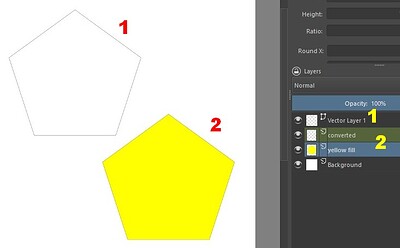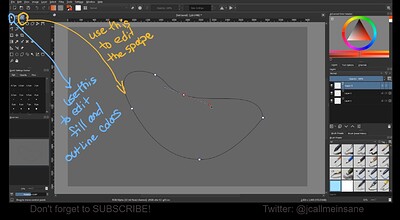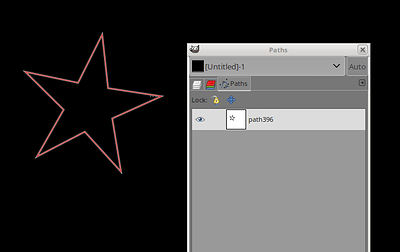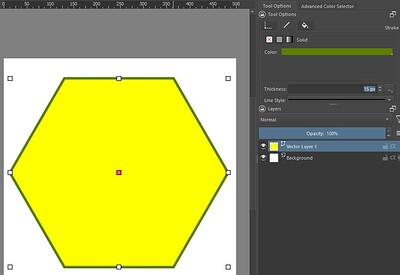Hello again. I opened a topic on the Inkscape forum, as I said. The problem (although it seems strange) is in the layers of that program: the path cannot be on any layer, because if it is, Inkscape groups the path. I’ll explain what to do to avoid this:
==> If you are creating a new file in Inkscape:
a) Before drawing, go to the layers docker, right-click the layer and choose “delete layer”.
b) Create the path. If you created a polygon it must be converted to path. Make sure there is no group.
c) Select the path and go to Edit > Resize Page to selection.
d) Finally, go to File>Save as… and save the file as Plain SVG. If you close Inkscape, the program will warn you that the file has not been saved. Then it’s your choice: if you want, save as a normal svg, (in another location or with another name) or close without saving.
==> If you already have a file in Inkscape, it’s probably in common svg format. Make a backup of it, just in case, before proceeding.
a) Check and make the necessary corrections in the path. If you created a polygon it must be converted to path. Make sure there is no group. The entire path must be on one layer;
b) Select the entire path and go to Edit > Cut;
c) In the layers docker, right-click the layer and choose “delete layer”;
d) Go to Edit > Paste in Place: the path will be pasted, it seems that nothing has changed… but it is no longer in any layer;
e) File>Save as… save the file as Plain SVG. When closing Inkscape, the program will warn that the file has not been saved. Choose what to do, as in the previous case.
In the tests I did, executing these procedures, the path can be imported and edited normally by Krita: