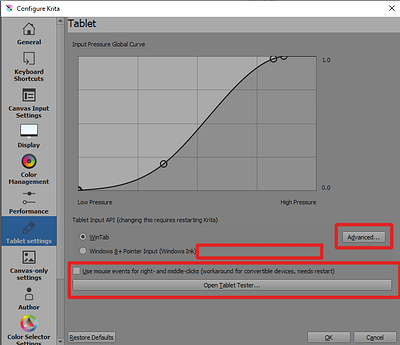I found the window you indicated. But I still can’t draw with my pen on my tablet, on Krita.
Like @AhabGreybeard said Krita don’t recognize tablets if they are in Mouse mode. My suspicion is that the changes in the Gaomon program only take effect after a restart.
It is cumbersome, but in this case you will have to restart your computer.
Just check if the Gaomon driver is exactly like in your last screenshot. With Windows Ink and Mouse Mode Disabled.
This is the case. I’ll restart and let you know if it worked.
Well, it’s the same… Also, Windows Ink re-selected itself when my computer restarted… Really, I don’t understand.
I’m puzzled by your screenshot of the ‘Configure Krita’ window.
In a previous topic, you said that you were using version 4.4.3 on Windows 10.
Here is the same screenshot on my Windows 10 system when using krita version 4.4.3.
(Ignore the curved shape of my Input Pressure Global Curve graph, that’s a personal preference adjustment.)
I’ve drawn red rectangles to show where what I see is quite different from what you have.
I’m unable to understand or explain this.
Do you or anyone else have a clue about this?
As for Windows Ink ‘reselecting itself’, that may be the Gaomon tablet driver detecting that Windows Ink is enabled at the Windows system settings level. This can be turned off.
However, the major puzzle is that you don’t have a Tablet Tester button and so can’t open the Tablet Tester to see what signals the tablet is producing.
I don’t see how it’s different… We have the same thing, but with different languages.
What about the content of the red rectangles I drew on my screenshot?
I see English text and labels on both of our screenshots of the ‘Configure Krita’ window.
It’s getting late so my brain may be auto-translating for me.
For the red rectangles, I have “Advanced”, “Use mouse events […]” and “Open Tablet Tester”
So I don’t really see the difference
There must be something very wrong with my eyes or with my computer monitor then.
Not in this screenshot:
But if they are available for you then maybe there isn’t anything wrong.
Now for the main problem. The Gaomon re-selected Windows Ink, but the Mouse Mode was disable right?
Can you move the pointer using your tablet when Krita is open (or the mouse pointer stay in place)? Can you select and open menus with your tablet?
So yes I can move the pointer, and yes I can open menus with my tablet.
Hummm. Kinda strange of a situation. If you can open the menus then Krita is receiving the ‘touch’ input from your tablet. At the worst case you would draw without pen pressure (that was your initial state).
I will ask 2 things
- Try drawing in the canvas with your mouse. After drawing some lines use the tablet to draw. Do not change anything, after using the mouse just change to the tablet.
- If you really can’t draw with your pen, then go to the Tablet Settings in Krita and select Windows 8+ Pointer (Windows Ink). Close Krita and open it again.
So Krita matches your Gaomon program.
I’ll do that tomorrow. It’s late now. I’ll repost a message when it’s done.
That are Screenshots of Krita Version 3.x, at least the tablet settings window looks like it.
Michelist
The things is @KritaUser18 just provided you the screenshot from documentation (look at the thin green line around window, exactly the same than in documentation…)
It’s not a screenshot from Krita installed on computer, that is probably in Spanish I think.
@KritaUser18 it doesn’t really help people trying to help you if you just provides thing from doc and not things that are really set on your computer…
@AhabGreybeard you can be reassured, everything seems to be going well at eye level ![]()
Grum999
Look @Grum999, someone asks me to take screenshots of something, I do it. @Daishishi seems to have understood with my elements and is offering me things.
Mind you, I’m not saying you didn’t understand anything, but what do you mean by “doc”? I took screenshots of Krita himself and of the Gaomon application, so explain me if you like.
You’ve provided this screenshot:
This is not a screenshot from your Krita installation, but a screenshot of Krita’s documentation
That’s all.
And that’s why some people here don’t understand your current configuration.
Grum999
So how do I get to the Krita installation?
You mean, how to do a screenshot of your Krita installation windows?
Or how to install Krita on your computer?
I’m lost…
Grum999
No, no, Krita is already installed. I wanted to know where I can access the installation window you are talking about.