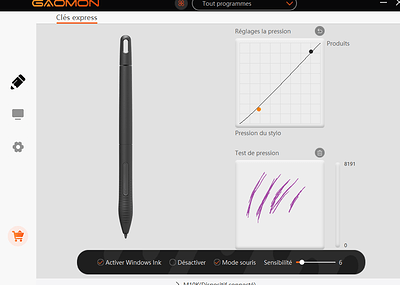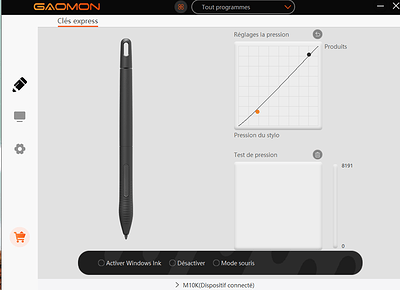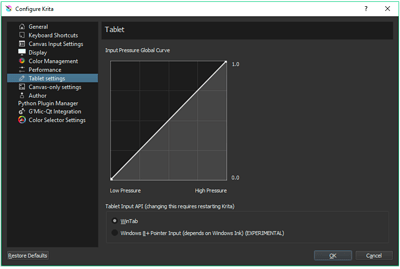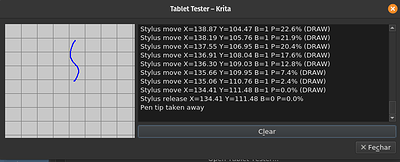Hello, here I am again for about the same problem but starting to despair a bit, I would say that you are my only hope.
Well then, my problem is that my lines drawn on Krita are… Let’s say, strange. I’ll bring as much detail as I can, don’t worry.
It hasn’t changed, I still draw on a graphic tablet with pen and all the accessories.
However, I have some problems with my line drawing.
First of all, I draw my strokes as if I were coloring, that is to say that my strokes are not continuous and that I lift my wrist regularly. However, they are still straight.
When I do it on a graphics tablet, it looks like this:

And this is when I draw my strokes continuously (on a graphic tablet)

On paper it works fine, but on a graphic tablet, there is a problem. I have no idea if it’s a bug or a bad management of the digital tool.
Do you have any tips for me? Thanks in advance.
I think your tablet sucks by the looks of it. my old phone did stuff like that.
Have you tried using the stabilizer?
My tablet is a Gaomon M10K2018.
Otherwise if you’re talking about this:
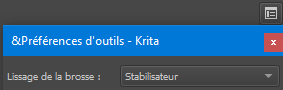
Yes, I think it’s enabled.
uhmm it should not be that bad. have you turnned on windows Ink?
It’s activated I think, I see the pen icon in the taskbar.
I’m reposting to move the topic back to the front page.
Bumping topics is usually not a good idea, moderators don’t like it 
Grum999
Anyway, I’m not going to do it dozens of times.
From the image, it doesn’t look like pressure is being detected either. 
- Do you have the drivers for your graphics tablet installed?
- If you have, are they up-to-date or optimal for your environment?
I looked at your previous posts and didn’t see any mention of drivers from you, so I thought I’d check to see if it might be relevant.
If you don’t know what the driver is, please let me know. 
(I’m using a translation tool to read and write, so there may be some misunderstandings)
If you’re using Windows and a graphics tablet you should set Krita to “WinTab.” Open Krita, go to settings, configure Krita, tablet settings, and make sure “Wintab” is selected. If your tablet has a settings app, disable Windows Ink if you can.
I don’t know what a driver is 
PS: I also use a translation tool.
It was already done.
Ohhh. So you didn’t even installed the driver for your tablet. Ok, let’s try so solve this and maybe your problems will be resolved.
Here is the link for you to download the driver for your tablet in specific. Gaomon M10k 2018 Driver
At first I would recommend the first option in the page. The file named: Gaomon_Windows_Driver_16.0.0.37
The manual isn’t much clear about the procedure of installing the driver. So a more normal installation should be ok. Here the steps then:
- Close all other programs, at least all graphic software.
- You may keep the tablet connect to your PC.
- Install the driver you just download above
- Do a full restart of your PC
The driver should be installed now and you might see an icon in the system tray area. The gaomon icon should be displayed with the center orange, it means the driver is enabled and ‘see’ your tablet. (Image bellow)
Cheers
I’ll do that tomorrow, thanks. I’ll say if it made a difference.
Okay, my layout is better but I can’t draw on Krita anymore. Why ?
Hello, I will assume you successfully installed the driver as instructed before, and when your tablet is connected to your PC the Gaomon icon is orange. Is this right?
First, I pretty sure we lost some meaning when translating your sentence. What do you mean with:
my layout is better
Layout is more of an indicative on the visual of something. In this case if your Krita had problems not displaying something, or missing dockers, and things like that. Can you elaborate more on what do you mean?
Second, when you say:
I can’t draw on Krita anymore
This is a really vague and broad statement. We can interpreter this in too many ways.
- Krita isn’t starting anymore?
- Krita don’t draw anything? Even using different brushes and/or a mouse?
- It is only your tablet that don’t draw on Krita?
- You can use your tablet on other application, but on Krita it won’t work?
Please clarify this for us.
For the moment you can try this method proposed earlier
If Krita already is on Wintab change it to Windows Ink, in this case make sure your tablet program also is with Windows Ink enabled.
Cheers.
Hello,
So yes I have installed the device. But I don’t know what you mean by the orange Gaomon logo. I don’t see anything.
Sorry if you don’t understand, I’m not a native English speaker. I wanted to say that I did the test to draw the lines, as you can see below:
These are the purple lines.
But when I try to draw with my graphics tablet on Krita with a stylus, it doesn’t draw anything. But with the mouse it works fine.
@KritaUser18 You have it set to ‘mouse mode’, which is not supported in krita. So you should disable that.
You have Windows Ink enabled so you should disable that and set to Wintab in krita.
Then try it with the Tablet Tester in krita:
Settings → Configure Krita → Tablet settings → Tablet Tester.
That will show you if you have pressure signals.
Yes, this is good. Now close Krita and open it again. It should work now.
To check if everything is okay you can either:
- I don’t use windows, but on this window you should see a
Open Tablet Tester. You can draw on it
You will see a window like this:
The blue line show that Krita recognizes your tablet, and you can read in the right Stylus move
- Draw in Krita using a brush with pressure sensitivity. A good one is the b) Basic-5 Size