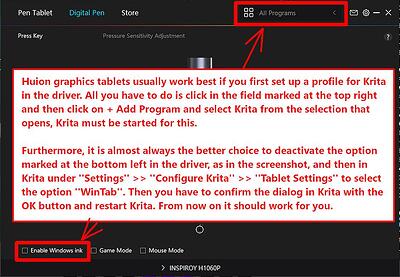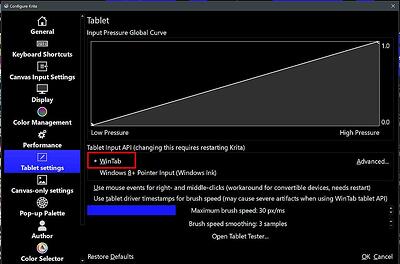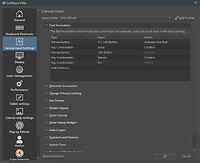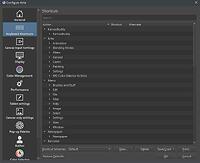Hello @Alexx and welcome to the forum!
Hello @Alexx and welcome to the forum!
Hi, before we can get to your express-keys, you really should ensure to set up the tablet like I describe below:
The following screenshots show the way that usually makes a Huion graphics tablet working with Krita using Windows.
It is not exactly the model you use, but since the Huion driver is nearly identical for every model (Huion mainly exchanges the pictures and adapts the software to the special internals of every tablet, like a construction kit where everything is included), you should be able to identify and find what I want to describe to you.
Huion graphics tablets usually work best with Krita if you first set up a profile for Krita in the driver. To do this, simply click in the field marked at the top right of the screenshot and then click on “+ Add Program” and select Krita in the selection that opens, while Krita is running.
Furthermore, it is almost always the better choice to deactivate the option marked at the bottom left in the “Digital Pen” tab of the driver, as in the screenshot, and then in Krita under ‘‘Settings’’ → ‘‘Configure Krita’’ → ‘‘Tablet Settings’’ to select the option ‘‘WinTab’’. Then you have to confirm the dialog in Krita with the OK-Button and restart Krita. From now on, it should work for you.
And here you see what to select in Krita:
For the issue with the tablet keys not working, you have to know that these have to match another in Krita AND your driver.
This should mean that it is not enough to set a button in your Huion driver to a wanted action, like E for eraser, or CTRL + C for copy, or CTRL + Z for undo, or CTRL + V for insert, you also have to assign this action with the same specified key or key-combination in Krita’s menu ‘‘Settings’’ >> ‘‘Configure Krita’’ >> ‘‘Keyboard Shortcuts’’, or the shortcuts for on canvas actions found in the menu ‘‘Settings’’ >> ‘‘Configure Krita’’ >> ‘‘Canvas Input Settings’’, these are found here:
Another thing good to know is, that Huion’s predefined shortcuts are for an English keyboard-layout, keys like [ or ] may be easy to access on an English keyboard, on a French, German, Spanish, etc., keyboard this must not be the case, and you have to adapt or change them.
Michelist