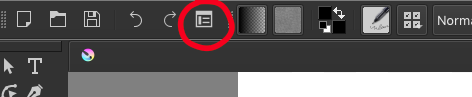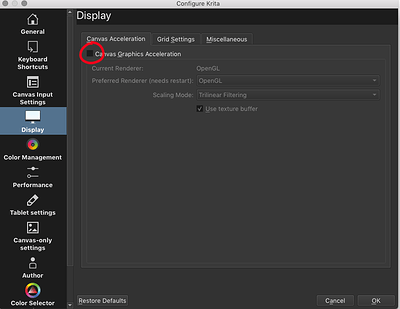Krita lag fix for Macs:
Go to Settings>Configure Krita
If Configure Krita is not an option under the settings bar, go to Settings>Configure Toolbars>mainToolBar and scroll down until you see “Configure Krita” in the lefthand side. Select “Configure Krita” and press the right arrow key in the middle of the window, or drag “Configure Krita” into the left hand side. Make sure you click “Apply” before “OK”. Now you will see in the top lefthand side of your Toolbar a new tool that looks like this:

Select this tool and open the “Display” tab on the left side of your window. Under “Canvas Acceleration” open the drop down option of the “Preferred Renderer” and change it from “OpenGL” to “Direct 3D 11”.
Restart Krita and you should be good to go.
If the Preferred Renderer drop down is locked or unaccessible, go to the top of your window and turn off Canvas Graphics Acceleration.

Restart Krita. This should lower the lag to a minimum.