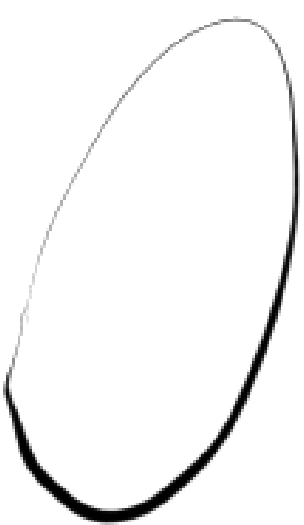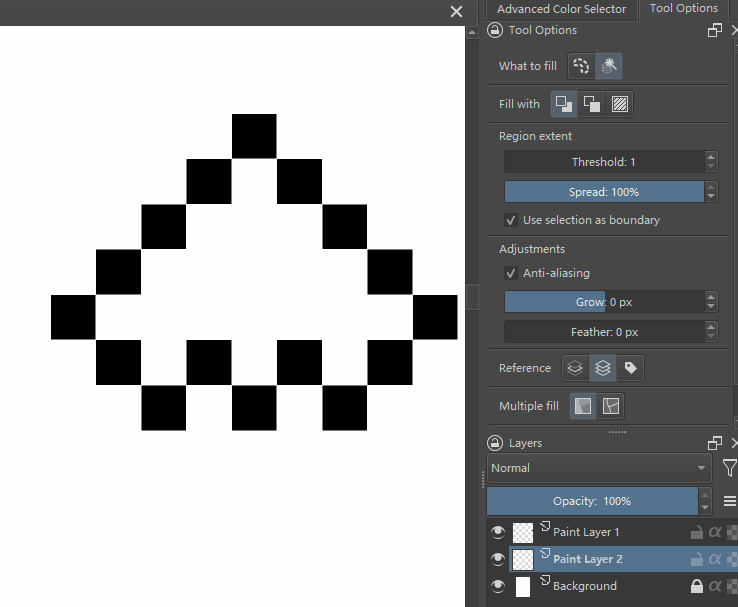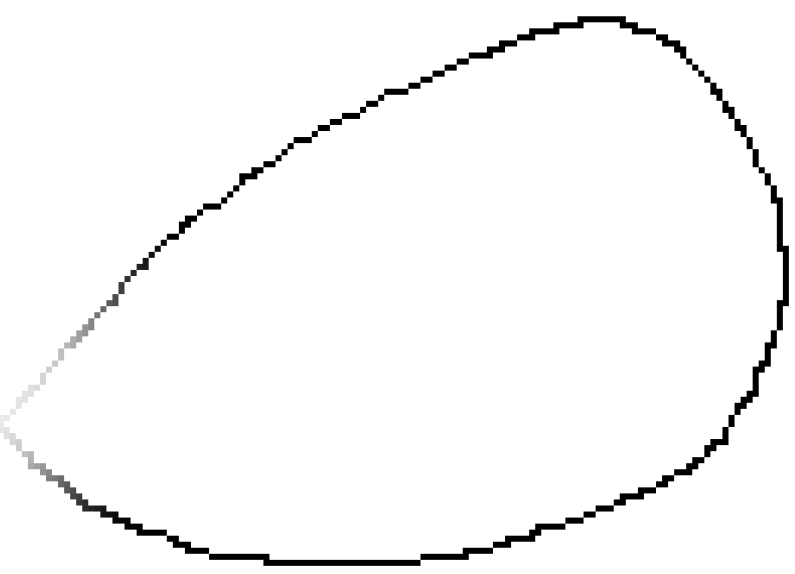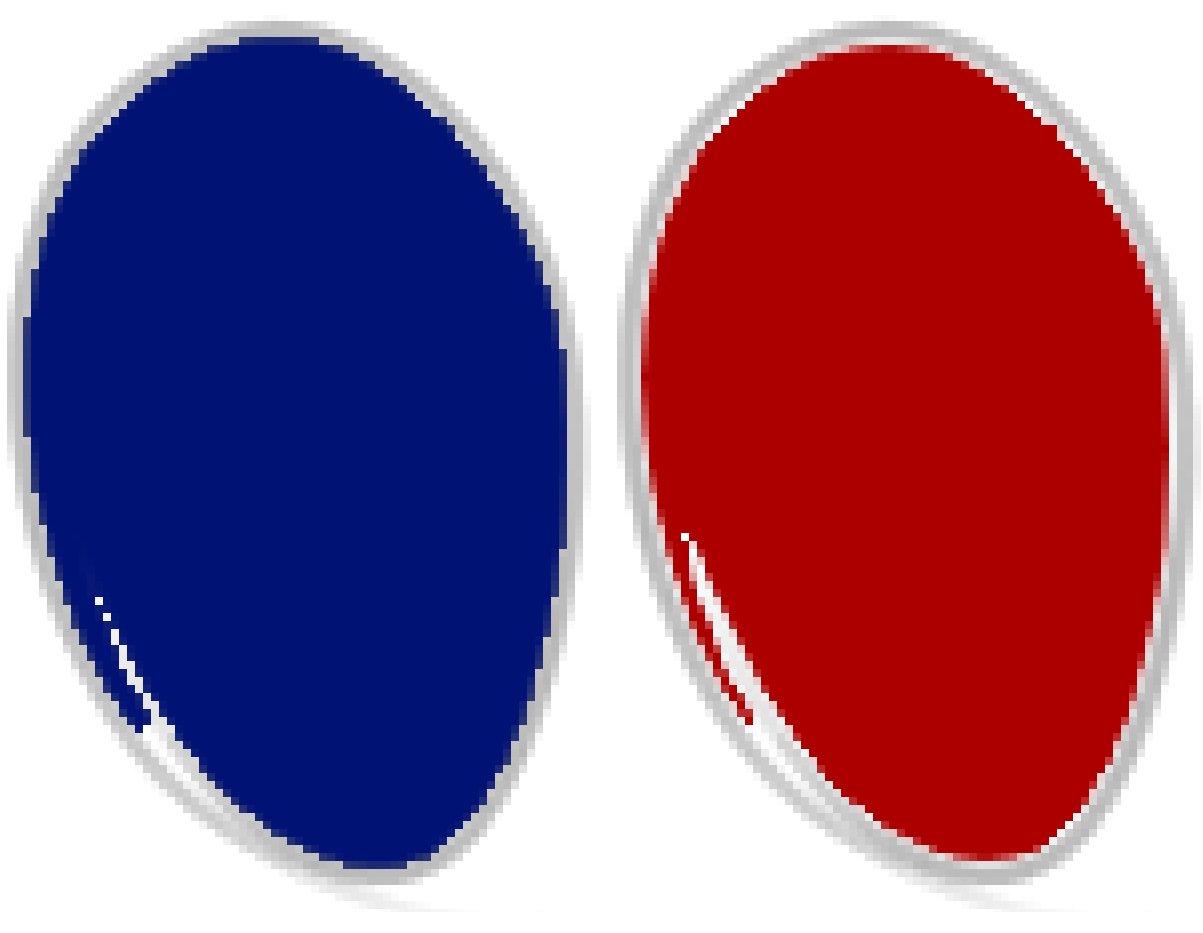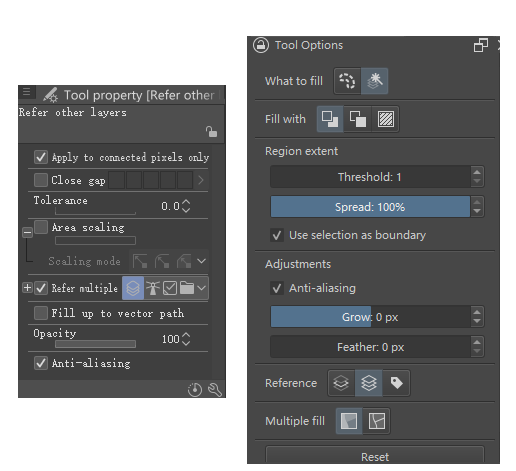Sorry, I’ve been busy these days, so I’m only replying to you now.
I think your test results are the same as mine.
But you need to pay attention to the description of my previous test, the expanded 1px color will change with the depth of the line edge color.
Regarding practical use:
I think this tool option produces better fills when enabled by default. (It is better to enable it by default to avoid manual switching by the user.)
If the edge is a pixel, then it is a pixel directly, which means that if the image is a pixel painting, the direct fill will not have antialiasing that shouldn’t appear.
There is no need to turn off this tool option individually. (If it’s literally antialiasing, this tool option needs to be turned off.)
If it is a normal painting (the kind that is deep in the middle of the line), it will be extended by 1px for anti-aliasing. (I think it should be used with the function of extending to the deepest part of the line. It is not suitable for use alone.)
If ordinary paintings contain pixel paintings, such as pixel art advertisements on the wall, it can also be automatically recognized to make the edges of the filled color blocks look good.
If you are a user of special line art, such as a combination of lines with different anti-aliasing levels, including pixel lines, you can also achieve a good filling effect.
The anti-aliasing in krita’s current fill tool is another kind of selective anti-aliasing under logic.
The difference between the two is that the csp can work better when zooming in to see the details, and there is little difference between the two in the overview of the whole picture.
That is to say, the anti-aliasing of csp uses a better judgment method, I think so.
Please take a closer look at the comparison chart below (the comparison chart is much enlarged), or download kra for a closer look.
Left is csp, right is krita.
The two filled tool options settings are shown in the figure.
(Note, this setup is just for testing!)
Of course, at present, the propagation value can be adjusted in krita to achieve a similar effect, but the propagation cannot automatically determine whether it is a pixel painting/pixel line, etc.