 Hello @Pieep_Matz and welcome to the forum!
Hello @Pieep_Matz and welcome to the forum!
Oops, there was once again someone faster than I am, so now various things are repeated what @Grum999 has already mentioned, but I will not delete it all now, was a lot of work to write it and translate. 
But the Huion Part may be ofinterest for you.
@raghukamath, would you please move my posting with.
The docker could be in the toolbar, but since your screenshot is so comprehensive, I can’t find that right now ;-).
But okay, in rare cases entries already disappeared from menus or were grayed out, so >>.
Save Krita settings:
It’s news to me that reinstalling Krita should reset the settings, because they are located in a separate folder from the installation directory.
If you save these settings files in a safe place once you have set up Krita, then you can restore them at any time WITHOUT losing any settings-data or having another settings marathon. And in no time at all the settings are there again. By the way, this is also described in the manual, which can only be recommended.
Addendum: This saves you the editing of the configuration files mentioned by Grum.
This is how you find these files:
I assume that you are using Windows. Under Windows you can find the configuration files of Krita in the path “c:\Users\YOUR WINDOWS USERNAME\AppData\Local\”, they are usually “kritarc, kritadisplayrc, krita-scripterrc, kritashortcutsrc, klanguageoverridesrc”, but not all of these files have to exist, it depends on the settings you made and the version of Krita, but of course you as an IT guy assume clairvoyant helpers in support, so I can only cover everything in general.
If you can’t find the path “\AppData\Local\”, you have to enable the display of hidden files and folders first, how this works you can read here.
If you are working on a Mac or Linux system you can read here where to find these settings files.
About your Huion settings and the German keyboard:
You can adjust your Huion settings wonderfully if you download and install the driver from version 15.x, it is available for nearly every Huion Tablet, why Huion always answers the query for new drivers via the tablet interface with “you have the latest driver” (meaning), I don’t know.
Anyway, if you install the 15 driver properly, i.e. uninstall the old driver, then power-off-reboot, install the new driver and power-off-reboot again, you will be able to assign the keys wonderfully and without problems in the future. With both the old and the new drivers, you can create a profile for each software, and you could and can continue to save your settings in the Huion driver, i.e. save them. Then your settings will even survive a reinstallation of Windows if you keep them safe.
In case word hasn’t gotten around yet, updates often fix shortcomings, even in our German IT, I speak from experience.
Michelist
Add: Sorry about that, I couldn’t help it. 
###################################
And now in German // Und nun in Deutsch
###################################
 Hallo @Pieep_Matz und willkommen im Forum!
Hallo @Pieep_Matz und willkommen im Forum!
Hoppla, da war mal wieder jemand schneller als ich es bin, somit wird jetzt verschiedenes wiederholt was @Grum999 schon erwähnt hat, aber ich will das jetzt nicht alles löschen, war viel Arbeit es zu schreiben und zu übersetzen. 
Aber der Huion-Teil könnte für dich von Interesse sein.
@raghukamath, würdestest du mein Posting bitte mit verschieben.
Der Docker könnte sich in der Toolbar befinden, doch da dein Screenshot so umfassend ist, kann ich das gerade nicht finden. 
Aber okay, in seltenen Fällen verschwanden auch schon Einträge aus Menüs oder waren ausgegraut, daher >>
Krita-Einstellungen sichern:
Es ist mir neu, dass eine Reinstallation von Krita die Einstellungen zurücksetzen sollte, die sind nämlich in einem vom Installationsverzeichnis getrennten Ordner untergebracht.
Wenn du diese Einstellungsdateien, nachdem du Krita einmal eingerichtet hast, an einem sicheren Ort speicherst, dann kannst du diese jederzeit OHNE Einstellungsdatenverlust oder einen neuerlichen Einstellungsmarathon wieder herstellen. Und schwupps sind die Einstellungen wieder da. Steht so ähnlich übrigens auch im nur zu empfehlenden Handbuch.
Ergänzung: So ersparst du dir das von Grum erwähnte Editieren der Konfigurationsdateien.
So findest du diese Dateien:
Ich vermute jetzt mal, dass du Windows benutzt. Unter Windows sind die Einstellungsdateien von Krita im Pfad “c:\Users\YOUR WINDOWS USERNAME\AppData\Local\” zu finden, es sind üblicherweise “kritarc, kritadisplayrc, krita-scripterrc, kritashortcutsrc, klanguageoverridesrc”, wobei nicht immer alle diese Dateien existieren müssen, das hängt von den gemachten Einstellungen und der Version von Krita ab, aber du als ITler gehst natürlich von Hellsehenden Helfern im Support aus, so kann ich nur alles allgemein abhandeln.
Solltest du den Pfad “\AppData\Local\” nicht finden können, musst du zuvor die Anzeige versteckter Dateien und Ordner aktivieren, wie dies funktioniert kannst du hier nachlesen.
Solltest du auf einem Mac oder Linuxsystem arbeiten kannst du hier nachlesen wo du diese Einstellungsdateien findest.
Zu deinen Huion-Einstellungen und der deutschen Tastatur:
Deine Huion Einstellungen kannst du wunderbar anpassen wenn du den Treiber ab Versionsstand 15.x herunterlädst und installierst, er ist für nahezu jedes Huion-Tablet verfügbar, warum Huion die Abfrage nach neuen Treibern über die Tablettoberfläche immer mit “du hast den aktuellsten Treiber beantwortet” (also sinngemäß), weiß ich nicht.
Wie auch immer, wenn du den 15er-Treiber ordnungsgemäß installierst, also alten Treiber deinstallieren, dann Power-Off-Reboot, neuen Treiber installieren und wieder Power-Off-Reboot, kannst du in Zukunft die Tasten wunderbar und ohne Probleme belegen. Sowohl bei den Alten, als auch bei den neuen Treibern kann man für jede Software ein Profil anlegen, und man konnte und kann weiterhin seine Einstellungen im Huion-Treiber sichern, also abspeichern. Dann überleben deine Einstellungen sogar eine Reinstallation von Windows, wenn du sie sicher verwahrt hast.
Falls es sich noch nicht herumgesproche hat, Updates beheben oft Unzulänglihkeiten, selbst in unserer deutschen IT, ich spreche da aus Erfahrung.
Michelist
Ergänzung: Entschuldigt bitte, ich konnte nicht anders. 
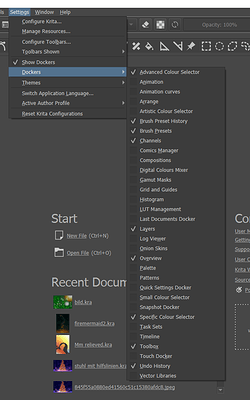
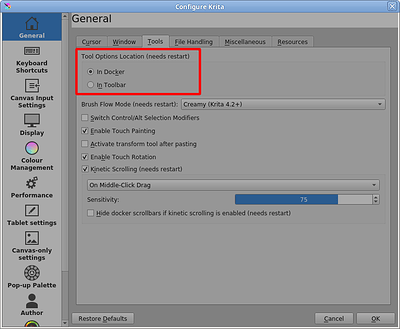
 Hello
Hello 