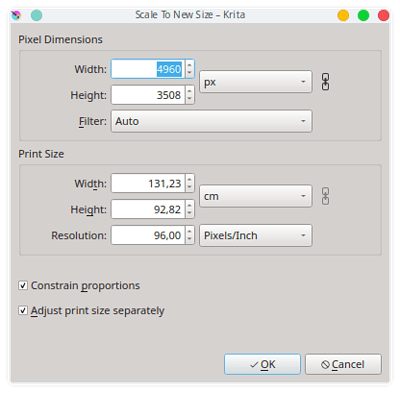It’s at the bottom right of the krita window. I have no idea what this does.
It’s a good question. It’s not mentioned in the reference guide.
I thought this was a hangover from a time when some displays did not have square (1:1 aspect ratio) pixels. Modern LCD displays do have 1:1 pixels (I know my 15 year old monitors do because I’ve just measured it with a ruler on the screen) so it’s not something that most of us need consider.
What I do notice is that if I press that button then the zoom percentage changes.
It seems that it’s to do with dpi adjustment or accomodation or … something.
https://www.mail-archive.com/kde-bugs-dist@kde.org/msg248695.html
There may be someone who knows what it’s all about and is capable of explaining it.
By messing around with this button I found this -
My monitor resolution is 2560 x 1440, So I created a document with same dimensions. When I enable this button and hit 100% zoom the document gets filled edge to edge to my screen which means it matches my screen pixel size. When I disable this the document 100% zoom gets adjusted to real life document dimensions in cm or mm or inches. i.e is when you measure the document by holding a ruler against your monitor it will show the exact value that is shown in the canvas size dialog. I disable this button to see the actual print size of my painting.
Update:
If you want to have more fun set the dpi while creating the document to what your monitors native dpi. For example if you monitor has 96 dpi set the document to 96dpi, so now your document should have 96 pixels for 1 inch. Now when the documents dpi matches to that of your monitors there is no different in real life size and size on the monitor so this button should not affect the zoom on canvas ![]()
TLDR: Disabling this button option shows you the actual physical size of the painting on screen,
Good opportunity for some beginner volunteers to start contributing to the manual. If anyone is interested please add information about this in the manual.
I was just looking for info on this as well and did some testing so I can confirm that this seems to be correct.
I am on a MacBook Pro (late 2015) which, according to tech specs, have a retina display with a native resolution of 2560 x 1600 at 227 dpi. (MacBook Pro (Retina, 13-inch, Early 2015) - Technical Specifications)
So when I crate a document with my screen dimensions 2560 x 1600 at a “standard” 96 dpi, when I press the button the document seems to get enlarged and my strokes seems to get more “chunky” or magnified.
However, when I create a document at a native 2560 x 1600 at 228 dpi size, when I press the button nothing happens because the document size and dpi setting matches to my display size and dpi setting.
(Side note: The tech specs for this particular MacBook Pro seems to be off by 1 dpi. They state it is 227 dpi but when I create a document with that setting, the document still gets enlarged just a tad. When I bumped it up to 228 dpi, then the document didn’t change so this seems to be the correct number. Moral of the story, don’t necessarily trust tech specs…  )
)
Hi there … maybe you can help me out, I’m not very techie but want to work out the ppi of my screen.
I’m using a Samsung M7 4k monitor and googled specs to show it uses 3840×2160 (137,68 ppi … some sites round it off to 140ppi).
However currently from my laptop it only outputs FHD 1920 x 1080 … so I’m assuming that effects the actual displays active ppi?
- Active Display Size (HxV) (mm)*697.31 x 392.23mm
- Aspect Ratio: 16:9
Display Diagonal = 32" (31.5 in / 800.1 mm)
Pixel Pitch: 0.182 mm
Refresh Rate: 60 Hz
How would one recalculate that … would you know?
TIA
If you are on linux and using xorg then you can find the dpi with this command
xdpyinfo | grep -B 2 resolution
Here is a more detailed article showing how to calculate it manually
It doesn’t matter what your screen dpi (ppi) is the button works it out. The example exercise I mentioned was just for testing.
Okay thanks. At first I took the ready worng, but i see it now gives out te resolution of both monitors combined.
Thanks, will read up on it.
But it did effect my results when I tried it … my artwork was at 300ppi and when hitting the button the results were faaaaarrr off. But when I readjusted the ppi and chose “set print size separately”, then the results were more accurate, size looked more “print size” when hitting the button.
This topic was automatically closed 15 days after the last reply. New replies are no longer allowed.