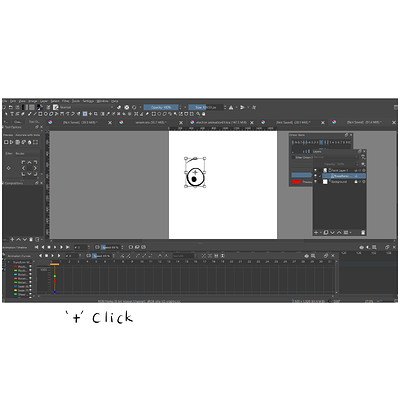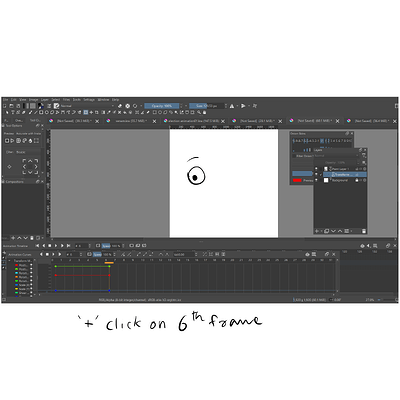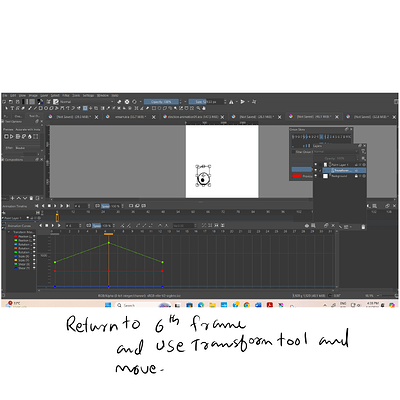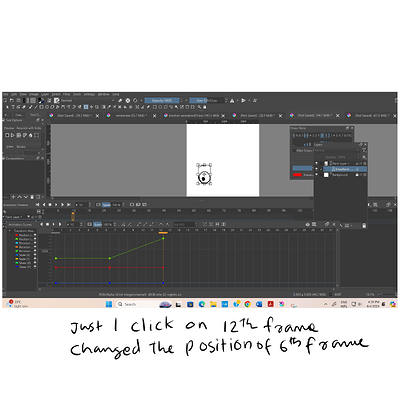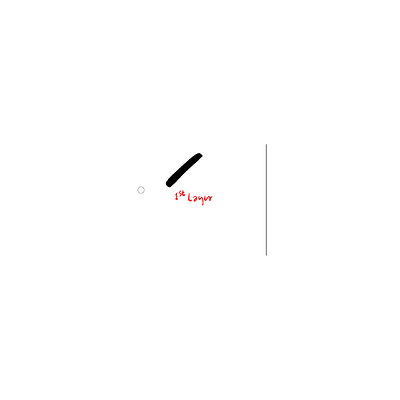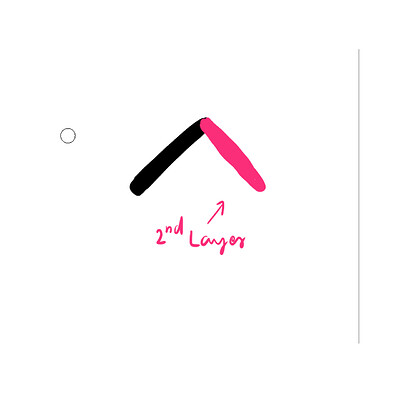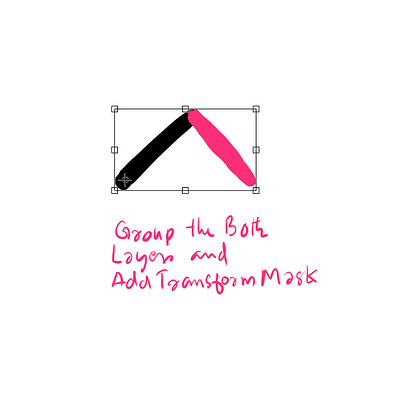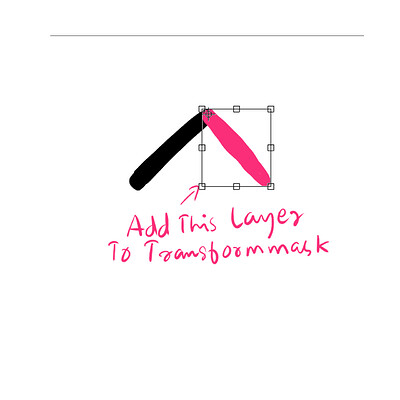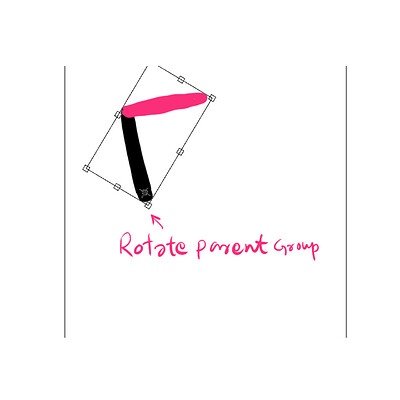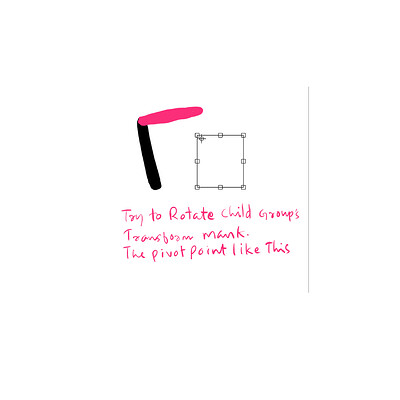animation curve not working properly. Once we add a keyframe add and transform,it change or collapse while add another key
Please post your questions publicly so anyone can help you. I made the post public now so other members can also try to help you
Hello @sudheer_yoosuf and welcome back ![]()
Which version of krita are you using and where did you get it from?
Which operating system are you using?
Also, how much RAM do you have on your computer?
I’ve recently been working with version 5.2.2 on Windows 11 and made animated transform masks with Scale, Position and Rotation animations.
There are some problems that are more irritating than failures and there are workarounds for them.
Please give more details such as:
What did you try to do?
How did you do it?
What did you expect to happen?
What actually happened?
Also, please provide a full screen screenshot with the Layers docker, Timeline docker and Animation Curves docker fully visible for the situation you’re describing.
thank you ,AhabGreybeard
5.2.2 iam using,windows11, 8gb ram,
i try to move and scale in face,
first I add 1st key frame,then select 6th key frame and scale the object,then one more action adid select 12th frame and move the object ,that time 6th frame key became went previous position.
This is a situation that really needs a screenshot of the Animation Curves docker, the Timeline docker and the Layers docker.
There are some points I can raise from your written description of what happens:
I always add keyframes by clicking the ‘+’ icon on the Animation Curves docker with the frame selected. Then I make sure the Animation keyframes marker is highlighted then adjust the numerical value for it. Sometimes I use the Transform tool to get a rough value before using the numbers for final adjustment.
After making changes to keyframe values, select a different frame on the Timeline then select the frame you’ve just altered. That helps to update the animation cache and the canvas displayed contents. Even better is to play the animation to check it.
Scale seems to have a particular problem. If you make Scale adjustments then they are not incorporated unless you then make a Position or Rotation adjustment on the keyframe.
After that, the Scale adjustment is ok, or seems to be.
You can then set the Position or Rotation adjustment back to the initial value.
It can also be helpful to Save the document then Close it and reopen it.
That’s irritating but has got things working for me in the past.
Did you first create a keyframe at the frame-12 position on the Animation Curves docker?
That’s how I do it and I would use the numbers to adjust the X and Y-Position values.
8 GB should be enough but Windows 11 is greedy for RAM.
Use the Task Manager to see how much RAM is in use in total. If it gets close to 8 GB, Save your document, Quit krita then restart it and reopen the document.
You should not use any other applications while using krita if free RAM is low.
but in previous version(Krita5.1)was,not shown that problem
I can confirm what you see when you say “click on 12th frame changed the position of 6th frame” except that I see that happen after activating the Transform tool on the 12th frame.
The 6th frame keyframe value seems to be reset to its previous value but the transform mask still has an effect.
I didn’t notice that because I rarely use the transform tool to adjust keyframes.
However, this seems to have been fixed in the latest 5.3.0 prealpha version.
You can get the portable .zip package from here:
https://cdn.kde.org/ci-builds/graphics/krita/master/windows/krita-5.3.0-prealpha-af07b4fe.zip
There is a UI ‘wrinkle’ where the Position values start at 0 until a keyframe value change is made. That makes in necessary to do a lot of vertical rescaling of the Animation Curves docker.
thanks,i will try
above link not working
Hey…wow …great job you have done…Thanks A lot
Can I ask one more improvisation in animation curve?
Yes, if there is another problem with the Animation Curves.
yes, about the pivot point of group objects, I will sent you the screenshots
if solve this issue it will become very helpful to character animation
You need to turn off the visibility of the group transform mask before you do work on the layer transform mask.
Also, an animated transform mask can only have one pivot point. If you want a different pivot point then you have to apply a second animated transform mask with a different pivot point.
Transform masks (like any mask) are applied starting with the lower one first then the next higher one, etc.
No, i mean transform mask work as parent child relation, Ineed second second group
s pivot point go through the first group.