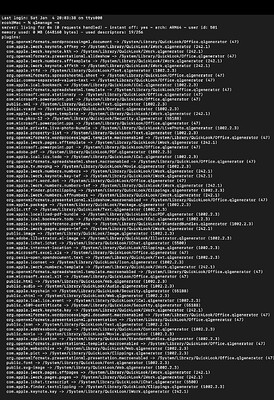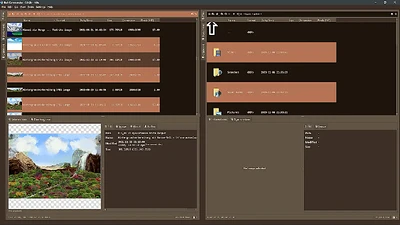Krita 5.2.3 is definitely a x64 program, because the last x32 version of Krita was before Krita 4.4.8, at least after that version all versions of Krita for Linux, macOS and Windows are x64-versions.
So if your 5.2.3 was installed in a path different from c:\Program Files\Krita (x64)\, it would be at least interesting, but since you can choose the path, where Krita will be installed, yourself, it is not impossible that you installed it in a different location.
Or did you previously use the installation via Steam, Microsoft Store or Epic Store? Because at least Steam will install Krita in c:\Program Files (x86)\Steam\steamapps\common\Krita\, where Epic Store and Microsoft Store will install Krita is unknown to me.
The next thing is that you can directly overwrite your Krita 5.2.3 with the most recent version. That is because Krita stores most of its user-settings in %LOCALAPPDATA% but none in your installation folder, additionally a few settings are found in Krita’s resource folder.
So an update only updates the software, but not any user data.
And while we are at the user-data, it is always a good idea to have backup copies of your settings files and your resource folder. Because, even if this happens very, very seldom, it can happen that your settings get corrupted, and it is far quicker and easier to restore them from a backup than from scratch.
So, open your %LOCALAPPDATA%-folder (put %LOCALAPPDATA% into your Explorer’s address bar and hit Enter) and make a backup from at least your kritarc and from your kritadisplayrc, but it would be better to back up all files at the very end of the %LOCALAPPDATA%-folder having something “krita” in their name, but these files are not found in any sub-folder of %LOCALAPPDATA% nor in the folder “krita” you can find in %LOCALAPPDATA% nor should you back up that folder named “krita”, you only need the files at the very end of %LOCALAPPDATA%.
Your resource folder can be found via the menu ‘‘Settings’’ → ‘‘Manage Resources…’’ where you have to click on the button Open Resource Folder or via entering %APPDATA%\krita\ into your Explorer’s address-bar and hitting Enter which will also take you there.
Michelist