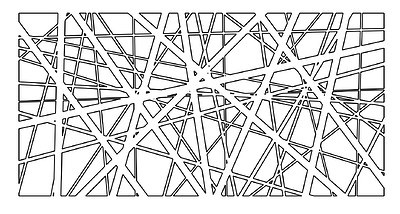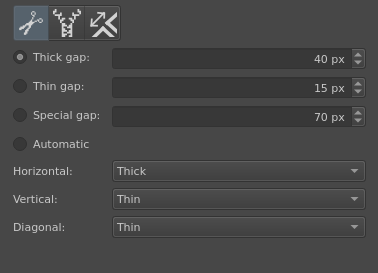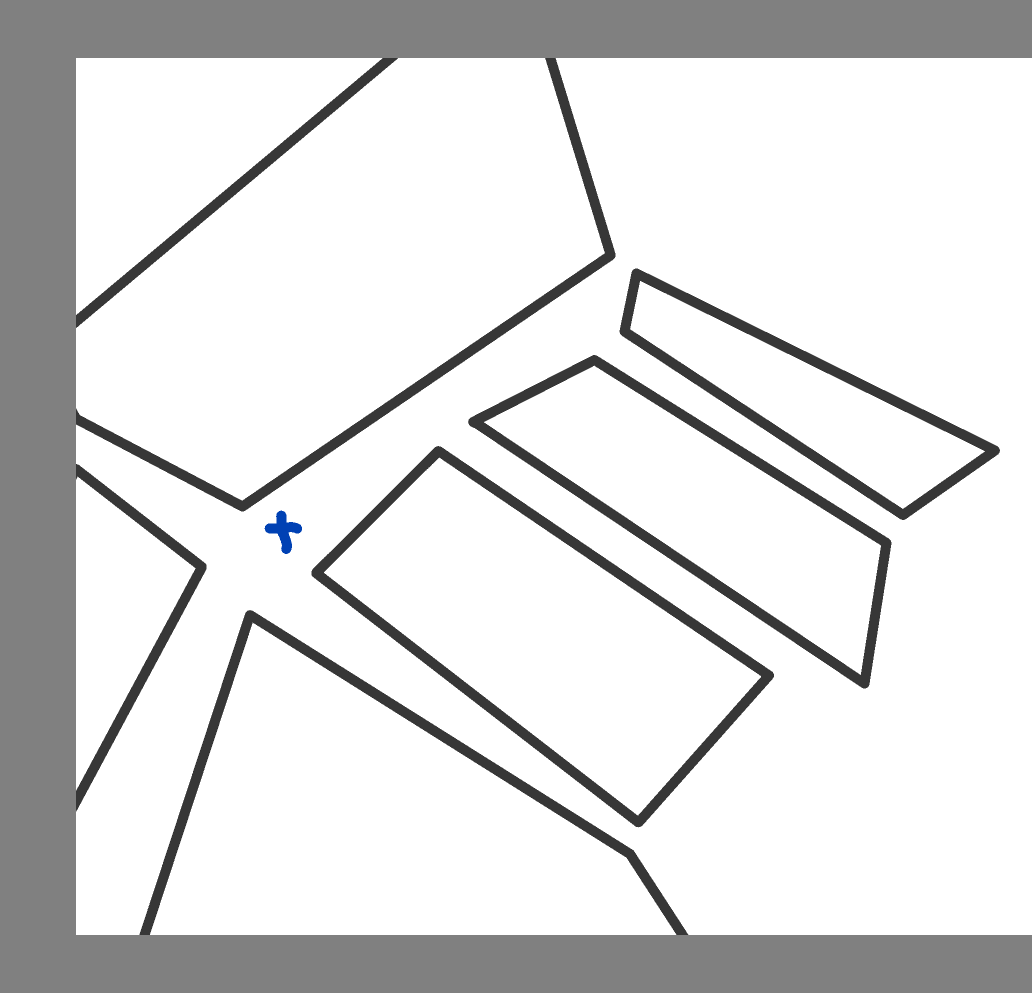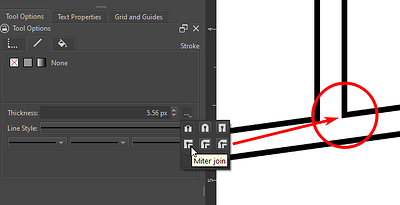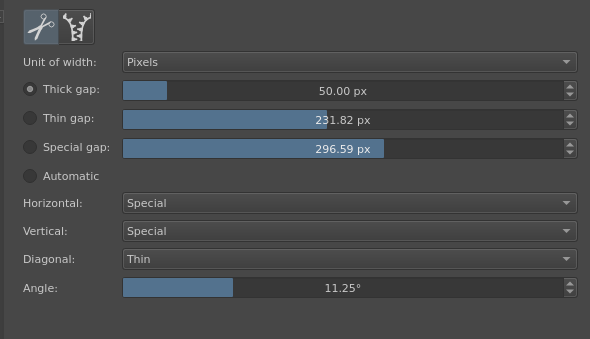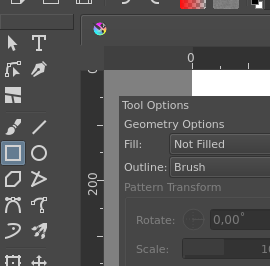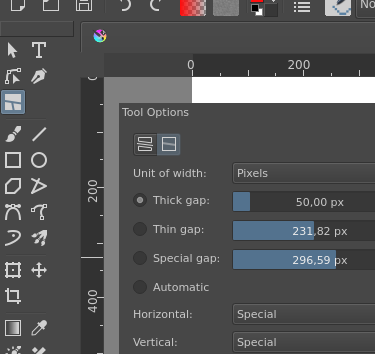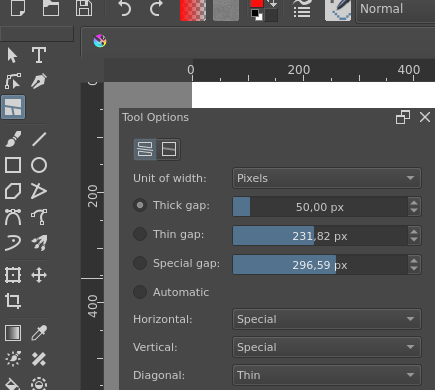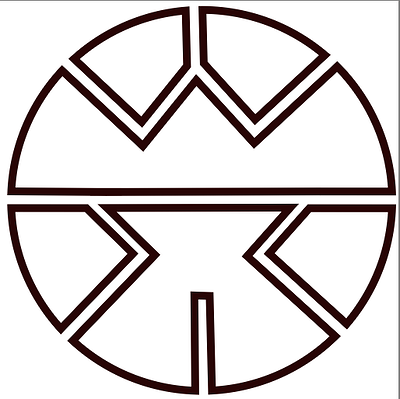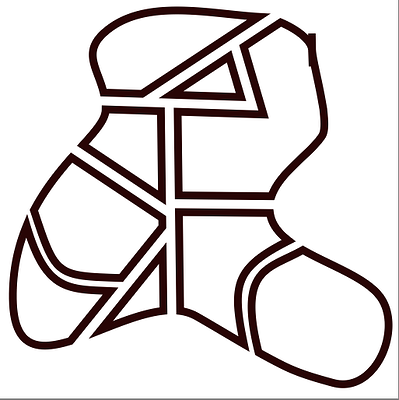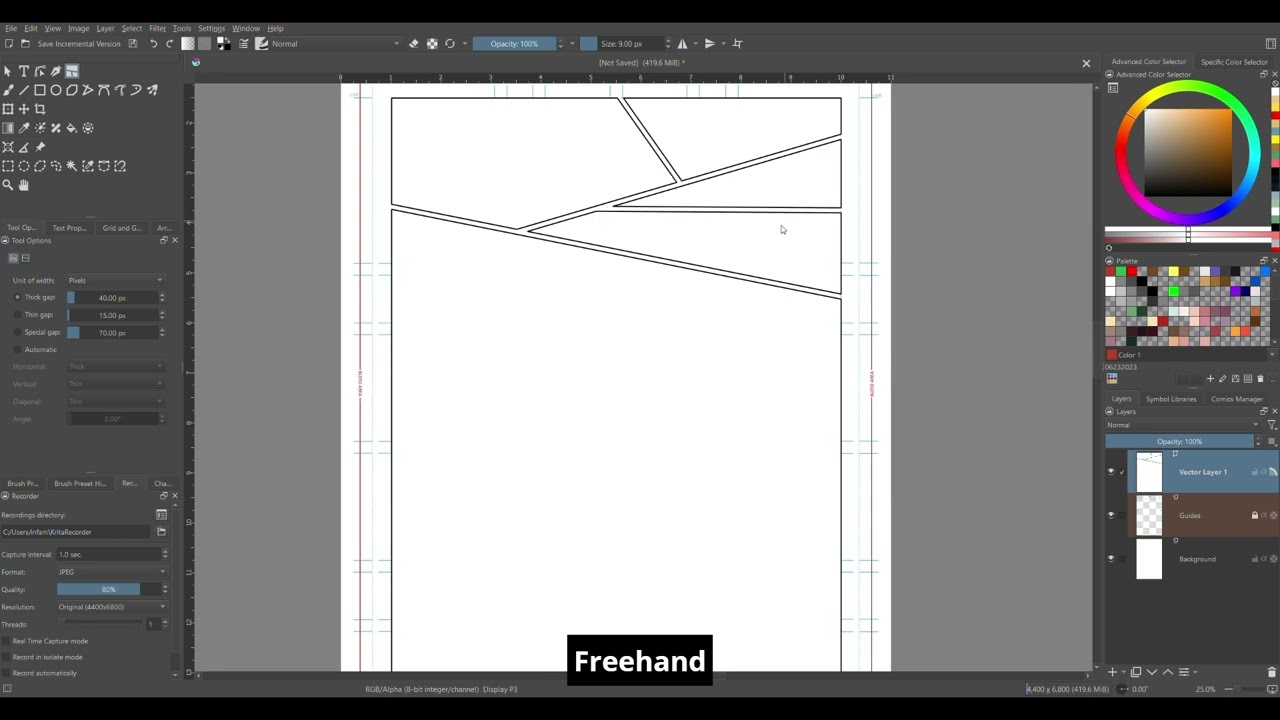I’m working on a new tool for comic artists, it’s gonna be a tool that works on any vector shape, but it’s made specifically for comic panels. That would allow artists to use any kind of vector shapes and tools to modify the panels together with the “smart” operations of this “Comic Panel Editing Tool”.
The Merge Request (work-in-progress) is here: Draft: Add Knife Tool prototype to Krita (!2331) · Merge requests · Graphics / Krita · GitLab and you can already test early versions of it: click Pipelines, then click on “[your OS]-build”, and somewhere on the right there should be a section called “Artifacts”, that’s how build files from the pipeline (aka what you want to download and run) are called.
It will be all in one tool, it will just be different modes, like the Transform Tool.
(Every single shape above is it’s own shape completely independent of others, as if you made all of them using polygon tool. It works for curves too, but it will “linearize” them right now, so it’s destructive, though the shape would still look pretty nice).
A. Adding a gutter (“Knife Tool”)
Has three presets for gutter widths (GUI not final… especially the icons):
It has been suggested that i should make that fourth option, “automatic”, where it would use the assigned thickness from presets based on angle.
It already works, the only thing left is polishing the GUI. However if you have any suggestions regarding the UX or UI or usability, please do say so.
Right now it takes all selected shapes, and for every selected shape, if the gutter crosses it, it divides the shape into two independent shapes with a gap in between the parts. The end result is vanilla/totally normal vector shapes.
-
Selecting shapes using the Select Shapes Tool is an annoying unnecessary step. And right now the tool cuts through all selected shapes. You can select only shapes to cut to limit the effect, but that’s even more annoying. I’m thinking of making it cut only through shapes the cut line went through. So, if the cut line went through shapes A, B and C, and it started inside shape A and ended inside shape C, should shapes A and C be also cut, or only shape B should be cut?
-
Do you have any other ideas how to make it nice and convenient?
B. Removing a gutter
(Currently with a lovely pixel “art” zipper temporary icon).
The current usage is: make a line starting from one shape and ending in another, crossing through the gap/the gutter. Note that since it’s all on vector shapes, it will only be as smart as I implement it… so it will probably need a lot of testing (not yet; there is at least one known issue) to cover all the actually important usecases.
It probably doesn’t need any options. And right now it only removes one gutter at a time, in the future I will try to make it work with multiple at once.
- Do you have some ideas on how to make the canvas decorations for this mode? For the Knife Tool, I made two lines showing the gutter width, capped with half-ellipses, so it looks quite nice, but for this, I’m not sure. A single line is both hardly visible and looks kind of ugly.
C. Selecting points and edges
It’s a bit out of order but selecting points and edges would allow me to make some other modes smarter. I guess just clicking should select the closest edge or point. And it should be shown differently than Select Shapes Tool shows selection.
D. Editing a gutter
- What kind of options to edit a gutter after creating it do you need?
Moving a gutter end
It would automatically keep the width.
But, how to select the end of the gutter? Just by clicking in the area? (Note that since it’s all normal vector shapes, gutter is actually just an empty space, it’s not a thing I can select and move. That is design decision, to allow for all kinds of wild layouts).
I think that maybe with selecting edges & points it could be made easier, but then it would be more annoying for the user. I guess it should be possible to handle the most basic situation (with completely parallel lines as edges of the gutter) without more user interaction, and then if they were doing something wild like not-parallel lines, they’re need to select everything themselves beforehand.
(Blue X is the place where the user clicks)
Moving a whole gutter
How? Why? Wouldn’t removing it and making a new one be easier/faster/more convenient?
Editing the width of a gutter
I think it’s similar to moving a gutter end: for the easy situation, I can calculate it without more user input; and if they do something wild, maybe I will be able to account for that if they select everything that’s participating in the editing.
What options would be needed? Would “increase/change the width on one side” be needed or not really? (I might be too ambitious).
E. Editing comic panels themselves
What kind of features that aren’t available in the other tools should be here?
F. Snapping
What kind of snapping/magneticism do you expect? Something to make either creation, or editing panels way easier.
G. Anything else I missed
Note that this is all just for editing the shapes of the panels and editing the layout. The Comic Panel Layer like Clip Studio Paint has them is a different feature, and will be probably implemented too, they’re designed to work in tandem. That layer would have vector shapes under the hood too so all the normal tools and this tool here too would work for them.
Likewise, “project view” and “bleeds/guides on the edges of the page” are separate features, and so is “create a regular grid of 2x3 comic panels within the margins”. And if you have even different ideas that don’t seem related to the tool I described, you can share them in this topic: Comic workflow - general ideas and feature requests (including long webcomics!)
But if you have some ideas for features regarding creating or editing panels or gutters, please do share them here.