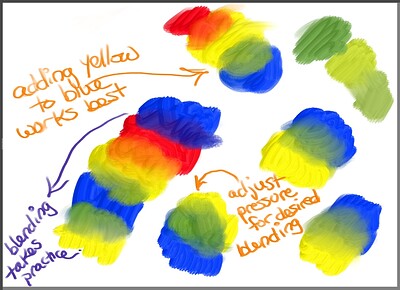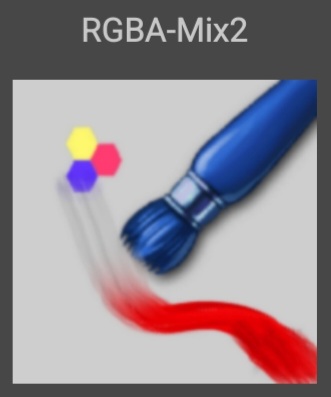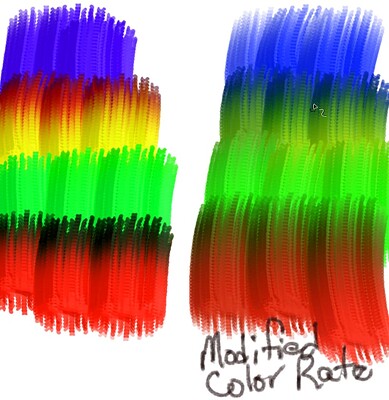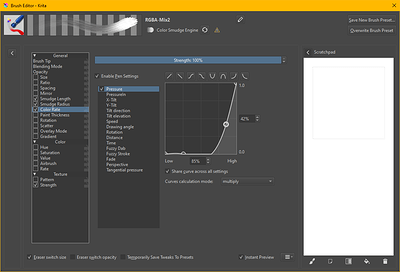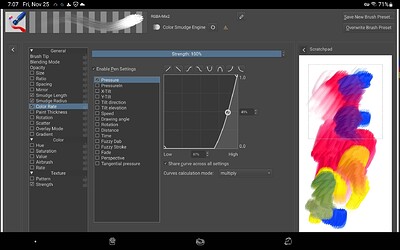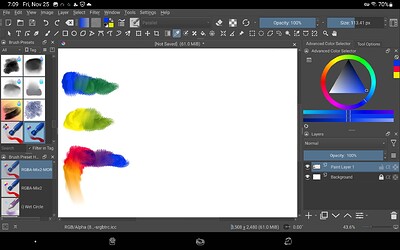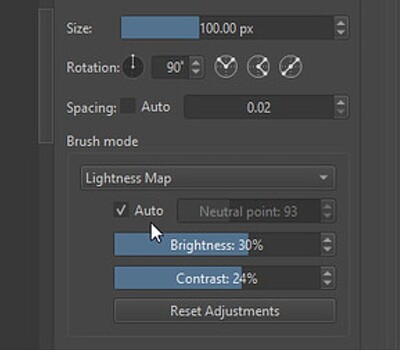I just made this brush for color mixing fun.
Best used with bright colors.
It takes practice for determining the best use of pressure.
Edit: fixed link…https://1drv.ms/u/c/c7c3c669d8ef6aba/Ebpq79hpxsMggMd-CwAAAAABSaSCHvR0cCye9BZb5LYvKQ
11 Likes
sooz
November 25, 2022, 6:19pm
2
Very cool brush. Thank you. I like playing with color rate on this one. I got some really beautiful strokes.
Awesome! I’d like to see what you did with the rate. I couldn’t quite get that right.
1 Like
sooz
November 25, 2022, 6:38pm
4
Here are some brush strokes: On the left, unmodified. Right, color rate adjusted. I like both ways.
I kept moving the color rate around until I got here.
2 Likes
sooz
November 25, 2022, 9:13pm
6
You got it right. I just like adjusting stuff on the fly to see what happens.
1 Like
@sooz I do that too! But sometimes it gets me into trouble. Good thing there’s a reset button!
1 Like
@sooz ! Take a look, I edited the color rate of the brush (similar to what you did) and got good results.
It was even easier to mix. Thanks for the idea!
2 Likes
sooz
November 26, 2022, 12:17am
9
Fun! I started painting a dancing pig with your brush. When I get it finished I’ll post it on this thread.
UPDATE: I painted a fun pig portrait with this brush and I love painting with it. I added it to my favourites. Thanks, @CrazyCatBird !
Dancing Pig Portrait made with RGBA-Mix2 brush
1 Like
Awesome!! I can hardly wait to see it! I really like your paintings!
1 Like
Sydney
November 26, 2022, 3:04am
11
Hey Crazy bird. I loaded the RGBA mixed brush. How do I find it after download. The bright colors are just down my alley. Would love to use it. Thanks
Remember how to search for a brush you want? (I showed you earlier) Do a search for rgba and it should show up. Also, look for the bright blue brush icon with a red stroke on it as pictured. I hope it works.
Sydney
November 26, 2022, 3:27am
13
CatBird…got it. Thanks. I am going to c how to use it, to make a bold color portrait painting.
1 Like
carinea
November 28, 2022, 2:23am
15
CrazyCatBird, very well done! Thanks a lot for sharing this, many thanks
1 Like
Did you change the Color Rate? That’s what I did (pictured above) as well as playing around with the lightness and contrast of the tip (under the Lightness Map drop down)
… This is what I’m talking about:
Yours looks awesome too!
P.S. the brush tip I used was edited by @tachiko in answer to my question here:
I think the brush tip needs to be different. To apply contrast it needs values (greys) i think.
[chisel-grey patttrn22]
1 Like
The Rotation setting was driving me crazy. Glad you fingered it out. Which curve did you use for that?
Sydney
December 1, 2022, 6:48pm
24
labsft, can u share the settings of your final changes to the brush?
1 Like
Did you download their brush? Then you can look in the brush editor and see what they’ve set.
1 Like