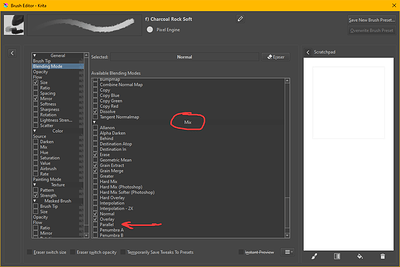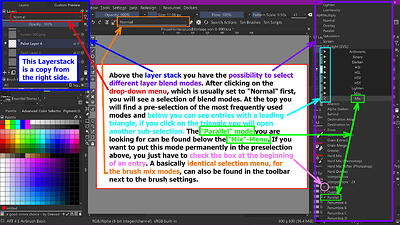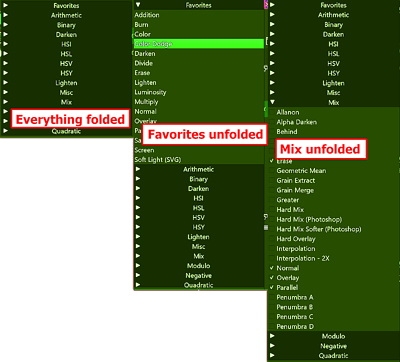hey there, pretty new to krita and just in love with all these example paintings in here ![]()
are there any tutorials or painting progress videos about how to use these brushes properly? I’m not even near your results and not sure how to use and combine these brushes ^^’
Maybe this video might help:
https://krita-artists.org/t/streaming-today-you-choose-watercolor-session-with-tips/38476/2
It depends what you are trying to achieve there are plenty of tutorials/timelapses on youtube
Edit: you can also post a picture of what art you would like to be able to paint like.
I like this one most I guess ![]()
It totally looks like watercolor on paper :3 I don’t have enough space here to use my watercolor tools every time I’d like to, but my graphic tablet is always connected and ready to use ![]() And I wanna explore more in digital art ^^
And I wanna explore more in digital art ^^
I’ll watch the video now :3 thanks for the link o/
Pesi
Thanks for the brushes, they work well and I am learning a lot with them.
Thank you for these brushes and the canvas, really amazing.
Hi,
Is this brushset available for use in commercial projects? e.g. graphics on redbubble / portfolio ![]()
Yes, definitely use them as you want ![]()
Thanks for the answer ![]()
Hi,
I have your brushs, I am a newbie…learning on the fly.
Your tests is an excellent watercolor effect, I would love to know how you did it, but I would need the items, that you talked about. The link that you provided does not work. Can you share what brushes in your set did u use for the example? What and where is the the “paper fill”? Perhaps you can make a YouTube video with the process explained step by step. Thanks Sydney
Here you’ll find a fixed version of @Pesi’s watercolor-page, the additional files are also included in the archive. I think your Mac is able to unpack ZIP-Archives, if not you should ask a search engine for an adequate unpacker.
You have to install the bundle first, then you can open the Krita file included and immediately have to save it as a template in Krita via ‘‘File’’ >> ‘‘Create Template From Current Image’’.
From then on, you can select it in Krita’s ‘‘File’’ >> ‘‘New’’ dialog CTRL + N.
Michelist
Add/Edit: Exchanged the link to an improved version of this package.
Add/Edit 2:
Note on the improved version:
I have packed the files with the patterns, which in the original of Pesi’s version, had to be assigned by hand to the layers he designated, into a bundle. The references in the KRA file are set so that they now refer to the patterns installed in the bundle. This means that if you have previously installed the bundle, you will NOT have to make any assignments after you open the KRA file in Krita. The patterns are “already there” with the bundle installed and activated.
One more tip, after you have installed the bundle, when you open the KRA file for the first time, you should turn it into a template for Krita via ‘‘File’’ >> ‘‘Create Template From Current Image’’. This way, you will always have this paper available in Krita after a click on ‘‘New File’’ in Krita, and don’t have to search for it on your computer anymore.
Michelist
Add/Edit: Download link renewed
Add/Edit 2: Added additional download location due to (temporary?) issues with the usual file hosting service.
Remove/Edit: Link removed
Thanks Michelist.
I have your files. I am using Windows 11 so everything should be ok.
Is there a way to email me the tutorial on how to use the files you sent. I know it is made well, with a direction of what layer to paint on. What I want to achieve, is how the portrait sample you posted, it is a very good watercolor portrait painting.
Thanks again.
Sydney (Zayde)
This tutorial/description?
Blockquote How to use grain and watercolor paper textures:
Unzip file with Watercolor Paper mount textures in proper layers.
- Inside “Paper Fill” layer Properties you should load “DA_Pastel_Honeycomb midgrain.png” (this texture is made by Ramon Miranda and was part of his Digital Atelier brushes pack)
- Inside “Grain” layer Properties load “WatercolorGrain.png”
To make this click wit RMB on layer >Properties → click icon of folder → load texture → find proper texture on the list and click it again
@Michelist am I missing something here? The package only contains the .kra and .bundle
That’s the improvement, I had put the pattern files in the bundle because users can handle them easier, import the bundle and you have everything you need. Also, these pattern files are referenced in the KRA and this way it is more failsafe with bundled patterns.
Michelist
Add/Edit: I’ve updated the description above.
Hi, could you post again, a link to the brushes. Thanks
Hello. Could you please help? I havnt got "parallel" in my Krita. Im trying but don`t understand what i need to to do to get it.
Hi @Plumbum_stories - You have it. It’s just a little tricky to find the first time.
Go into the brush editor and open Blending Mode. Scroll down to the section called “mix.” It’s in there. If you want it to appear near the top of the list, place a checkmark in the box next to parallel and it will appear in your favourites.
Thanks @sooz for all your help. :3
Thank you very much ! I don`t why, but I m trying to find it in layers.
You can find more opportunities in Krita to set blending-modes, depending on what you want to achieve.
Also, above the layer-stack, you have the possibility to select different layer blend modes. After clicking on the drop-down menu, which is usually set to “Normal” first, you will see a selection of blend modes. At the top you will find a pre-selection of the most frequently used modes and below you can see entries with a leading triangle, if you click on the triangle you will open another sub-selection. The “Parallel” mode you are looking for can be found below the “Mix” level. If you want to put this mode permanently in the preselection above, you just have to check the box at the beginning of its entry. A basically identical selection menu, for the brush mix modes, can also be found in the toolbar next to the brush settings (the layer-stack, on the top-left side, is copied from the right side, because the open blending-modes are hiding it).
I have tried to show and explain the above text in a screenshot. (A contribution to chaos research ![]() )
)
Many people stumble at the triangle to open the sublevels of the drop-down-menu, I had to figure it out myself first.
Michelist