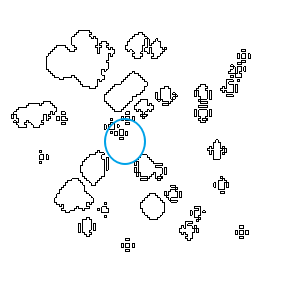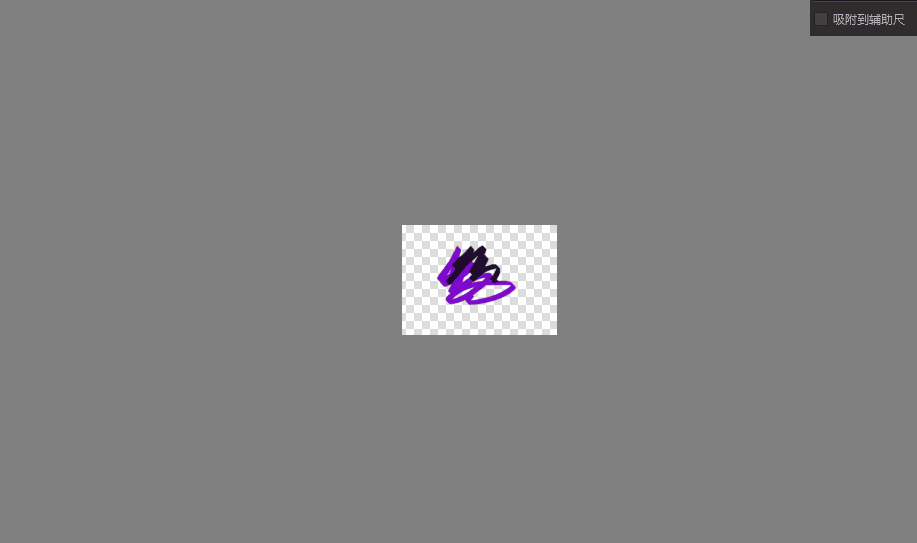I was gonna wait for the beta but had some time so figure I’ll just release it now.
It is effectively a collection of scripts that I polished up and made into a plugin. Make sure that you are on the LATEST Krita 5 build.
Shapes and Layers Krita Plugin
This plugin includes a collection of tools to manipulate layers, shapes and other convenience tools. (Requires Krita 5.0+)
Features
Split Shapes Into Layers
Usage: Layer->Split->Split Vector Shapes Into Layers...
Finds all shapes inside a vector layer and splits each shape into its own layer. Group shapes will be made into group layers, and shapes will be made into either their own vector layer or their own paint/raster layer depending on the option chosen.
You can also choose the depth you wish it to traverse by changing the top-level group depth option. By default, the top-level group setting is set to be equal to the top most non-group shape it finds.
Adjust Font Sizes
Usage: Tools->Shapes And Layers->Adjust Font Sizes...
Finds all text shapes within a document and adjusts them according to the operation chosen. This will also adjust text within the group shapes
The default 0.75 division is for restoring the font sizes to the Krita 4 sizes
~~ v.0.03 update ~~
Visibility Helper
Usage: Tools->Shapes And Layers->Layer Visibility Helper...
Provides convenience features for handling invisible layers.
Auto-select layer on making layer visible: When layer is made visible, select that layer
Block invisible layers: Make invisible layers more noticable for those who get tunnel visioned
Toggle visibility drag: Drag down or up to make multiple layers visible or invisible
Layer Styles Clipboard
Usage: Layer->Layer Styles Clipboard
Provides ability to copy, cut, paste and clear layer styles.
Shortcuts Available for configuration in Krita’s shortcut manager
~~ v.0.04 update ~~
A few fixes to the layer styles clipboard (such as usable on vector layers and group layers) and yet another new tool. Well, this one isn’t really related to shapes and layers but I kind of had it lying around so figured I’d just include it for those who want to save a bit of space in their UI.
Hide Dock Window Titlebars
Usage: Tools->Scripts->Shapes And Layers->Hide Dock Window Titlebars
Provides the ability to toggle the titlebars of Dock Windows on and off.
Holding Ctrl + Right mouse click will toggle individual dock windows. (If you click on child object of the window like a listbox, you may have to doubleclick)
~~ v.0.07 update ~~
Quite a lot of fixes in between, and 2 new features! Show Eraser and Font Manager Helper. For the Font Manager Helper, I was originally gonna add it to LazyTextTool but figured some people may wish to stay on the original text tool but want to take advantage of being able to play around with fonts without needing to install them or have Krita only fonts. So try a bunch of fonts you like without restarting Krita, then install them if you like them for next reset.
With this, Shapes And Layers now has 7 tools to play with. Once it reaches 10, I’ll probably change its name and let people install only the tools they wish to use as I don’t want to over bloat things.
Font Manager Helper
Usage: Tools->Scripts->Shapes And Layers->Font Manager Helper...
Provides the ability to add and remove temporary fonts without restarting Krita.
Manual: You can add 1 or more fonts that will be added temporarily. Fonts are automatically removed when Krita is restarted.
Auto: Monitor a temporary directory for new fonts and add/remove the fonts in realtime. If left running, it will resume next time Krita is opened and add all the fonts in the directory. Subdirectories are not supported. This is not intended for monitoring system font folders.
Old v0.07 Show Eraser
Show Eraser
Usage: Tools->Scripts->Shapes And Layers->Show Eraser Cursor
Changes the cursor into a visible eraser when the eraser is selected.
~~ v.0.08 update ~~
From now on, I’ll only do releases when most bugs of the new features have been tested (cause so far, the releases end up the most buggiest and all the fixes come later once people test them). So download via clicking Code->Download Zip. While working on the Show Eraser feature, I got a bit annoyed with managing of shapes when they are close to each other. So to help make the experience more user friendly, Shapes As Layers feature has been added!
Show Eraser
Usage: Tools->Scripts->Shapes And Layers->Show Eraser Cursor->Enable
Changes the cursor into a visible eraser when the eraser is selected.
You can configure custom cursor SVG/PNG and set size with 4 different modes accross 3 different zoom levels.
Default Size: Use default cursor.
Static: Size of cursor will be exactly the number set.
Adjust: Cursor will adjust based on zoom level.
Hide: Cursor will be hidden.
Shapes As Layers
Usage: Settings->Dockers->Shapes As Layers
A docker that allows you to see and select shapes on a vector layer as though each shape is its own layer. You can also view the SVG of said shape by pressing the Edit button.
Note: Shapes will only show when the Shape Select Tool is used.
~~ v.0.09 update ~~
Selection Arrange Docker
Usage: Settings->Dockers->Selection Arrange Docker
A docker that allows you to position paint layer nodes relative to rectangle selection
Note: Changes will not be added to undo history, a convenience undo has been added as a workaround, but it is suggested to save prior to use
 > LazyTextTool for krita 5.0 fixups > Vertical text
> LazyTextTool for krita 5.0 fixups > Vertical text