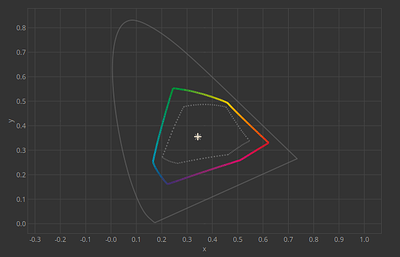I’ve been comparing numerous images (cartoon style art, photography, and more) and have noticed that the resulting images when soft proofing them don’t match the resulting images when actually converting them.
For every comparison I did, I made sure that the soft proofed artwork and converted artwork used the same destination color profile and rendering intent. I also chose to use BPC(Black Point Compensation) whenever using the Relative Colorimetric and Saturation rendering intents.
As far as I know, the bit depth is always set to 8-bit integer/channel when I use Krita. And whenever soft proofing, I always kept the Adaptation State slider as far to the right as it could go(I haven’t really played around with this too much). I’m currently using a macbook pro and do have a side monitor connected, but I made sure that for every comparison made, the pair of images was compared on the same screen.
I tested all the images in (Chemical Proof), (Generic CMYK), and my printshop’s preferred profile, (US Web Coated (SWOP) v2).
Using (Chemical Proof), the resulting images always looked different to some noticeable degree.
Using (US Web Coated (SWOP) v2), the resulting images also always looked different to some noticeable degree.
However, when using (Generic CMYK), the resulting images always looked the same(except when using absolute colorimetric). And also 2 particular times(when using relative colorimetric) when I almost didn’t even notice a slight color change in a few areas of the images.
Is this a known bug or something? I’ve done a ton of research about color management and I think the soft proofing should match the conversions. Maybe I’ve been wrong in thinking that? I’ve stopped designing for almost a month now due to uncertainty of which method to color check with and also due to fear of this messing up the colors when I get products made.
Here is an example comparison with an image I found online. (I’m not that good at art yet, haha!) Both images were set to US Web Coated (SWOP) v2 with perceptual rendering intent. The top image is just using soft proofing and the bottom one has actually been converted.
[Images deleted by a moderator]