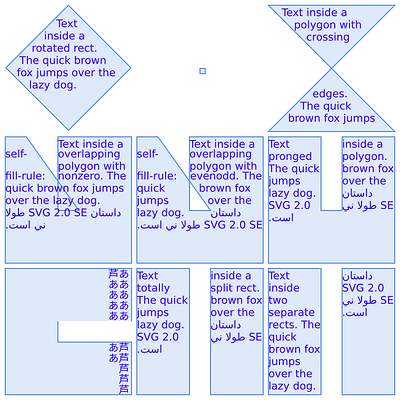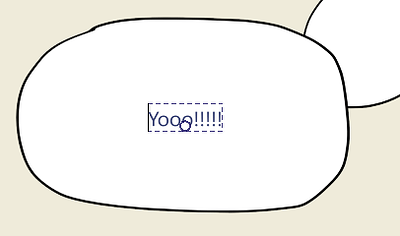Awsome, you are on your way to create the best text editor I have seen! Support for both left-right and right-left text apparently is not as easy (we could read that in your blog post) and people complain about the lack thereof easily.
Text creation
As for features, I agree with @eishiya about creating text objects on click, text frame on click drag and adding text to paths or shapes by clicking on a vector shape or path. If you have to go to a selection tool first, like @Deevad suggests, this becomes more keybosrd gymnastics. Of course, you should be able to do preselection if the shape you want to use is underneath another vector object from another layer. Generally speaking, I think the text tool should iterate from the top vecor layer to the bottom to see whether or not there’s a shape below the cursor on click. If it doesn’t detect one, try the next layer and if at the end, nothing was detected, create a new blank text object.
Tool interaction
To modify text placement on path, I would suggest adding a GUI handle, which you can manipulate from within the text tool (avoid switching tools). If you are hovering close to such a handle, the cursor should change to relect you are no longer editing text.
Cursor changes could also be used to denote creating a text on path, on a vector shape or blank (with a + icon).
Dockers
The only thing I would add is that you could expose character and paragraph settings in dedicated dockers. For styles, Adobe has a paragraph style and character style docker, whereas Affinity merges them. I prefer to have a dedicated docker for each style, so you have to do less scrolling.
Shortcuts
Another thing I like from Indesign is that it allows you to use the command search to change text (box) properties. The way is see it work in Krita is that if you have a text frame selected, it applies a property (e.g. italics or a character/ paragraph style) and if you have a specific piece of text selected, it would modify only that portion of the text. Text properties shouldn’t be sesrcheable if you don’t have a text related selection.
As for applying styles/ modifying text parameters, it woukd be good if it will be treated as a dedicated shortcut environment. That way, you can use easily accessible and memorisable shortcuts without them conflicting with existing shortcuts.
Quick manipulation pop-up GUI
Small quality of life improvement, if you have text selected, expose a pop-up GUI helper on canvas so you can easily click on B for bold i for italics, change font size, etc. You may know this from Microsoft Word.
Sorry, didn’t quote, typing on mobile 
![]()