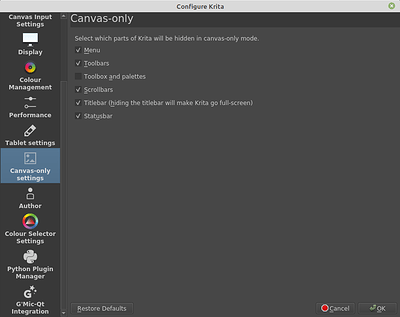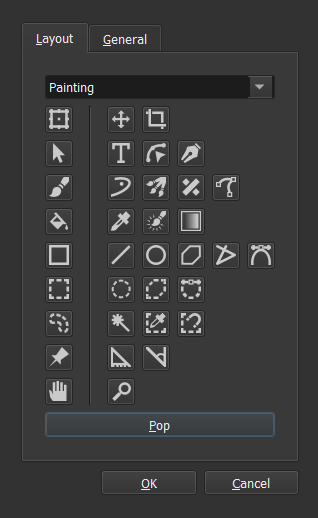Correction…kanvas buddy stays in canvas mode only but toolkit does not when i toggle.
Well - I didn’t think it was possible until you said you were using them in canvas only, so I tried to figure out how you did it, which is how I came up with the solution I described. ![]()
You need to go into ‘configure krita’ and setup the canvas-only settings as in this screenshot:
That will allow the toolkit to stay visible, but also all the other dockers - so you need to close them. I saved my full setup, and this minimal one as seperate workspaces (WIndow>Workspace>New workspace), so I can easily switch back and forth as needed.
Ahhh…got it. I just did the same . One workspace my full toolset, the other minimal.
Thanks @Mythmaker
Dynamic positioning of buttons on resize now works ![]()
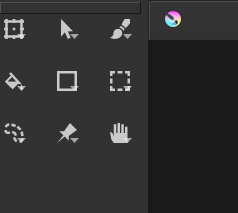
@Rakurri that means the toolbox is now natively top-aligned, I guess you won’t need the top-align setting.
Would anyone like the buttons to space out equidistantly instead?
Cheers
Has anyone using this plugin on Linux had an issue with the subtool menu not showing on secondary displays, or having the wrong dimensions?
Also, I’m wondering if I should make a release for this dynamic layout, or I could wait until I figure out these custom categories. Anyone want it now?
Cheers
I’m actually interested in the dual monitor solution. I know its in the works and that would tie up a lot of loose threads.
I image a lot if people are using tablets that way.
Nice, I assume you are on Windows then?
Yes I am . 
I tried to reply with a simple Yep… But need 10 characters.
Hi! I’ve tried a toolkit 1.0.1 (a release zip from github) and have no trouble with subtools on both displays(a long click opens up the subtool menu just fine) on ubuntu 18.04.
Although atm the small almost invisible arrows in the corner of a tool button are kinda confusing in terms of UX. These are kinda visible and my initial thought was hey, I must click on those arrows! But clicking on them resulted in nothing. Even more on some of the buttons/tools the arrows are visible but on others are not(look at an attached image; we can clearly see an arrow in the corner of a selection tool and a brush tool, but no such arrows on a polygon tool and a rectangular selection tool) and it’s a kinda misleading because long-pressing those shows that there are subtools there.
I’ve spent more than a minute trying to find a hitbox for arrows before I decided to open a settings menu and found that the arrows button can be turned on explicitly via settings and then I can click on (much more pronounced now) arrows.
It’s a tricky UX situation for sure since these arrows are nice indications that the tool can be changed but right now it’s very confusing to do so not by clicking on arrow but by long-pressing the main button only. I think making these arrows a little more visible and separately clickable(even with a tiny hitbox) would make this situation a little less confusing. But only testing will show I suppose ![]()
Thanks for the input!
Yes, there is some difficulty with how the arrows are portrayed; I suppose I could decrease the icon size to resolve that.
It’s interesting how you mention the hitbox; there’s always the menu button option you can turn on, do you reckon that should be on by default?
Cheers
It’s interesting how you mention the hitbox; there’s always the menu button option you can turn on, do you reckon that should be on by default?
Yup, kinda.
The current situation is this: by default there are arrows as an indication that there is something else other than a tool displayed on a button. And when using a mouse/tablet there is an instant desire to click on that arrow since it’s a universal convention “an arrow → dropbox of some kind”.
The big arrow buttons activated by a menu setting for touch-only use cases is a necessity because of the long-press collision with windows right-click and due to imprecise nature of touch gestures. But I don’t really think it should be enabled by default because it’s not very nice looking buttons and is a workaround for a very specific limitations existing on windows/linux tablets because of desktop roots of those.
But what I would do is to make a small hitbox on an arrow without highlighting in on-hover as it is working now in an alternate subtools select mode. (and make an arrow a little more visible that it is now, so it would not overlapped by other icons and would serve as a clear indication of “more tools on click/long press”).
something like this:
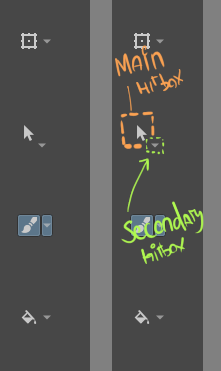
A sidenote: Found out that when toolkit in use it is disrupting some of my hotkeys(more specifically a brush hotkey; while I can switch to other tools using hotkey B hotkey isn’t working at all) If I switch to a regular toolbox(without restarting krita or going to settings etc) everything is fine again.

Would this be sufficient? I’m looking to rotate the arrow 45 degrees and position it correctly too. I’m reluctant about adding a hitbox, because there’s already a mode for that if you will. I could try making the subtool button in that mode smaller, but that might make it harder to access.
Your side note is puzzling; the shortcuts are only received from Krita’s config, so I wonder how that could get clogged…
Now, UPDATE:
@Rakurri, @naloe, I’ve been researching that popup bug, and I’m pretty sure it’s a Windows issue. It might take some time to figure out how Qt’s misinterpreting the secondary screen dimensions, but I’ll keep at it.
Dynamic layout has been sorted, I’m also getting into the custom layout mode, which is quite involved as you can imagine. Here’s a pic:
I think dragging the tools into categories would work, the ‘Pop’ button is to condense/expand categories. Eg. you might want vector tools all visible, that could be done with this button.
The header dropdown box is to save configurations of the layout; think Workspaces.
The real struggle is going to be assigning menus to these tools; if you want half a category’s tools visible, how would the subtools show? And a few more problems with how the configurations could be saved and loaded.
@mankysee would you still like the deselect option, undo/redo, or is that better suited to KanvasBuddy?
Cheers!
![]() @mankysee what about this?
@mankysee what about this? 
This is looking really nice, actually! In my opinion at least ![]()
I’m reluctant about adding a hitbox, because there’s already a mode for that if you will. I could try making the subtool button in that mode smaller, but that might make it harder to access.
Well, my train of thought was like that: if you see a button, you must be able to click on that. Part of the problem was these arrows pointing down were kinda separated from the main button hence my idea of a small hitbox. With you current layout it is much more pronounced it is a one big button but not two-in-one so I don’t really think my suggestion on a small hitbox still stands.
Although I think that in a second mode, since it’s an arrow button anyway a hitbox can be a little bigger and maybe it could be a better idea to keep arrows pointing down in that mode so it would be very clear that hitting that button would bring a dropdown menu and it’s not just a funky margins thing.
@mankysee would you still like the deselect option, undo/redo, or is that better suited to KanvasBuddy?
About deselect tool and undo/redo – you bet I would! I think these much more suitable to be in a toolbox, all in one place.
Thank you so much!
Yes, I had noticed that, along with Krita defaulting to Brush tool on new document not registering in my ToolKit either. I’ll see if I can access Krita’s active tool or something like that… Thanks for letting me know  .
.
Cheers!
Hi @fullerhill_art is this plugin user-ready? Do you want it to appear on the Resources page? https://docs.krita.org/en/resources_page.html
Hi, this plugin wouldn’t be Resource page worthy right now, I’ve been quite busy over the past few weeks and haven’t spent much time on the plugin. I would like to resume work here soon, and I’ll send a message once I think the plugin’s ready  .
.
Cheers
Hello everyone.
I firstly want to apologise to anyone using this plugin or reading this thread in future. I haven’t worked on ToolKit in a long time, and I can’t see myself doing more updates at any point in the near future. I am currently in my 2nd year of university, and I’ve decided to fully focus on pursuing a career in Visual Development. I thoroughly enjoyed working on this plugin and really appreciate all the support and suggestions you guys have given me. ToolKit was one of my first attempts at coding in Python and I hope it helped some of you out too.
For anyone reading this who would like to continue work on this plugin, just let me know and I can send all my work over. Again, I’m really sorry for being quiet this long and leading you all on, I can understand how frustrating this might be.
Thanks for reading all this and I hope you have a good day  .
.
Hi! I hope your studies are going well!
I just tested Toolkit in Krita 5 and it seems to be working okay.