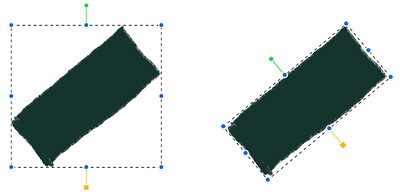Transform tools in krita is great, but there are some use cases where it fall short,
which is dealing with angled drawing where there are no easy solution.
The transform tools standard position is already predetermined.
and that position make it hard to adjust thing if the things is angled.
for example,
if i draw a sword with 120 degree angle, and i want to make the blade longer,
but i don’t want to make the blade wider or bigger.
if i use transform tool on the sword,
then try to transform it vertically or horizontally, my drawing will either get distorted,
or bigger if i use shift+resize.
basically, the only option is to re-draw the blade if i want it to be longer in 120 degree direction.
my request is to create an option to create transform control box
which we can adjust without affecting the drawing,
workflow:
- let me create and adjust the transform box without affecting the object first,
- adjust the rotation, position of the transform box to match the object in the drawing
- after i finish adjusting my transform box, i accept it,
- then after that the transform will work normally and affect the object
by doing that, i can align the transform box angle to my drawing object angle.
and i can transform it vertically and horizontally without distort it.
This is powerful because now you can manipulate object without any limitation.
also This feature will benefit Krita the most, because you can rotate the z value of the Transform tool,
meaning that, you adjust the transform to match all the possible angle and perspective.
especially if you do a lot of photobash, there will be a time where you get stallmate,
where there are no way adjust a certain thing if it’s in non standard angle
i think this Feature will benefit users, because we’re all dealing with a lot of nonstandard angle a lot.
and standard position Transform tools is not sufficient
[EDIT by @Tiar : related bug/wish report: 383587 – change axis of transform tool without changing the selection/image]