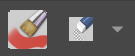There are a few confusing things still.
When I start Krita, icon configuration is like this.
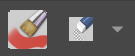
When I start Krita, the brush is active (the one closed Krita with). Now, when I hit “B”, nothing should happen as I’m already using a brush. Instead the brush of the plugin gets selected, which is the originally selected brush (this one should now also hold the last used brush that I closed Krita with). When I hit “B” again, I’m back to the “Krita” brush.
When I hit “E”, it switches to the default eraser of your plugin (Eraser Circle). I then select a different eraser (e.g. a soft one) and hit “B” again. I’m back in the plugin brush (not in the Krita start brush any more). When I know hit “E” again, I’m back in the default plugin eraser (Eraser Circle) and not the soft one, which I chose earlier.
As you can see, this is very confusing and it’s even hard to reconstruct mentally what’s going on.
So here are my suggestions.
*) Have a “trigger” eraser slot and a “trigger” brush slot by default - the ones I could assign my “E” and “B” to by default. They will always hold the last selected brush and eraser, and when I close Krita, the last selected ones will be saved there as well. On the initialization of the plugin those slots need to be filled with either the actual eraser or brush (if the tool is active) or some default brushes that come with Krita.
*) When I hit “E” now and a “non-eraser” is active, the “Trigger Eraser” is selected with whatever eraser is in there right now. When I hit “E” and and eraser is active the “Trigger Brush” is selected - as I mentioned above, I like this flip-shortcut-function.
*) Analogue the brush selecting should work.
*) On top of the two default slots, you can add other slots like you have it now. Basically improving on the Ten Brushes addon, by doing so.
I hope this makes sense.
![]()
![]()


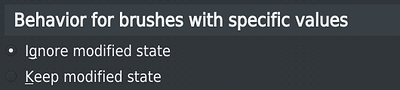
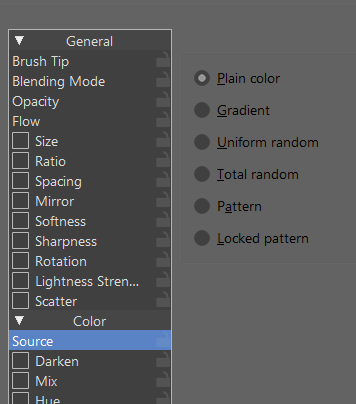
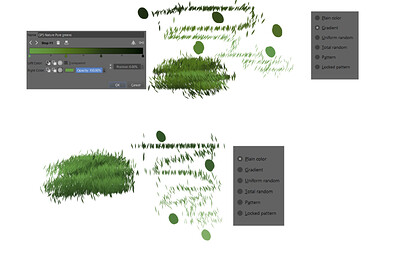


 )
)