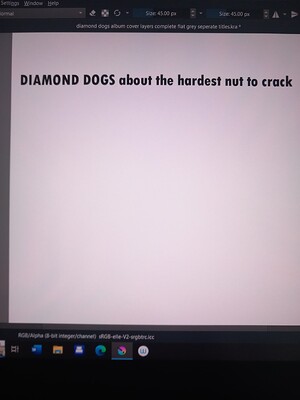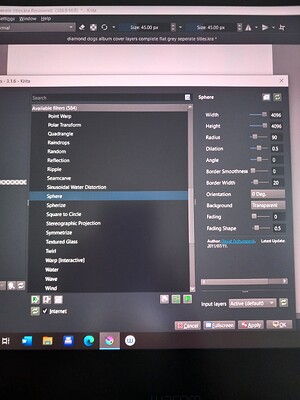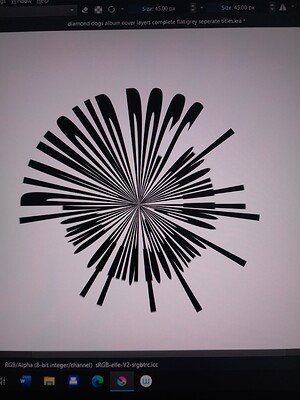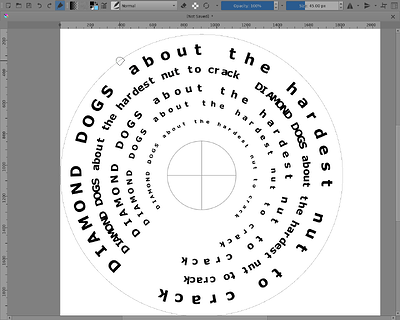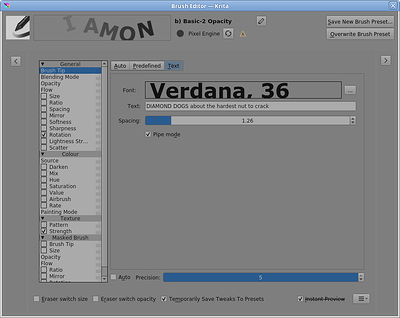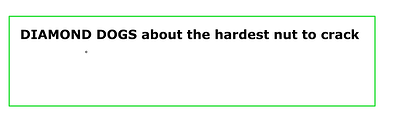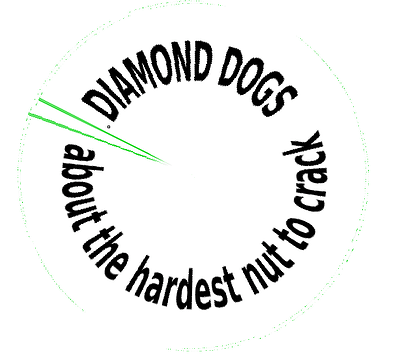Trying to follow curved text instructions, but the preview has a warped elongated image when selecting sphere in G’MIC-QT. Messing with the customization doesn’t fix.
Not sure what I am missing.
Followed various tutorials and have done this before without issue.
To name your version of Krita, to link the tutorials you followed, not to forget to briefly describe the steps you took in these tutorials so far and where you were stuck? This could offer starting points from where possible helpers can elaborate what the issue may be. ![]()
Unfortunately, I have not much experience with Krita’s text-tool, and I am not sure if it wouldn’t be easier to do the text in Inkscape?
In this topic were some neat solutions discussed how to bend text in circles, maybe it is worth a look (at least I find them neat):
Michelist
What do you want it to look like? Can you show examples of the result you’re aiming for?
As a ‘simple’ way, I’d use a Text brushtip with Rotation controlled by Drawing Angle snapping to an elliptical (circular) painting assistant:
That simply prints text along the stroke path.
Here is the brush editor section:
The Text Tool is being improved and this is presented and discussed in this topic:
Text Tool Thread
I don’t know if it has text along a path facilities and I’m not sure when it will be available but probably in version 5.2 when it arrives.
GIMP has its Text Along Path capability and you can create a vector path in krita, pass it over to GIMP, place text (in raster form) along that path then pass the .png text image back to GIMP. It’s bit tedious but not difficult.
As suggested by @Michelist, Inkscape probably has better facilities for general text along path work.
Thanks for that! Let me explore some of these options and get back…
I’ve just figured out the Sphere deformation. You need to put a bounding box around it because the visible content is wrapped around a sphere/circle.
The bounding box limits the amount by which the text is forced into the centre of the circle:
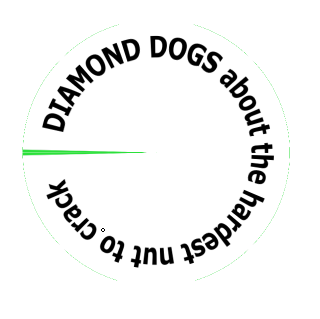
Then erase the bounding box artifacts.
THAT great and worked like a charm!
Any quick tip on how to make it so the 2nd line is following the bottom of the curve and not upside down?
If you do two separate images, ‘DIAMOND DOGS’ and ‘about the hardest nut to crack’,
the first would be as above. The second would use text that was vertically flipped and in reverse character border before using it (if I thought of that correctly).
The location of the text in the bounding box would have to be considered too and you’d probably have do do a bit of rotation on each one to get them to line up properly when overlayed on each other.
Do some experiments and see how it goes.
Edit:Add: All it needs is horizontal and vertical mirroring of a raster copy of the lower text:
Thank you so much, that actually worked brilliantly!
Mainly I need for reference text for a project and i can explore more soon. Also downloaded Inkscape to explore and expand that possibility.
Thanks for tgat as well guys!
I was running into the very same problem of the text turning into a ‘doughnut’ instead of a round circle like Krita had done for me in previous versions.
I tested this on my laptop on a 4.x.x version of Krita and had no issues at all. The preview window showed text being wrapped around just like we wanted it to do.
In other programs like Corel PaintShop Pro, I would have to make a vector selection before converting the layer into a raster (flatten). Very similar to what one of the replies here is about a bounding box.
The main difference is with the posted method you would need to go back and edit out the artifacts. The solution: Before converting (flattening) the layer you would make a selection of the text using a tool like the lasso selection or select by color, etc. After the selection is made you can then flatten the layer and add effects like wrap around, corona, etc.
I hope that helps. If not please let me know and I will post step by step instructions with images.
AC
Hello @Alpha_Client and welcome to the forum ![]()
If you can find time to do that, could you create a new topic with a suitable title with a category of Resources: Tutorials.
In the tutorial topic, you can refer to this topic using a link to it.
Edit:Add: As a new user, there will be limits as to how many images you can upload.
That limit will be lifted as time goes by and you use the forum more and more.
I will do my best to make that happen in the next few days. Thank you for the suggestion. I tried to move from my laptop to a desktop and found that after updating to 5.x.x on the desktop, I had the doughnut instead of sphere. I went back to my laptop and did the exact method described in the following video, The older version of Krita had no issue, the newest version changed it somehow.
@ Timestamp 1:31. the artist makes the selection!
This topic was automatically closed 30 days after the last reply. New replies are no longer allowed.