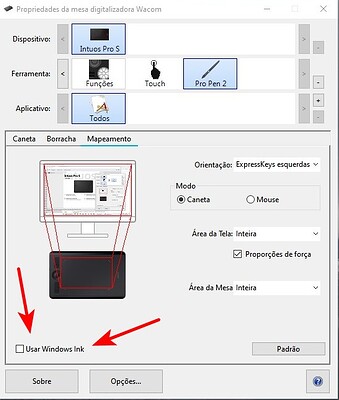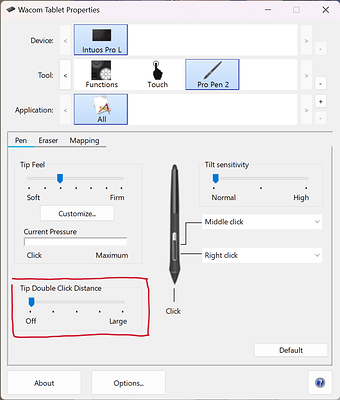I had an old Wacom Bamboo and a few months ago the pen started behaving strangely. No problems with stroke and pressure, but it would no longer allow me to drag files from one folder to another: I had to use the Ctrl+X and Ctrl+V shortcuts.
Sometimes when I left-clicked on the pen, it would behave as if I had right-clicked, showing pop-up menus. Selecting text, whether in a document or on a website, became a difficult task: it was simply not possible to drag to select.
As I said above, the stroke and pressure were normal, I could draw as usual. This month I bought a small Wacom Intuos and retired the Bamboo… and, surprise: the problems continued!
Today I discovered what was to blame for these instabilities with the pen: Windows Ink. I noticed that it was activated in the pen settings… and, when I deactivated it, everything went back to normal!
==>> Note: I had already disabled the “Pen and Touch” settings in the Control Panel, under “Hardware and Sound”, a long time ago. In fact, these settings are what cause that annoying ring to appear every time you click with the pen.
If you have disabled Windows Ink and want to get rid of it too, disable those options and be happy.